- Print
Watch Tower
- Print
Watch Tower is a real-time dashboard that provides an overview of every active part in your plant. With Watch Tower, you can see all orders and order information, filtered to whatever criteria you choose. You can also run production reports against the parts that you're viewing so that you can see exactly how much money is on the floor, at any location or station, for any customer, at any time. Watch Tower also allows you to open any relevant links and work parts (similarly to Workboards).
Watch Tower provides the ability to run a real-time analysis of your active parts, with the flexibility to create and save filter presets. Furthermore, because Watch Tower views only live data, it is always up-to-date and MUCH faster than Reporting. For this reason, it is preferable to use Watch Tower for viewing live data used for daily production and planning.
Live Reports
The top bar of the Watch Tower Dashboard has a few buttons for seeing more data about displayed parts. These are paired with settings on the User Permissions page. Ensure that the correct permissions have been granted for each user:
Read: Workboards - to access Watch Tower
Write: Financials - to view financial information
Read: Inventory - to access certain Inventory features
Export CSV - to download data
Read: Work Order/Sales Order/Part Number/etc. - to view details of Work Orders, etc.
Read: Customers - to view Customer information
Read: Process - to view Process information
Production Report
The Production Report displays the number of Part Numbers, Active Work Orders, and Total Value of active Work Orders.
For production backlog or to see only parts that are at specific steps (for example, "Parts Before Shipping", or parts between two specific nodes), you can use Process Node Filters.
To run the Production Report:
- Select a saved filter or choose other filters, as desired.
- Click "View Production Report".
- Click "View Part Locations" to return to the previous screen.
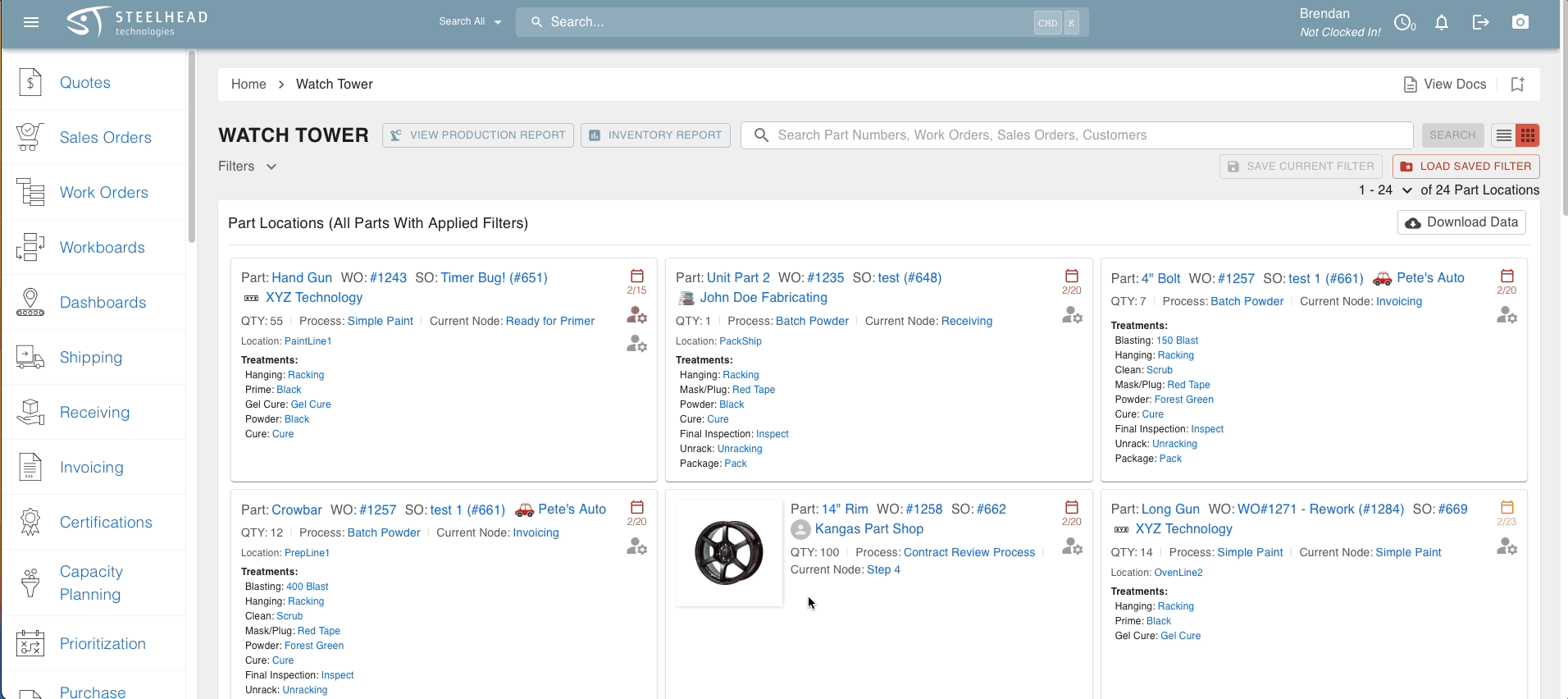
Inventory Report
The Inventory Report displays Inventory Items, along with the total amount of the item on hand, the part count of active parts that will be treated with that item, the predicted inventory usage for remaining parts yet to receive treatment, and the Work Orders that the parts are on.
Production Report Columns:
- Customer & Count of Work Orders: How many active work orders for this particular customer
- Average Amount: Average Dollar Amount of all active work orders
- Days: Dollar amount of Work Orders due in 0-30 days (31-60, 61-90, 90+)
- Overdue: Dollar amount of Work Orders over there due date
- Total: total of all the active work orders for that particular customer
- Percent of Total: Percentage of production that this particular customer has over the grand total of all active work orders in this report
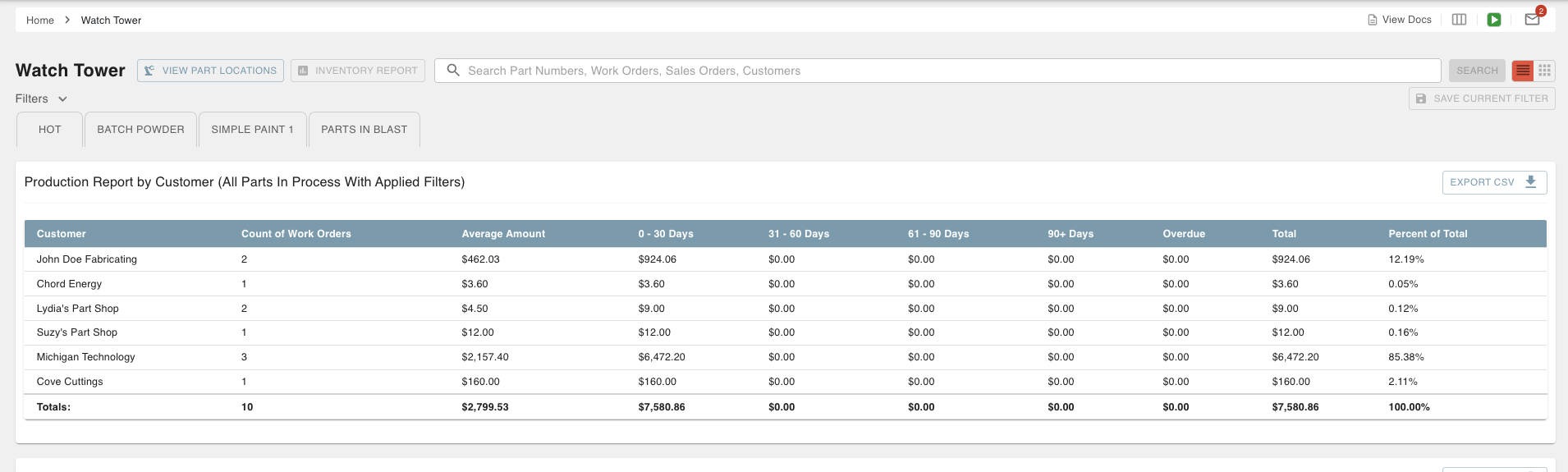
To run the Inventory Report:
- Select a saved filter or choose other filters, as desired.
- Click "View Inventory Report".
- If you have not created Predicted Usages of Inventory Items for the needed part numbers, you can do so from the Inventory Report!
- Close the Inventory Report to return to the previous page.
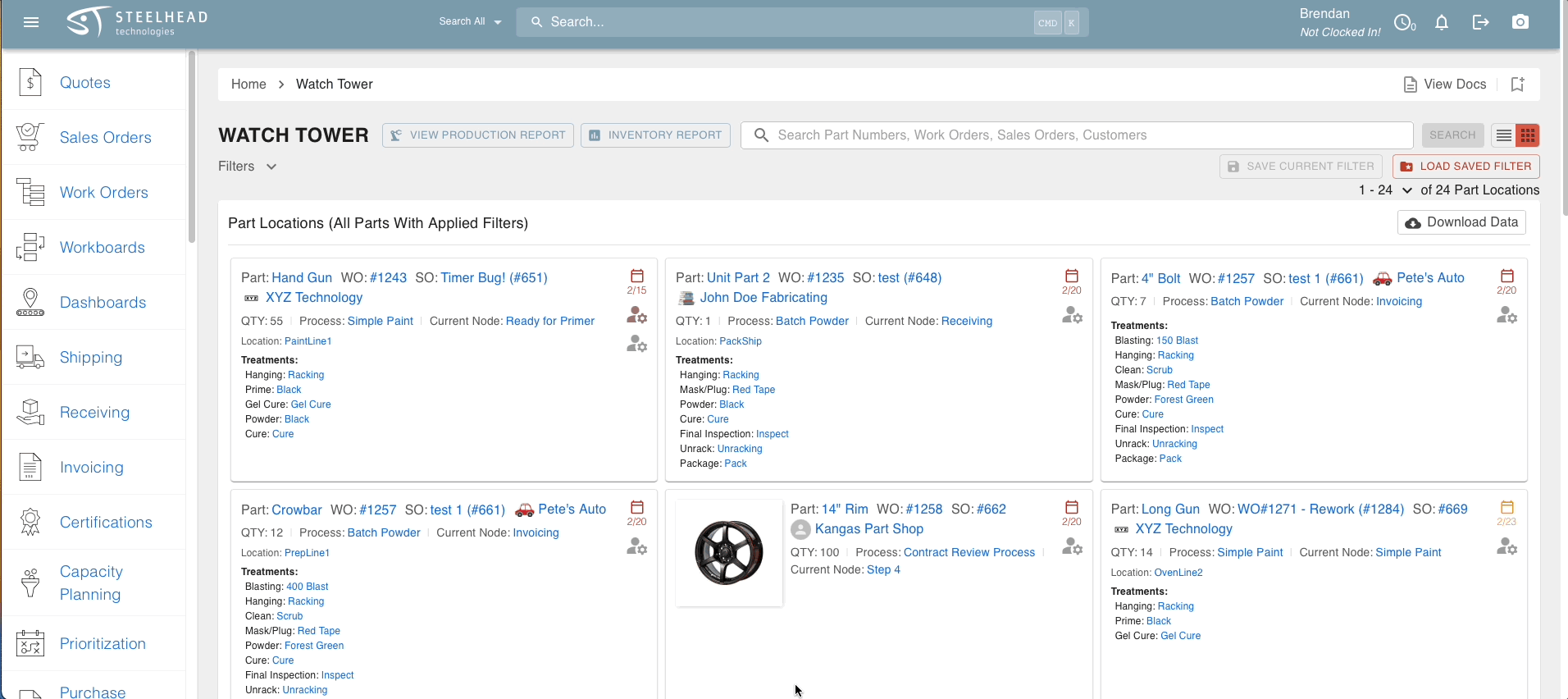
Work Orders
Selecting the Work Orders button below the filters will reveal a list of all active Work Orders which can be filtered to view however you'd like:

Configure columns in the Work Order view by clicking the three-column icon in the top right of the page:
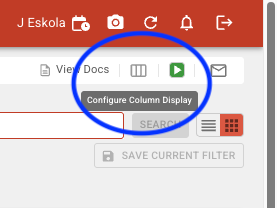
Note that Cost and Margin are default hidden fields, but can be shown on the reports as well.
Card View and List View
Active parts can be viewed on Cards, or in Lists.
- The Card View provides a similar layout to Workboards, showing each part number and details on a single card.
- This view also includes Part Number pictures.
- The List View provides a more condensed table view of active parts, useful for viewing large amounts of data at once.
To toggle Card View / List View, choose the List or Card icon on the top right of the page.
Whether on Card or List View, any parts that are on Quality Hold are visibly flagged, and applied Labels are shown.
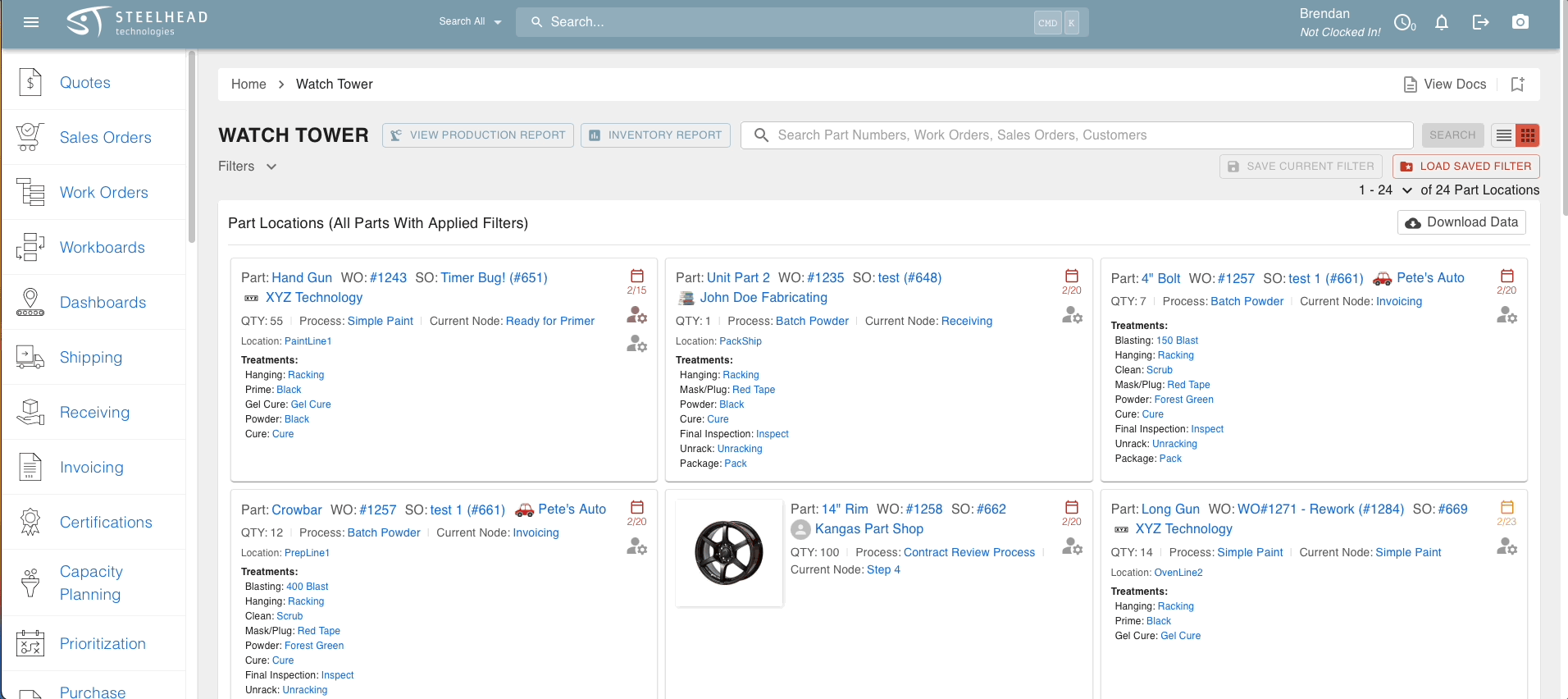
On both Watch Tower and Workboard Cards, the first five Treatments will be shown by default, if they are all selected on the Domain Setting for "Default Treatment Group Displays" under Workboards.
To reveal more Treatments (as applicable), click the +(n) more... link at the bottom of the list on each card:
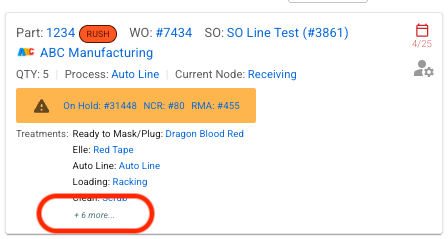
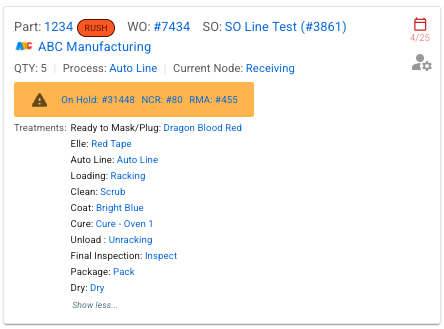
Export CSV
To export a table of live data from Watch Tower, use the EXPORT CSV button on the right side of the table header:
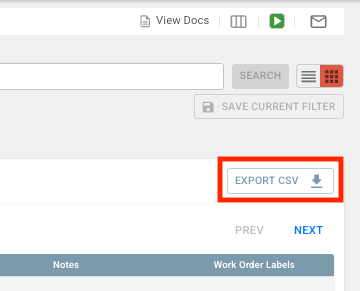
Check out the Watch Tower Filters article for information on filtering visible data in Watch Tower.

