- Print
Work Order Labels
- Print
Labels can be added to Work Orders to add additional information about the content, handling, priority, or status of the work order. Labels appear on the work order screen, on the scheduling screen, and on workboards. Workboards can also show or hide work orders based on labels as well (See Using Labels on Workboards).
To add labels to a work order:
- Go to the work order you'd like to add the labels to.
- Click the "edit" icon (pencil) on the top right of the card.
- From the drop down list, select the label(s) that you want to apply.
- Click "Save!" to add the labels to the work order.
Part Group Labels are available on the workboard Work Parts menu.
- Easily add labels to a Part Group from a Work Order part details section, or a Work Parts page.
- Part Group labels are organized from Part Number labels in Watch Tower, Workboards, Work Orders.
To add a new label to a work order, click the "add" icon, select the label name and color, and click "save." The label will now be available to choose from the drop down list.
- Additionally, labels exist on a work order and part group level.
- They are not attached to the SO itself, you can add a work order label from the sales order screen.
- This way you do not have to go into the work order to add labels.
Edit From Sales Order:
If needed, you are able to edit labels inside of the Sales Order. Scrolling past the Parts table, you will see the list of Work Orders. You can press the edit pencil icon and delete the labels from there.

View in Domain Settings
For whatever purpose you require, you only need to create the label once and you will have the option to select it each time you are using it. To find and create your labels, you can go into your Domain Tile and in the search bar type in label and you will select Go to Labels:
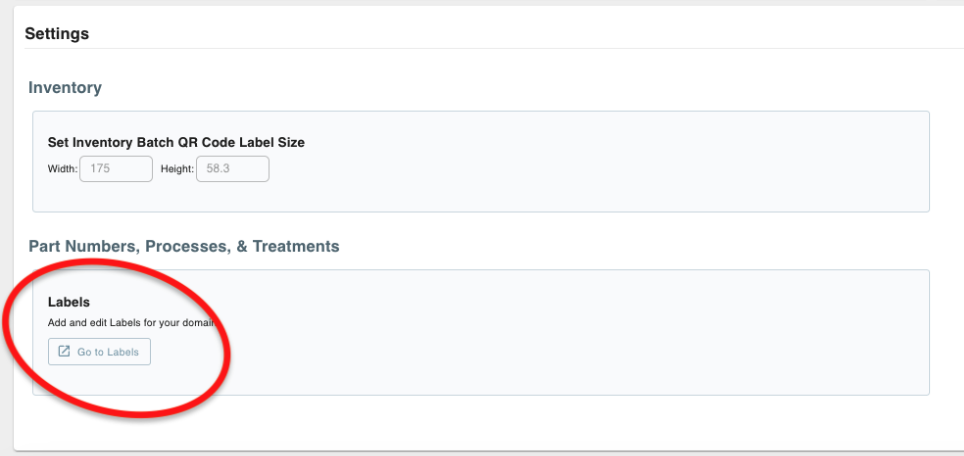
Video on Labels used to assign sales reps:
Video on editing/deleting labels:

