- Print
Sales Order Entry
- Print
Sales Orders are records of purchase agreements made between a company and customer. They include prices, Part Numbers, Customer details, and are the primary source of information for Invoicing.
Sales Orders are created by Steelhead Users as records of accepted Quotes, received Purchase Orders, or simple verbal agreements with Customers.
Viewing and Placing Sales Orders
Open the Sales Orders Dashboard from the Sales Section of the Homepage to see a list of active Sales Orders.
- Click +NEW SALES ORDER.
This will bring up the dialog to "Create Sales Order." Things you may specify include:
- The order type, including [MAKE_TO_ORDER], [MAKE_FROM_STOCK] and [FULFILL_FROM_STOCK].
- The Purchase Order number, but it can be left blank if one is not provided by your Customer. If an entered Purchase Order number matches one that is already entered on another Sales Order for the same Customer, a warning will alert you to a possible error of duplication.
- The Customer (the name of the company that is placing the order).
Search by Name or ID:
- You can search for a Customer in Steelhead, either by the Customer name or Accounting ID.
- Searching a Customer by the Accounting ID, rather then by the Customer name, can be useful when you have multiple Customers with similar names.
- Find anywhere there is a Customer select drop-down (e.g. create new Quote).
- Customers will appear if their Accounting ID or name matches the search term.
- The search term text will be highlighted in each of the results.
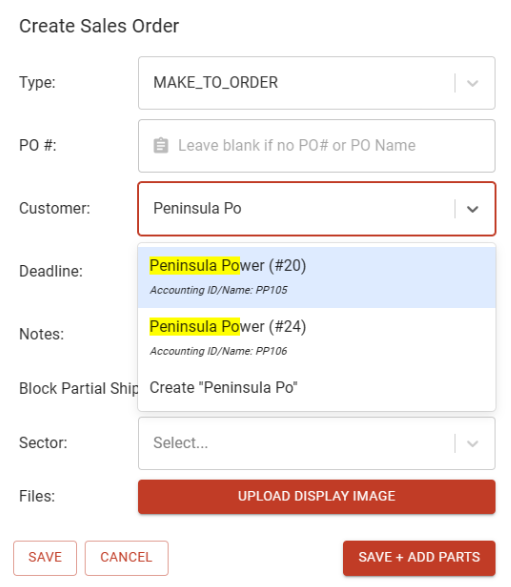
Search for Customer by Work Order Number
- The only way to search by your Customer's Work Order numbers is to name your Work Order the name that your Customers give you. You can select the edit pencil icon next to the Work Order Number to edit pre-existing Work Orders.
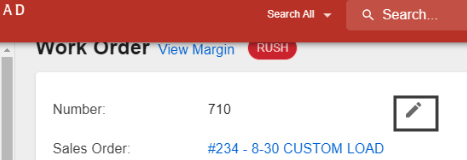
- You cannot name a Work Order when adding parts to a Sales Order, so would need to edit the name after the Work Order has been created. If you create a Work Order from the Work Order page, the first line called "Number" is where you add the Work Order name.
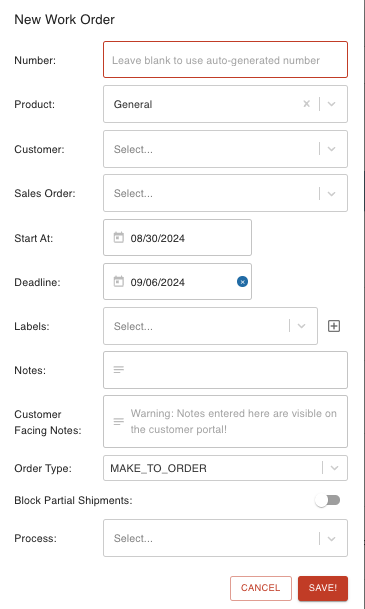
- The Deadline, which can be set to any date as needed. No prescribed User permission is necessary to edit dates on Sales Orders or Work Orders.
- The option to make the Sales Order a Blanket Sales Order (for repeating shipments of the same Parts).
- Switch Block Partial Shipments on or off (off by default, but this is editable in Domain Settings).
- Notes, Custom Inputs or Display Images relevant to the order.
- Sector, to categorize your order based on industry. Default sectors can be assigned to Customers in their Customer Page. This selection feeds the Invoices by Sector, and Sales by Sector Insights reports.
Customer Sector is defined by selection from the North American Industry Classification System (NAICS) list, which is the standard used by Federal agencies to classify businesses. The list is not editable in Steelhead.
If you'd like to add other classification options for Sales Orders, Custom Inputs may be defined.
BOM ITEMS
The BOM ITEMS section is where Parts for Customers are added to your Sales Order. See Add Parts to Sales Order for step-by-step instructions.
Sales Order Lines
- These will match up to Quote Lines and will connect them into Invoice Lines.
- Sales Order Line features include:
- An +ADD LINE button that will create a new line with blank fields. New Lines can be added for extra charges that are not Parts, such as a Rush or Special Handling.
- SAVE LINES buttons that allow you to save any changes made to the Sales Order Lines.
- Edit Line and Archive Line icons.
- Many line editing icons such as:
- Undo Changes
- Move Line Up/Down
- Add Line
- View Archived Sales Order Lines link where you can unarchive any archived lines.
At the bottom of the BOM Items table, there is an Archive Multiple BOM Items button, to optionally move all lines out of production (off Work Orders) at the same time as they are archived from the Sales Order. If the archived items are the only items in the Sales Order Lines, those lines can also be removed under the same dialog.
Note the lines that have already been invoiced cannot be archived. Any archived items will be disassociated from the Sales Order Lines.
Possible Order Entry Workflows
According to your business practices and preferences, orders may be arranged and processed in many different ways in Steelhead:
- Quote -> Receiving -> Sales Order -> Work Order -> Invoicing
- Quote -> Receiving -> Sales Order -> Invoicing -> Work Order
- Receiving -> Sales Order -> Work Order -> Quote -> Invoicing
- Quote -> Sales Order -> Invoicing -> Receiving -> Work Order
- Receiving -> Sales Order -> Quote -> Work Order -> Invoicing
- Receiving -> Sales Order -> Quote -> Invoicing -> Work Order
Add Quotes to your Part Number
In the Sales Order, scroll down to the Parts table and click the edit pencil button on the Part which needs a Quote, as shown below:

This will populate an 'Edit Sales Order Part' dialog. In this dialog there is a section to add an existing quote line item for this part (if a quote is created). If there is not a quote created, use the '+' button circled below. This will give you the option to create a new quote for that part number.
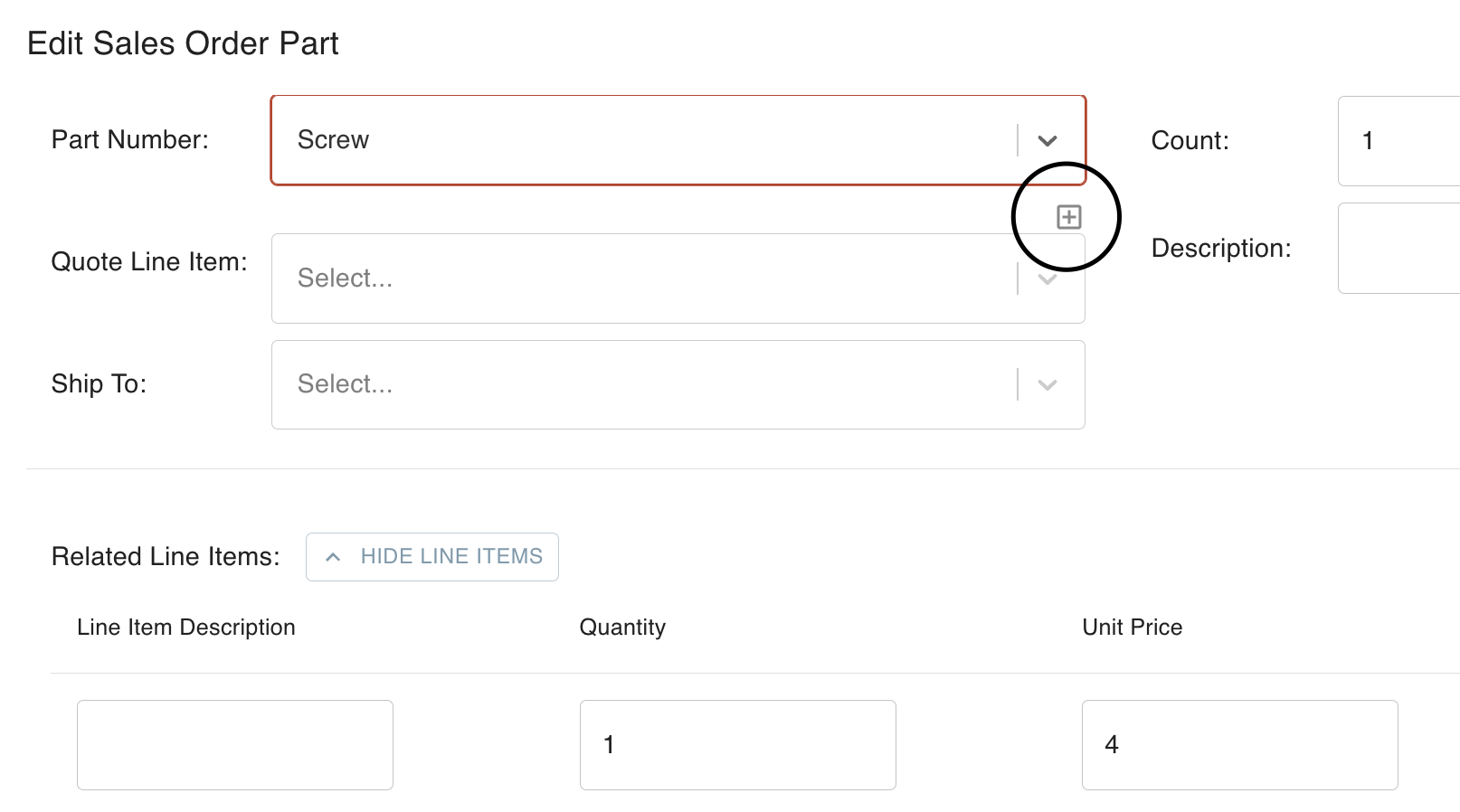
- Add products to your quote, if needed. Treatments can also be created during quoting.
Default Product Line Items for Quotes can be configured under the Quote Settings.
Example Uses: Adding a flat fee to certain types of jobs, such as "Waste Disposal", "Special Handling", or "Expedite."
Sales Order Acknowledgement
On a Sales Order, you can scroll down to this section to click +CREATE SALES ORDER ACKNOWLEDGEMENT to create a Sales Order Acknowledgement to send to your Customer.
If the Domain Permission for "Create Invoices Per Unique Sales Order Part" is toggled on in your Domain, you can check the box in the upper right to "Create Multiple Sales Order Acknowledgements?" This allows you to send a separate acknowledgement for each unique Part Number on the Sales Order.
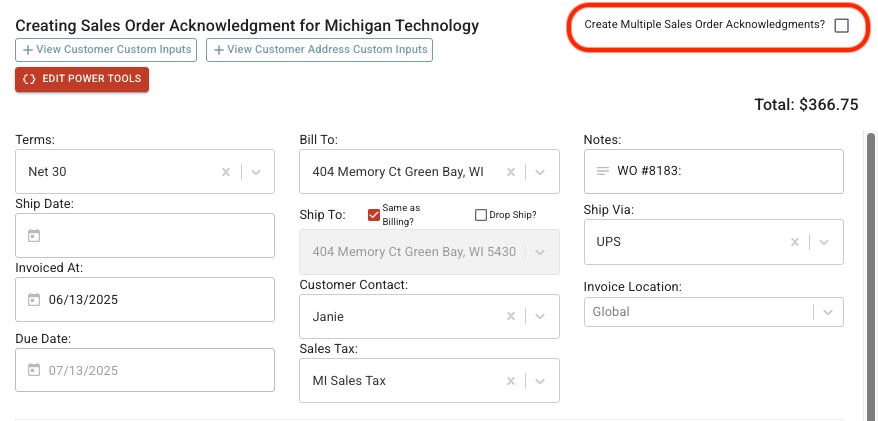
Customers who have been granted Permission to "View Sales Order Acknowledgements" can see them in their Customer Portal.
Receiving BOM Items
- Options for editing Bill of Material Items and adding them as new rows are now in "Add Parts (Table)" (the BOM Table).
- The list of received Parts can now be viewed by clicking into 'Add Received Parts".
The table has two layouts, accessible by clicking the SALES ORDER or WORK ORDER tabs in the top right:
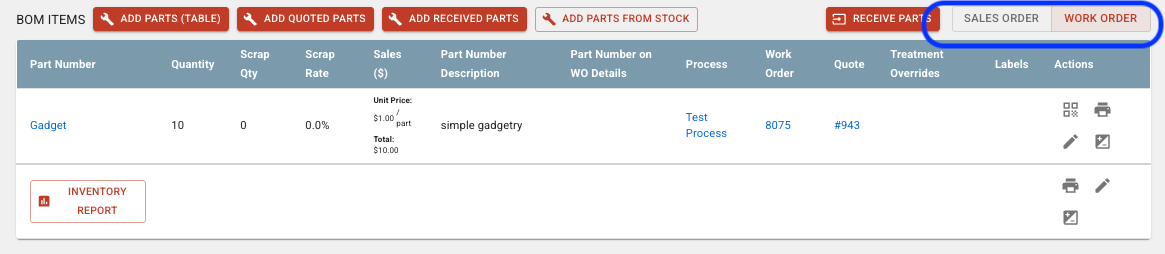
Sales Order view contains icons to:
- Add Parts (Table)
- Add Quoted Parts
- Add Received Parts
- Add Parts From Stock
- Receive Parts
- Edit BOM Item
- Archive BOM Item
- Print QR Code
- Print Job Tag
- Edit WO Details For Part
- Adjust WO Part Count icons
- Add Parts To Sales Order
- Inventory Report
- View Archived BOM Items
Work Order view replaces the "Price/Unit" column with "Sales ($)" and includes Unit Price and Total details.
Both views include a RECEIVE PARTS button which pulls up Receive Parts From Contract page.
You can click the RECEIVE PARTS button to get to the Receive Parts From Customer page.
If you see "TBD" in the "Total Sales" or "Margin" area, this means the amount is “to be determined”. The system assumes pricing is unfinished because there is not a quantity or Price/Part on at least one Part Number.
Sales Orders in Invoicing Dashboard
UNPRICED PARTS tab
* In the Invoicing Dashboard, Parts are listed here when they are on a Sales Order but they do not yet have a price assigned.
- PRICE PARTS button to open a menu page called "Create Sales Order Line for Parts".
- QUOTE PARTS button to open a popup menu called "Create Quote".
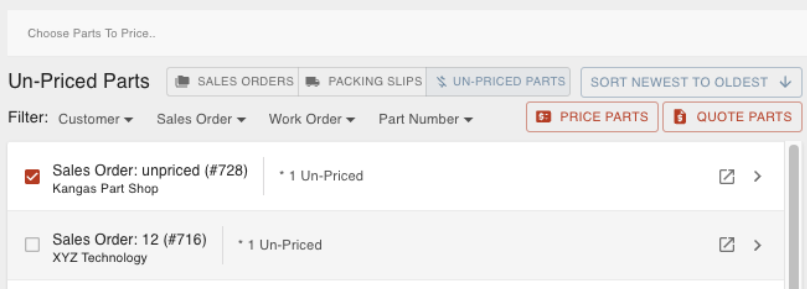
SALES ORDERS tab in Invoicing Dashboard
In the Sales Order view of the Invoicing Dashboard, each Sales Order Line Item is shown with Invoicing-related information. Click the arrow on the right of the line:
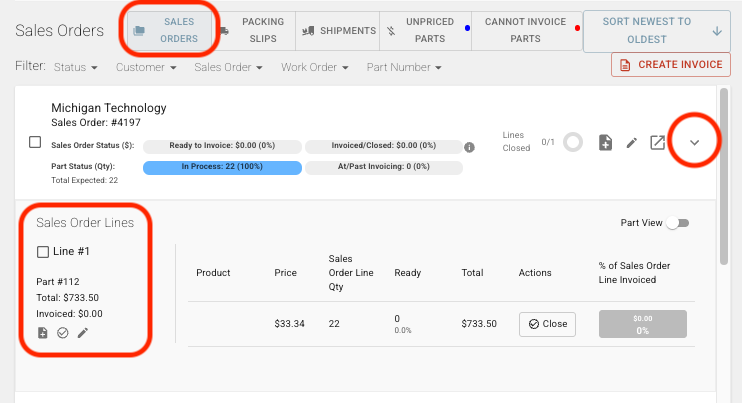
- Under each Sales Order Line checkbox and number is a total price and the amount that has already been invoiced.
- There are also clickable icons to "Add Invoice" for unredeemed items, "Close All" to close Line Items that are no longer to be invoiced, and a pencil icon to "Edit Sales Order Line."
In the Sales Order box shown, there are indicators of Sales Order completeness:
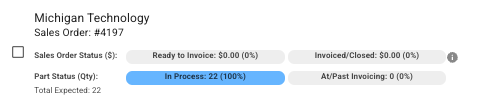
Status bars include:
- Ready to Invoice shows a percentage based on qty ready to be invoiced out of total qty needed to be invoiced.
- Invoiced/Closed shows a percentage based on the total invoiced.
- Lines Closed donut chart to represent how many Sales Order Lines are closed out of the total Sales Order Lines.
Many other metrics are shown, including a thorough "Status Explanation" available by clicking the circled "i" (information) icon:
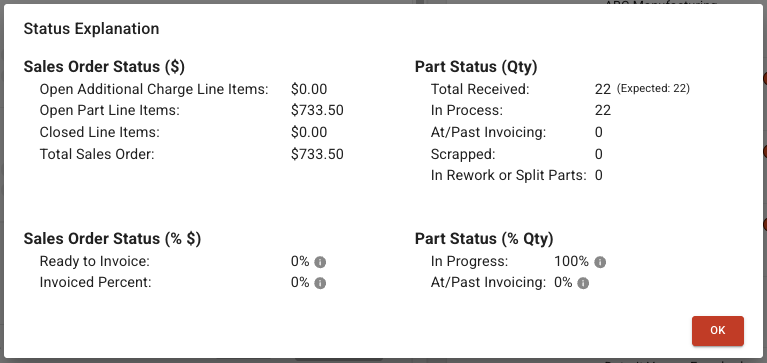
The Invoicing Dashboard is discussed in much greater detail in the Invoicing articles.
Update Video:
Sales Order Update Feb 2024

