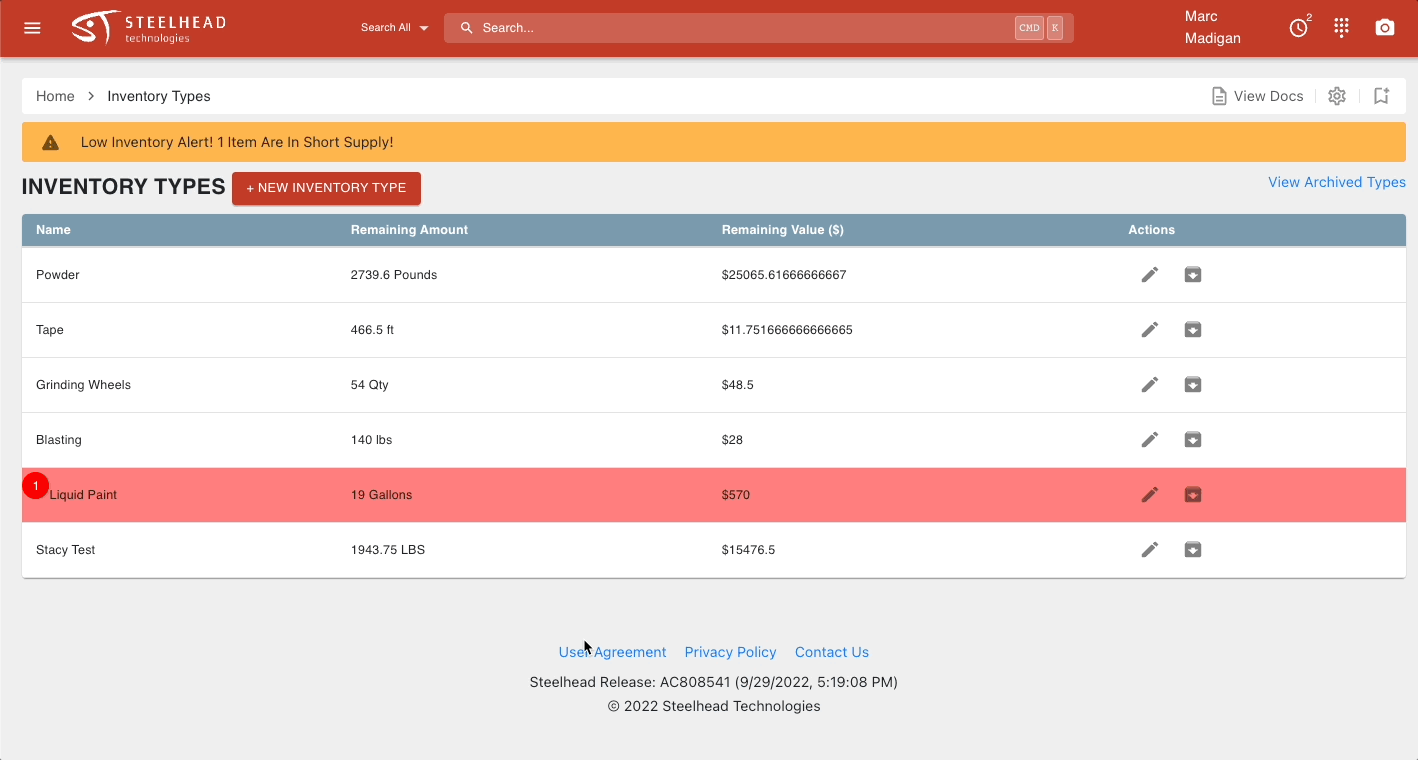Inventory Item Quantities and Alerts
- Print
Inventory Item Quantities and Alerts
- Print
Article summary
Did you find this summary helpful?
Thank you for your feedback
Inventory Item Quantities
Quantities shows how much of the Inventory Item you have on hand. This will help you track when you are running low and need to order more of an item.
- The quantity is given in the units that you identified when setting up your Inventory Type
- Processes consume inventory
- You can track how much inventory was consumed in each process, and identify which operator ran the process.
- If your inventory falls below a threshold that you identify, it will appear in red on the "Inventory Types" screen

Inventory Thresholds and Alerts
Inventory alerts appear on the Inventory Types page. You can configure alert thresholds from the Inventory Items page.
- On the Inventory Types page, click on the inventory type that you want to adjust the threshold for
- You should be on the page for the inventory type. Click the inventory item that you want to adjust the threshold for
- Next to the "Inventory Item" header, click "Edit Item." Adjust the threshold to the desired quantity and save
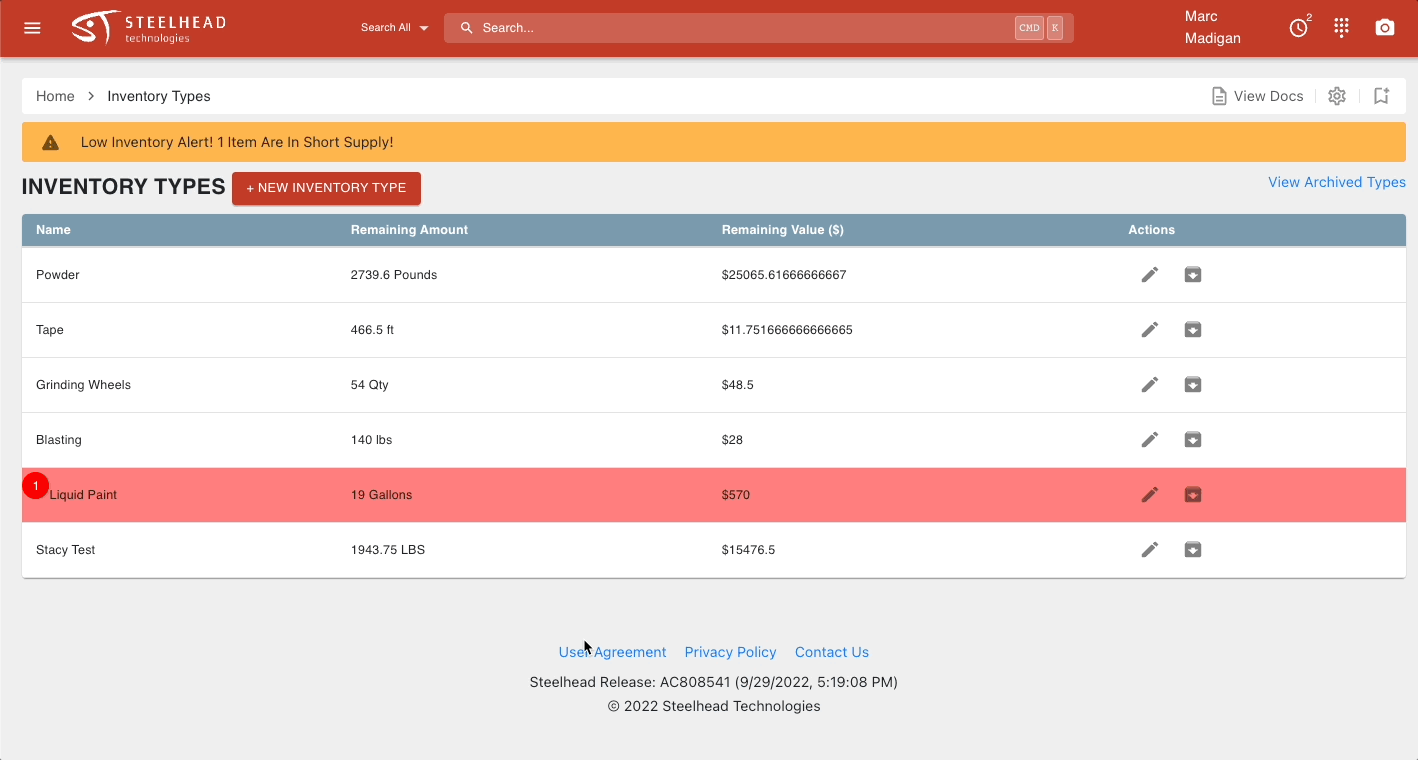
Tracking Inventory Usage
If depletions are reported when parts are moved, you can see all depletions, times, and amounts from the inventory items screen.
- From the inventory item screen, click on the batch you want to check
- All depletions from that batch are listed, along with the amount depleted, work order, part transfer, date and time, and operator
![]()
Was this article helpful?