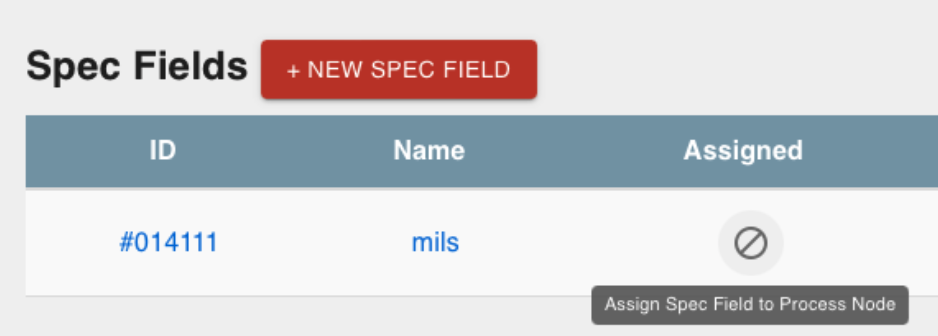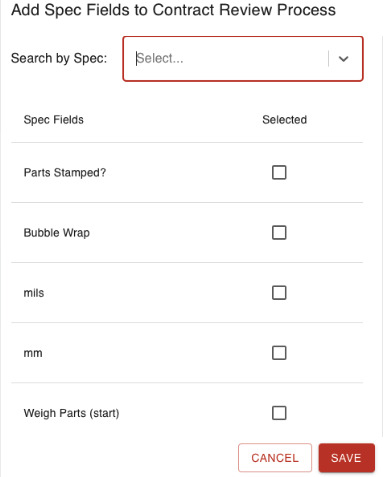- Print
Gathering Spec Data
- Print
Spec data can be gathered from operators as they move parts out of a station. This can be done directly from a Work Order page or a Workboard.
Assigning Spec Fields to a Process Node
- From the "Processes" page, choose the Process containing the Process Node that you want to assign the spec to.
- From the process tree, choose a process node that you would like to collect spec data from.
- Scroll to the "Spec Fields" area of the process node page and click the "Add Spec Field" button.
- Choose the spec, and then the spec field, to collect at that process node.
- Repeat for each spec field to include.
- If two time records are needed in the same spec field, you can create two spec field parameters with timers with different names in the same process node. After parts are moved into the process node with timers, the timers can be stopped individually.

Some options relating to viewing specs on the process they are attached to:
- Attach a Spec Field to a default process by clicking its slashed circle icon on the Spec page.
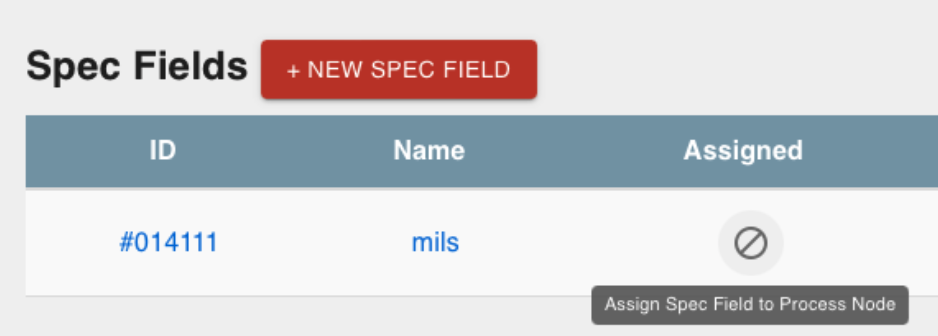
- View spec fields attached to the default process by clicking link icons near the process tree.
- View process nodes attached to a spec field by clicking the link icon on the Spec page.
- Add Spec Fields to a Process Node by selecting them directly or using the spec search.
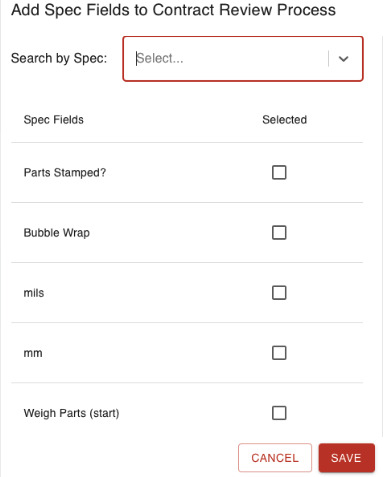
- On a Process Node with a Spec Field, click the Spec Field row to view more information.

Viewing Specs by Label:
Users may associate labels with a list of entities. This includes the ability to add labels to specs
- Edit an existing label on the /Labels page or create a label in any of the places where you can create a label
- In the new Associated Entities selector, add or remove entities from the selection
- Confirm that the label is or is not available when trying to add a label to the added/removed entity
- Note: Removing an entity from a label will not remove the label from any objects, instead it will simply not be available to add anymore
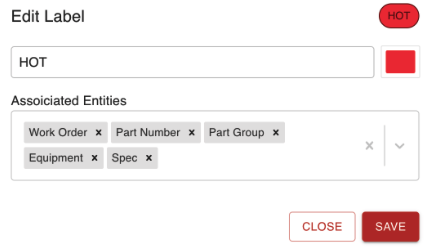
Assigning a Spec to a Part Number
Specs may be assigned to Part Numbers when they are created, or any time from the part number's page.
- From the part number page for an existing part, click the "Add Spec" button.
- If creating a part on a sales order, click the "Set Specs on Part Number" button.
- Choose the spec that you want to add to the part number.
- Choose the spec parameters for the part number.

Once specs are set on part numbers, updating the spec does not change the specs on the part number. This is for tracking historical spec compliance. To update the specs on a part number, create a new part number using the "Copy Part" button. By default this will copy the applications of specs and processes and processes along with the Part Number, and then they can be edited more freely.
Reminder, if you do so:
- Choose show advanced before saving to verify you are or are not copying the GL account.
- If you are not, then to go and attach a different GL after new creation!
Collecting Data on Part Numbers
When part numbers that have been assigned a spec pass through a process node that has been assigned a spec field, operators will be prompted to submit measurements as the parts are worked.
- On Workboards that show process nodes with spec fields assigned, part numbers that have specs assigned will display a badge to let operators know to input spec measurements.
- Click the "Work Parts" button to open the sliding Work Parts screen.
- Input measurements for the required spec fields.
- Spec result information will be displayed on the Work Order page.

To make a new spec measurement, follow these steps:
- Go to the relevant work order.
- Scroll down to to "Spec Results".
- Select the part group and the desired spec.
- If wished you can archive the old measurement with the button on the far right.
- Then use the red button that says "collect additional" to create a new measurement.
- This means checking the box to say they have passed.
- If you like, you can also choose to "Create cert" on that work order page and a new cert will be ready.
Duplicate Spec Result Titles
Typically the spec and the spec parameter are named two different items, so when it pulls into the cert pdf it's not usually a duplicate.
- If you want the cert to say something else the spec parameter name would have to differ from what it currently says.
- It would not pull in for this current work order, only for future work orders with these specs.
Finding Specs with a Master Cert
Once your work order goes through its process and collects certs, you will have the "Create Cert" option.
If you like, when you are creating a cert in your work order you can use the Master Cert to see all the part numbers with the Specs they went through. However, they will not share the results of the specs. If you would like to see the results of each spec you will need to use your regular certs.
Another advantage of master certs is that they are able to speed up workflow in a more general way. If this sounds good to you, it will likely make sense for you to enable use a master cert: