- Print
User Accounts and Passwords
- Print
Login to your Account
Go to https://app.gosteelhead.com/Account to log in to your account.
- Use your email and password to login
OR - Use your PIN if it has been enabled for the device.
Setting a Password
Create a password that cannot be easily guessed by others. If a password is forgotten, it can be reset.
Password Requirements
New passwords in Steelhead must meet the following minimum requirements. Passwords that meet "Strong" criteria are highly recommended.
Minimum requirements:
- Cannot reuse portions of your email address
- Cannot include your email address
- Must be at least 8 characters
- Must include 3 of the 4 of:
- Upper Case letters
- Lower Case letters
- Numbers
- Special Characters
Reset your Password
- If you cannot remember your password, click on the "Forgot your password?" link.
- Enter the email you use for your Steelhead account. Click the SEND FORGOT PASSWORD EMAIL button.
- If the email you entered is linked to a Steelhead account, a link to reset your password will be emailed to you.
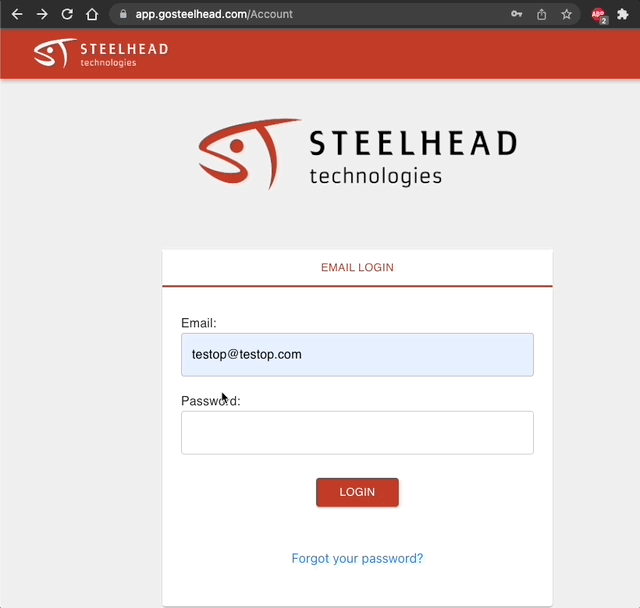
If the "Forgot your password?" link is not allowing you to reset your password, contact an administrator who has access to update User information.
Points to keep in mind:
- All Steelhead Users who use an email address to log in can click on the “Forgot your password?” link on the login page.
- A reset password link can be sent directly to the User’s email
- Steelhead Users who access Steelhead with a PIN will be able to log in normally.
- Once logged in, each User should change their password from their Account page.
- It is possible that some Users may be trying to access Steelhead with an email address that they cannot access, or with a PIN that has not been enabled or set up.
- In this case, Users with Owner permissions can update their passwords for them by entering a temporary password.
- Once each User has regained access, they should enter a unique and secret password.
Account Settings
- Visit https://app.gosteelhead.com/Account to access your Steelhead account. In your account page, you can:
- View Timesheet related features (if you are an hourly User).
- Change your Account Name
- Change your Account Avatar
- Change your Password
- Set up your PIN Login
- Save your User signature for easy signing of materials in Steelhead (i.e. Packing Slip, Bill of Lading, etc.)
- Set preferred Fish Link (if you click the Steelhead logo in the top left, it will bring you to this link. Many Users prefer to use the Fish Link as a shortcut to the module they use most often).
User Settings
The main User page is where many pieces of User information can be updated. Here, User permissions can also be updated. Access to this page is limited by permissions.
Clicking the edit pencil when you open the User profile will open a dialog where User details can be updated:
User name, email, password, PIN, role, permission groups, and custom inputs.
Also on this page:
- New Users can be created
- Input schemas can be configured
- Users can be archived and unarchived
- User table can be searched, filtered, and ordered
- Export CSV
Locking and Unlocking Accounts
A User's account will lock if the password to the associated email is attempted and failed five consecutive times.
If needed, administrators can lock and unlock Users' accounts on each User's main page.
User access status is found in the "Is Locked Out" column:
- The "Unlock" button means the user can't currently access their account. When clicked, the user's account will be unlocked and they will be able to access their account.
- The "Lock" button means the user can currently access their account. When clicked, the user's account will be locked and they will not be able to access their account.

A device will lock when incorrect PINs are entered five times consecutively on the main login page. To unlock a device:
Navigate to the Domain page.
Click the "Unlock Devices" button.
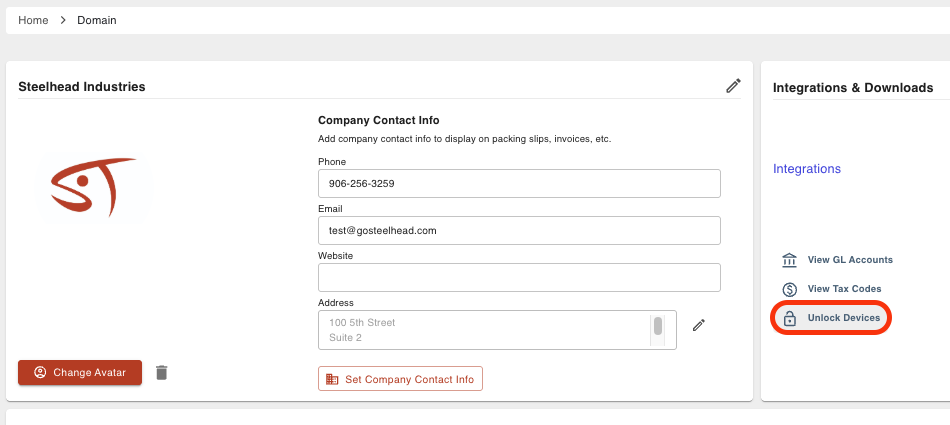
Click the "Unlock" button next to the locked device.
For more information, see Device Lockout
Archive a User
To remove a former employee from your Steelhead Domain, you must have WRITE_USER_PERMISSIONS allowed. Then, on the Users Dashboard, click the down arrow file box icon on a User's line to Archive the User:
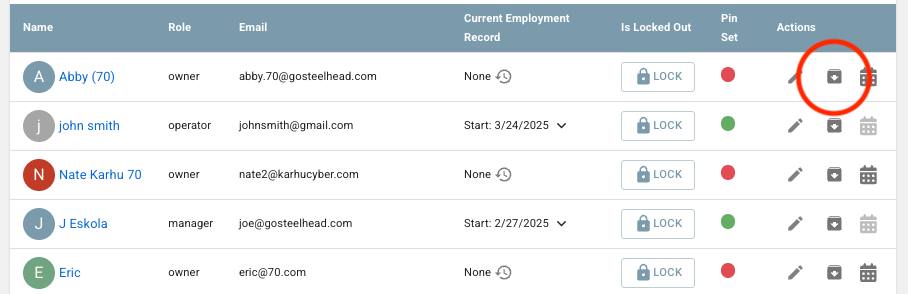
A User who has been Archived will not be able to log in, and will be hidden from most User lists by default. Note that if you use Steelhead Payroll, "Employee" removal from Payroll follows a similar process but the action to Archive an Employee is done through the Payroll menu.
In the upper right of the Users Dashboard, you can click to see Archived Users, and reinstate (Unarchive) Users from there.

