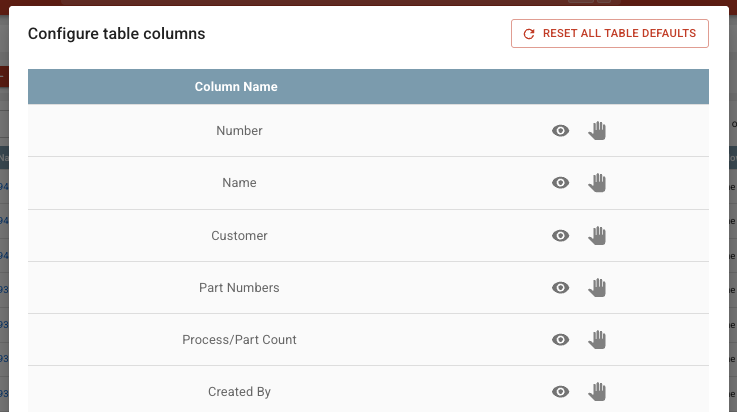- Print
Quotes
- Print
A Quote is a document that tells customers the cost of products or services that can be provided by your company.
You can use the information already stored in Steelhead to rapidly create a Quote for Customers. Quotes can also be converted from RFQs filled out online by Customers or by your Customer Service staff.
Data from Part Numbers, Stations, Treatments, and Products populate the Quote form.
See related articles:
- Creating a Quote
- Quote Stages
- Converting a Quote to a Sales Order
- Custom Inputs on Quotes
- Inbound RFQs
- Quote Signatures
Quotes Dashboard Overview
Click the Quotes Tile, in the Sales Section of the Steelhead Homepage. The Quotes Dashboard shows an overview of active Quotes in your Domain:
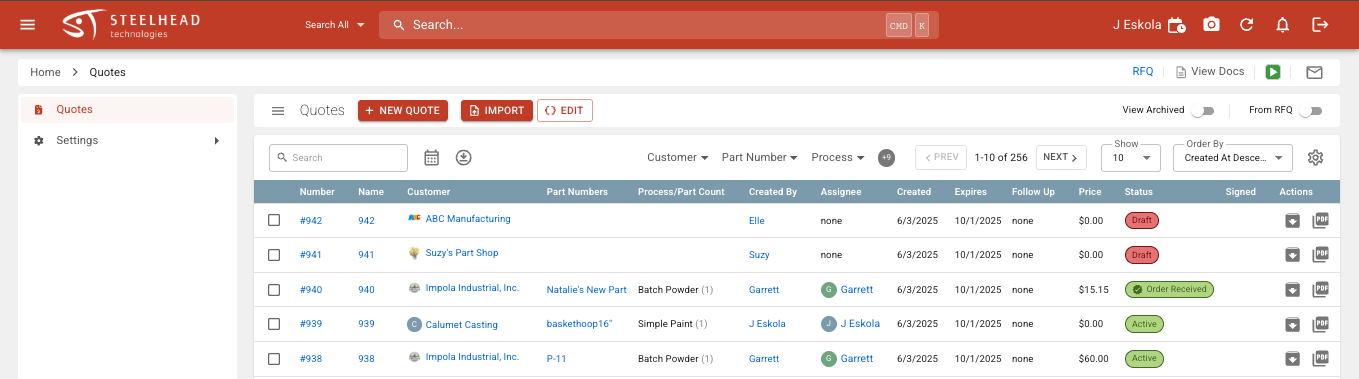
The top header includes the "Home > Quotes" breadcrumbs that always show your current place in Steelhead.
On the right, in addition to the "View Docs" link, Labor Timer play icon, and Steelhead Mail icon (if applicable), is a hyperlinked RFQ to jump to the Request for Quote (RFQ) Dashboard - read the "Inbound RFQs" article for more information.
Sidebar Menu
The sidebar menu, which can be opened and closed with the three lines icon, opens settings to customize all Quotes that are created:
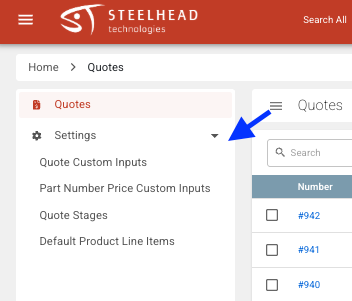
- Quote Custom Inputs - see the "Custom Inputs" article for more information.
- Part Number Price Custom Inputs - Custom Inputs to be used in pricing Part Numbers.
- Quote Stages - Customize your workflow approval process, or otherwise organize Quote preparation. See the "Quote Stages" article.
- Default Product Line Items - Create Products to quickly add as line items to Quotes for things like rushed jobs, shipping charges, etc. See the "Creating a Quote" article for more information.
Primary Functions
The second header contains the primary Quote creation functions:

- The +NEW QUOTE button is discussed in the "Creating a Quote" article.
- The IMPORT button is to help with creating Quotes from spreadsheet files generated elsewhere or sent from Customers.
- The {}EDIT button opens the Power Tools Editor, for Steelhead Power Tools Users who are fluent in TypeScript, to format Quotes from imported files.
- The "View Archived" toggle switches the view between active and archived Quotes.
- The "From RFQ" toggle shows those Quotes that have been generated from an RFQ (see "Inbound RFQs" article).
Search and Filter Functions
In the third header bar are search and filter functions:
On the left is a search box to find the Number or Name of a specific Quote from your list, and two clickable icons:
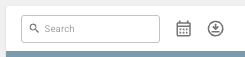
The calendar icon lets you view a list of Quotes within date windows for "Created At", "Valid Until", or "Follow Up":
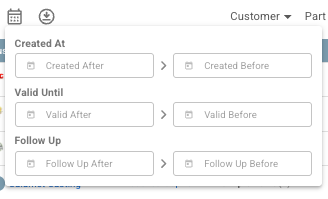
The circled down-arrow icon is for exporting a CSV file of all active Quotes for analysis in another program, or for data preservation. See the "Download CSV Files" article for more information.
Filters
Field filters allow you to view a defined set from your active Quotes by Customer, Part Number, Process, and more, by clicking the number showing how many hidden filters are available:
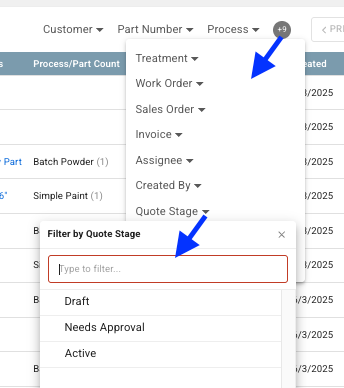
Filters can be combined.
Paging Controls
Paging controls let you click through pages of Quotes based on the "Show" number populating each screen:

The "Order By" options change the ordering of your found set of Quotes, to your preferred view. For example, they can be ordered by date or price.
Quotes Table Configuration
The clickable gear icon is to configure the page table columns. Fields in the main table can be shown or hidden with the eye icon, and can be reordered by dragging them up and down with the hand icon: