- Print
Deployment Prep Guidelines
- Print
Deployment is the action of preparing and launching your Steelhead Domain in alignment with your organization's needs. Steelhead Deployment Specialists will help you with every step of this process.
To support your deployment preparation, we recommend steps to prepare your digital and hardware environment to take full advantage of Steelhead's capabilities:
Boost your wifi signal if necessary
For uninterrupted workflow using Steelhead, you should be able to play a high-definition video like this from every work station on your shop floor:
Youtube Masterclass Video: Certs and Specs in Steelhead
The stability of your internet service is more important than peak load capacity.
If the video doesn't play smoothly from any area of your shop where you'll be working in Steelhead (from order entry to shipping/receiving), you might need to upgrade your internet service, modem or routers.
Recommended Hardware
Click here for Recommended items on Amazon
- 10th Generation iPads (or newer)
- Quick and efficient to use
- Cost effective
- Mobile for the shop floor
- Connects to printers
- Barcode Scanner Gun
- Specific Time Tracking
- Operator Instructions
- Operator Inputs
- Move Parts between Tanks/Stations
- Shipping Label Printer
- Quick Shipping Labels
- Printing on the shop floor
- Shipping, Inventory, etc.
- Professional look
Ensure Scanner Performance
Steps to adjust settings in new MUNBYN scanners to scan QR codes:
- Select InfoWedge
- Select Basic Data Formatting
- Select ENABLED
- Select ENTER KEY (Should be ON)
- Select Simulate Key Stroke
Whitelist Outgoing Emails
To ensure that your Customers will receive all emails from you once your company is running on Steelhead, send a prompt like the following to your Customers, using your own company name:
We are implementing a new ERP system at our company, called Steelhead. You can read about Steelhead on their website at https://gosteelhead.com/. We intend to send emails directly from Steelhead to our customers, containing quotes, shippers, PO's, certifications, and invoices.
So, as our customer, you will get emails from us that are FROM: 
Can you please whitelist this address, so that our communications come through to you successfully?
Thank you!
iPad Setup
See the "Device Setup" article for additional information and helpful links
- Install covers to provide protection.
- These can be different colors or labeled to differentiate which station they belong to.
- Set up an Apple ID that will be used for all iPads.
- This will allow you to use the FIND MY feature if iPads are lost/stolen.
- Keep password to management/trusted users
- Allow pop-ups for Safari for printing purposes.
- Settings > Safari > turn off toggle for “block pop-ups”
- Once you have your Steelhead User ID from your deployment engineer, Pin enable each iPad.
- Configuration > Domain > Turn Pin Login Toggle on
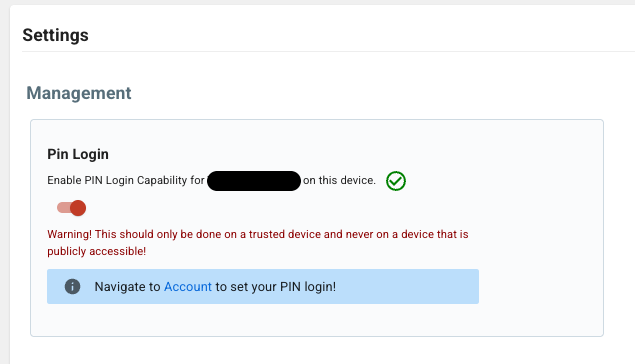
Whitelist Relevant Websites:
Ask your cybersecurity manager whitelist these essential urls to use Steelhead, in conjunction with your MDM (Mobile Device Management) plan:
Subdomains
- gosteelhead.com
- steelhead.app
Domains
- https://app.gosteelhead.com
- https://us1.pdfgeneratorapi.com
- https://docs.gosteelhead.com
- https://share-eu1.hsforms.com
Send us your logo
We will upload your company's logo to appear on all your outgoing documents.
Enroll in Steelhead University
Steelhead Customer Support will help you and your staff enroll in Steelhead University Training Courses to help you get up to speed on using the app. These tutorial courses are designed to walk you through the individual modules and functions included in your subscription, and are assigned on a case-by-case basis to individual Users. They are a great way to become familiar with Steelhead terminology and capabilities.

