- Print
Assemblies
- Print
Accessing Assemblies
The main Assemblies page can be accessed through the Assemblies Tile. Assemblies allow you to transform multiple Part Numbers into one Part Number.
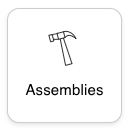
On the Assemblies page, you can:
- View Completed Assemblies
- Create new Assemblies and Multi-Assemblies
- Order, search, edit, and archive Assemblies
- View Sub-Assemblies
- Show archived Assemblies
- Open created Assemblies to view/edit related details
- Configure table columns
- and more:

Review the Cutting and Casting articles in order to set up Assemblies with these actions involved.
Creating Assemblies
There are two ways to create Assemblies. You can either create a single Assembly, or you can create multiple Assemblies at once, to design an Assembly Tree. Sub-Assemblies can be used in multiple Assemblies. Assemblies can also be designed within a Sales Order.
New Single Assembly
By clicking the +CREATE ASSEMBLY button, you will be able to design one Assembly, with a single output and it's Assembly components. Giving the Assembly a name will make it easier to search for.
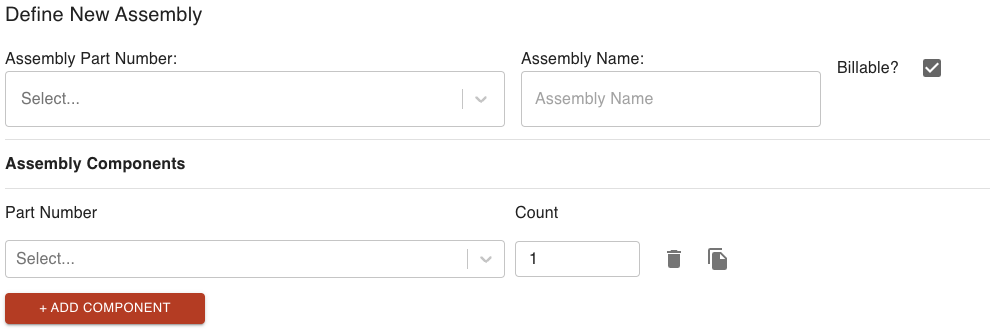
Some notable details:
- "Billable" refers to allowing the Assembly to be added as a Sales Order line item.
- You can add any amount of component Part Numbers. Call Steelhead Customer Support if you'd like tips on importing large amounts of data from other sources.
- You may check the Assembly name as well as the output/input parts to see if they already exist.
New Assembly Tree
By clicking the CREATE MULTI-ASSEMBLY button, you are able to design an Assembly tree that includes multiple Assemblies and components.
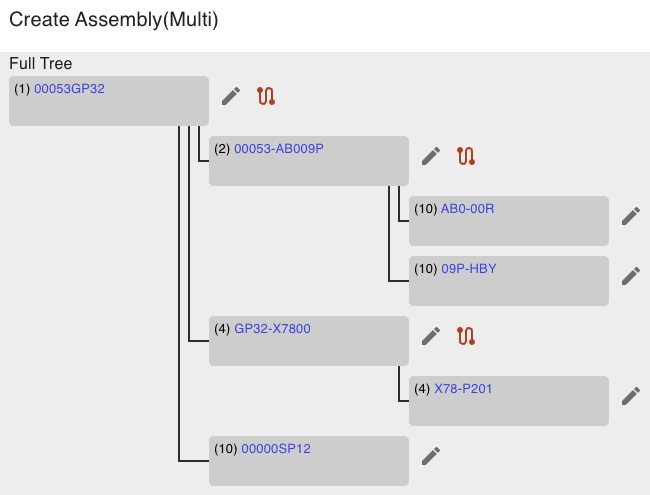
Creating multiple Assemblies at once begins with selecting a Root Part Number. This is the final output of all of the combined parts in the levels below. In this dialog, you are able to create multiple levels of Assemblies and view the full tree as you go.
The clickable icon buttons available on an Assembly Tree are:
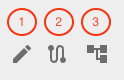
- Edit Assembly: Ability to change the details of the Assembly.
- Configure Process: Ability to select/change the Process the Assembly will go through.
- Manage Opt-In/Outs: Ability to opt in and out of specific nodes of the chosen Process.

