Work Order Labels
- Print
Work Order Labels
- Print
Article summary
Did you find this summary helpful?
Thank you for your feedback!
Labels can be added to Work Orders to add additional information about the content, handling, priority, or status of the work order. Labels appear on the work order screen, on the scheduling screen, and on workboards. Workboards can also show or hide work orders based on labels as well (See Using Labels on Workboards).
To add labels to a work order:
- Go to the work order you'd like to add the labels to.
- Click the "edit" icon (pencil) on the top right of the card.
- From the drop down list, select the label(s) that you want to apply.
- Click "Save!" to add the labels to the work order.

View in Domain Settings
You only need to create the label once and you will have the option to select it each time you are using it. To find and create your labels, you can go into your Domain Tile and in the search bar type in label and you will select Go to Labels:
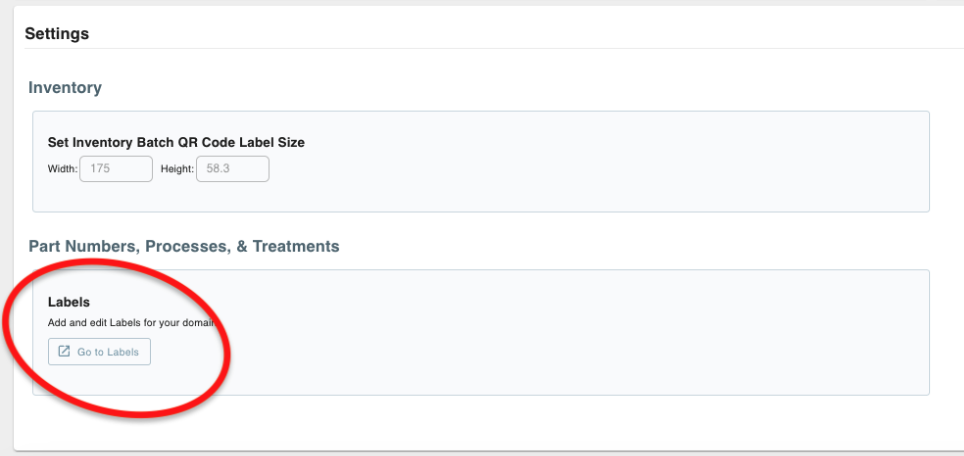
Video on Labels used to assign sales reps:
Video on editing/deleting labels:
Was this article helpful?

