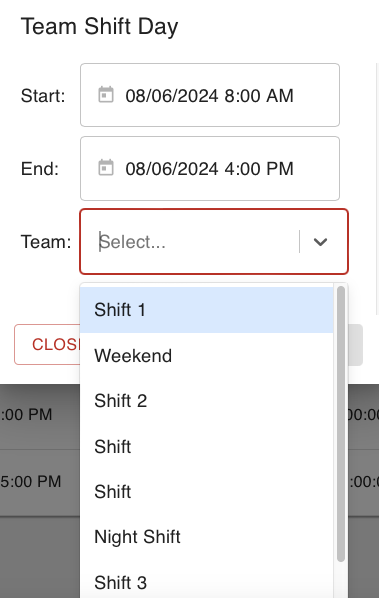- Print
User Schedule
- Print
User Schedules Dashboard
The User Schedules Dashboard is accessed from the Schedules Dashboard.
From the Homepage, click the Schedules Tile, then click the User Schedules link in the upper right corner.
The User Schedules dashboard works as a way to schedule employees. Saved User schedules are displayed in a calendar view and can be filtered to view specific information.
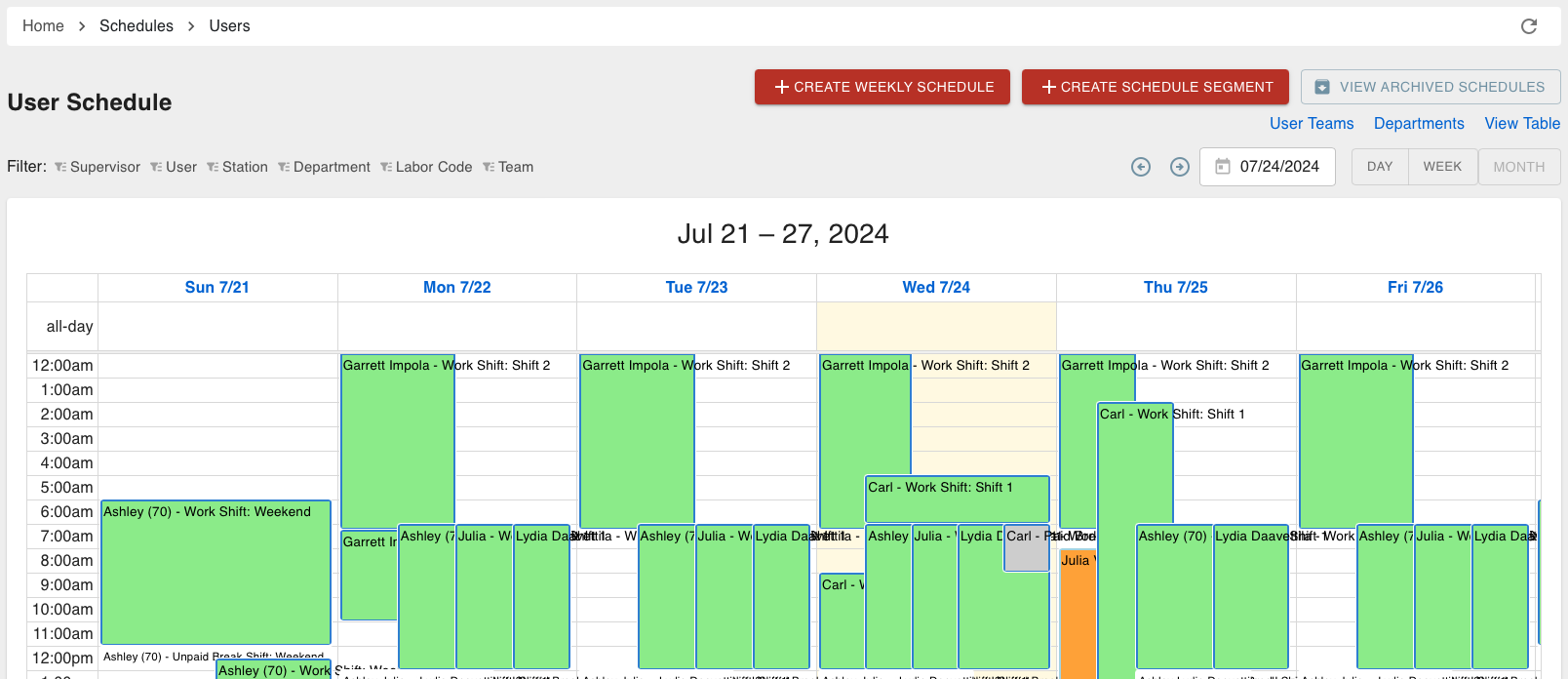
There are three different views you can choose from: User Teams, Departments, or View Table.
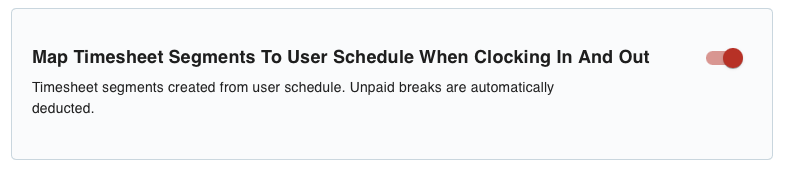
This Domain Setting allows Timesheet segments to be aligned with Users' schedules. This automatically applies any assigned Labor Codes, Departments, or Team shifts to Timesheet Segments based on what the User was scheduled for.
Departments
Departments are the categories of work that different Users (Employees) may fit into. They are an optional level of organization. When you review Timesheets, you may filter and view groups of Timesheet Segments by Department.

The chosen Default Department for any User can be edited on the User Permissions menu.
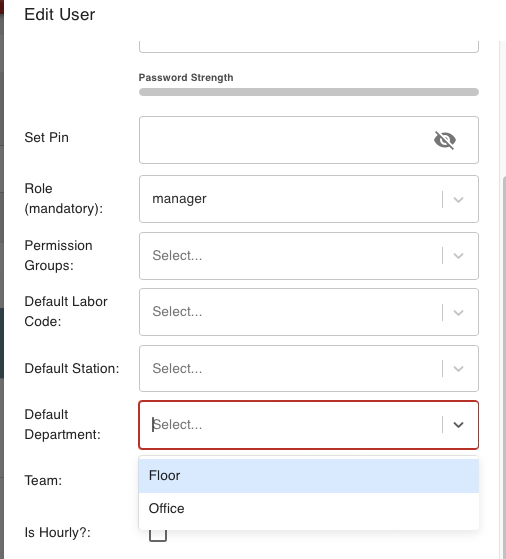
Create Weekly and Segmented Schedules

To schedule by week, use the red +CREATE WEEKLY SCHEDULE button. This opens a menu with options for selecting:
- A start date for the Schedule
- How this Schedule should be created
- Schedule By Team
- Copy Last Week
- Specific User
- Which Team to Schedule
- Select specific Users
In the "Create Schedule Segment" menu, you can see these detailed options for setting up a specific User's schedule:
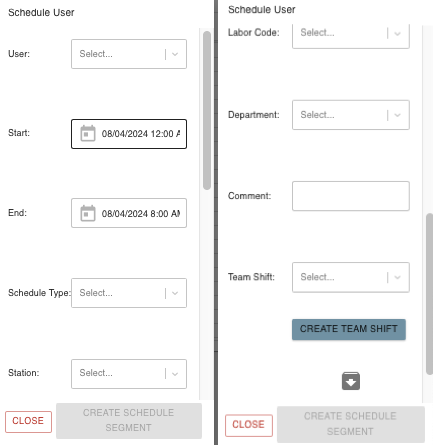
- Start and end of the segment
- Schedule Type
- Work, Paid Break, or Unpaid Break
- Station
- Labor Code
- Department
- Additional comments
- Team Shift
You can also access a horizontal view of this menu in the Create Weekly Schedule menu as shown below, which allows you to create several segments from one dialogue.

User Teams
From the User Teams page, you may create and edit Teams. You can also access the Team Shifts page.
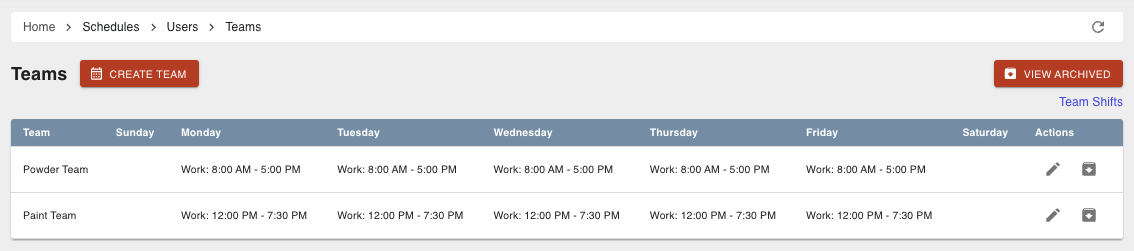
The Create User Team dialog allows you to create Team Shift Segments and see a calendar view of the saved segments.
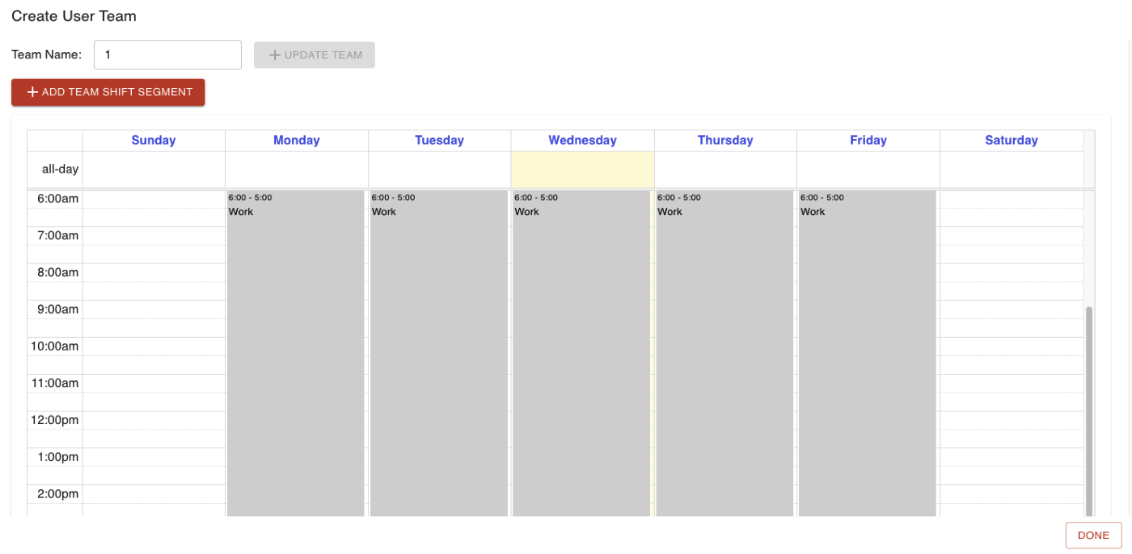
Here you can add segments of Team Shifts. This menu is for editing Team Shifts by week.
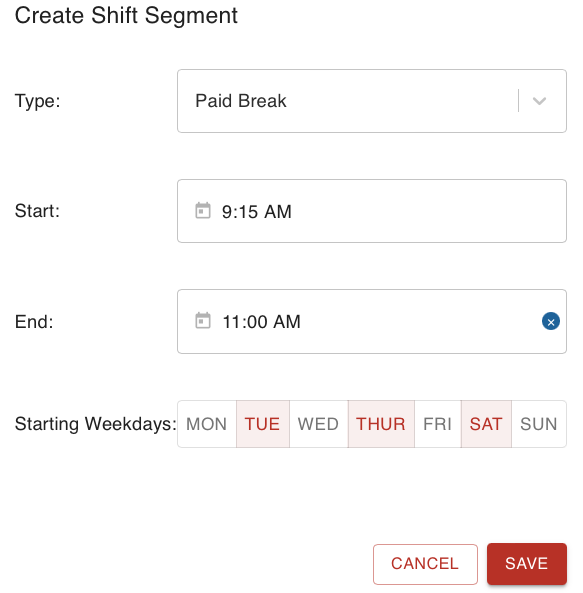
Team Shifts
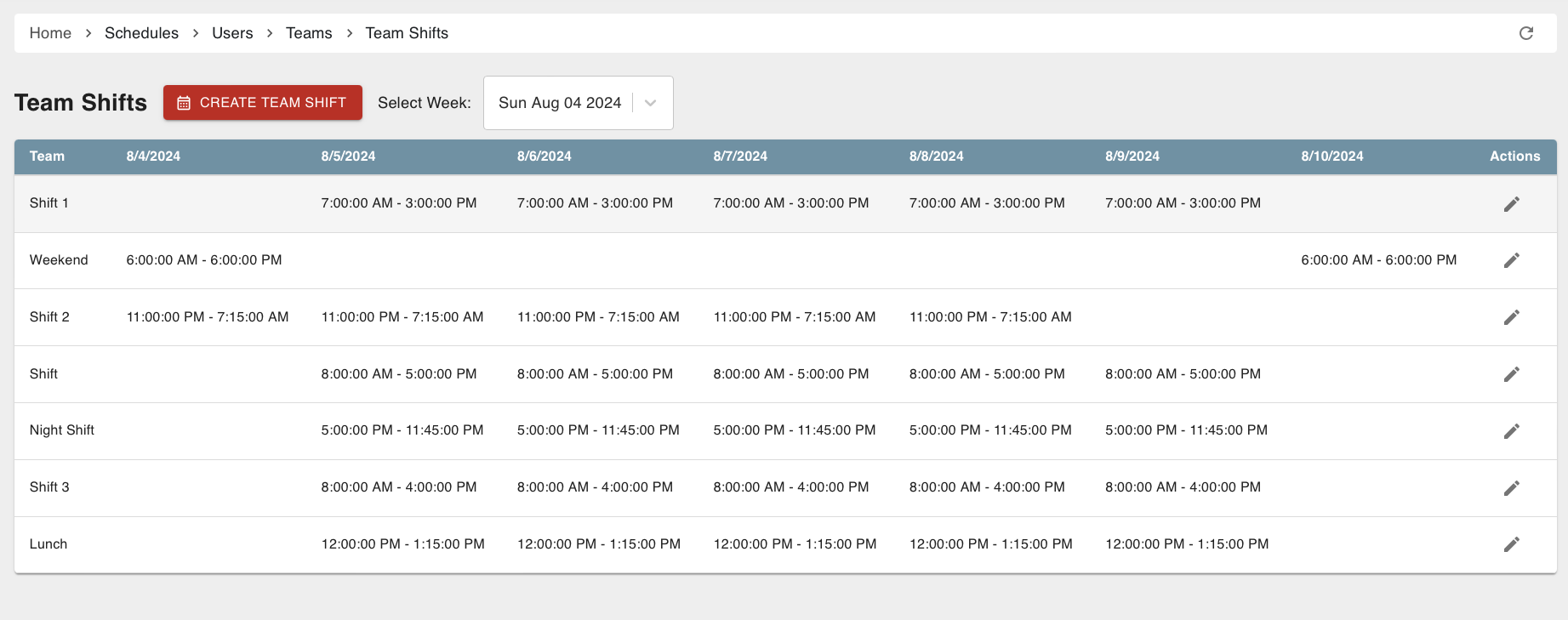
A Team Shift is time that has been scheduled for a whole Team of Users at once. You can create them on the Schedule User menu, or add a new one to this list, accessible from the main page for User Schedules. There is also a link to this Team Shifts page on the User Teams page.
Here is the menu for making and managing Team Shifts by the day they occur. To manage weekly segments for a Team Shift, you will need to go back to the User Teams page mentioned above.