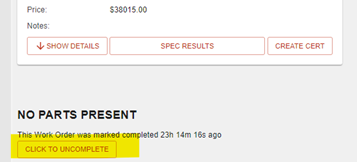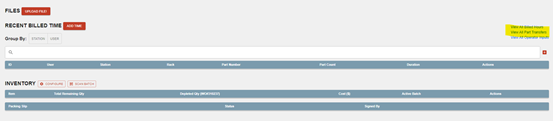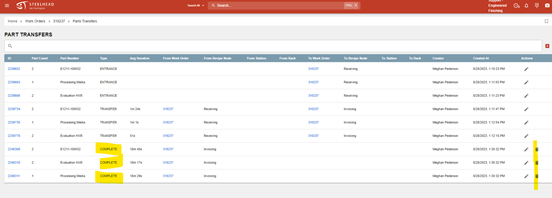- Print
Uncompleting Parts and Work Orders
- Print
In some cases, it is necessary to uncomplete a complete Work Order. In other cases, it is necessary to uncomplete only some parts on a Work Order. This can happen if there is an error in the process that requires Rework, or if you need to re-create an Invoice for a Work Order (See Voiding and Adjusting Invoices).
If Purchase Order Items are accidentally marked as received, you can edit PO Lines with the edit pencil icon, uncheck the "Complete BOM Item" checkbox, and click SAVE. The items will be removed from received status.
Uncomplete a Work Order
If a Work Order is fully completed, you are able to uncomplete it, along with the Parts on it:
- On the Work Order page, click the button that says "CLICK TO UNCOMPLETE."
- Notice that no parts appear in the Parts section.
- Go to the "Part Transfers" link under the Process Tree.
- Find the row where the Parts were completed. Confirm these are the Parts that you want to put back into the Process Tree. Click the delete icon and confirm.
- The Parts will be automatically routed back to the Node they were previously on before they were completed.

If you can't delete the Part Transfer, try to:
- Click on the check box by the Parts on the Work Order.
- Choose the red button that appears below that says "move multiple Parts".
- Transfer the Parts to the appropriate Node.
If a Packing Slip has been created for a Work Order, related Part Transfers can't be deleted unless the Packing Slip is archived.
- Right now if you invoice for a Work Order and the Work Order is marked complete, it will not let you invoice for it a second time.
- If you invoice for a Work Order and the parts are not completed and the Work Order is still open, it is possible to bill for it again.
- However, Steelhead does warn you that you have already invoiced for the parts so you are invoicing a second time.
Uncomplete Shippable Work Order and Delete Part Transfer:
- In the Work Order page, look for this button and select it.
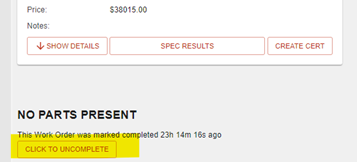
- After you complete this step, scroll down and click into Part Transfers.
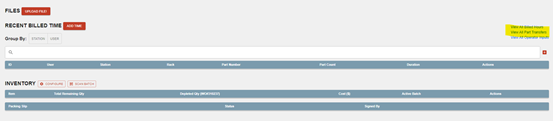
- Next delete the completed parts and they will move back to the Invoice Node.
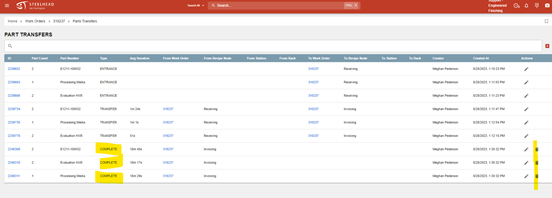
- Return to the Work Order and transfer the Parts to Ready for Shipping, from there you should be able to create a Packing Slip from the Shipping Dashboard.
- Return to the Work Order and complete the Parts again.