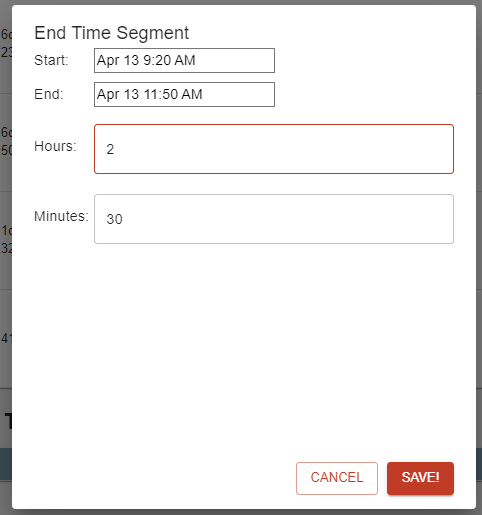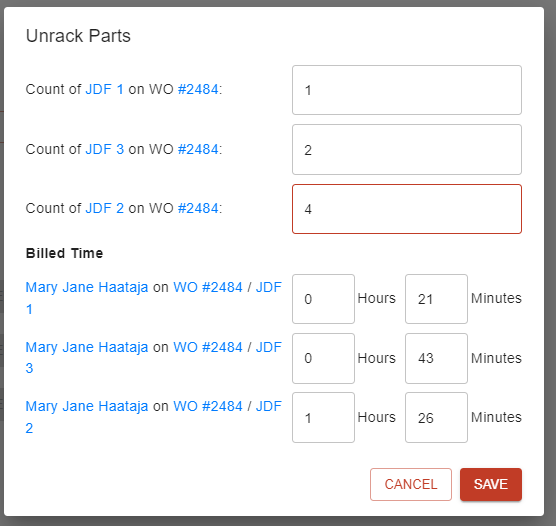- Print
Timer Troubleshooting
- Print
Timers Active when They Shouldn't be
If your Timers are failing to log starting and ending at the correct times, here are some things to consider:
Since Timers are logged according to Part Transfers out of a Station;
- If one Part Timer was started yesterday (28th), but then paused at the end of the day and the part has not stepped all the way through, when the Timer gets played again today (29th) and the Part is moved through, all time for that Part from the 28th and the 29th will be associated with the Part Transfer that happened on the 29th.
- That graph will push the time segment earlier in the day to account for yesterday's time, since it is recognized as one continuous time record, and it must assume that if the total time was three hours, and you moved the part at 8am, you must have started at 5am.
Adjusting Timers Manually
If you would like to manually set a Timer count, here are some things you could try:
Go into your Timer Dashboard, and find the running timer for the rack.

Click the pause button and adjust the total time amount here:
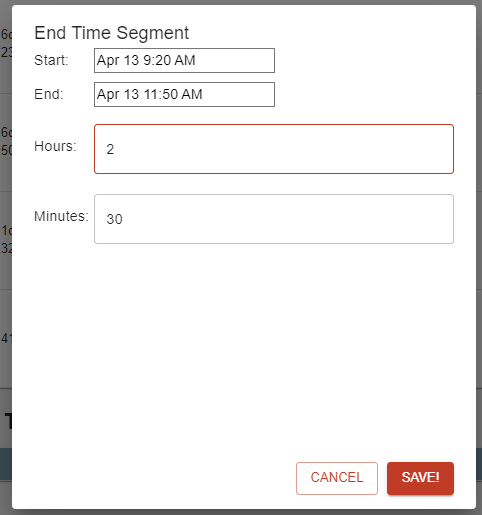
When you unrack the parts, that time, (2 hours and 30 minutes in this example) gets applied to the Part Numbers based on the Part quantity:
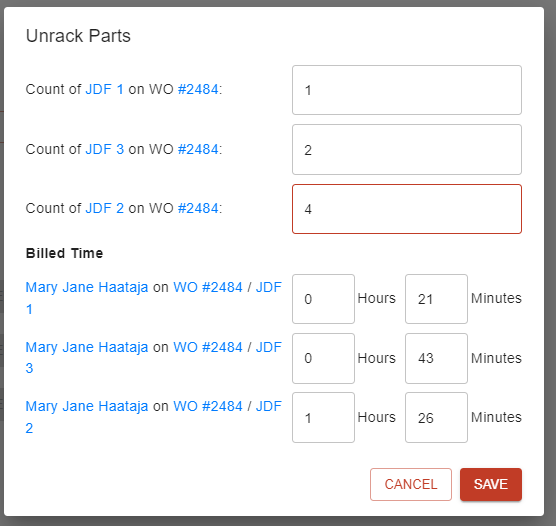
Timers in Steelhead depend on the calibration of the device you are using. If your computer/scanner/iPad is calibrated correctly, then you will have correct times.
There are two different components that have to do with the Timers:
- When the Timer starts and stops.
- The amount of time passed since the starting of the Timer. This is the seconds, minutes, hours, etc..., since the start of the Timer.
The start and stop of the Timer is recorded into and referenced from the database. The amount of time passed since the start of the Timer is governed by a master AWS atomic clock.
Timer is still visible from an old Work Order
If a Red Line Timer is activated at a Station but deactivated while the associated Work Order is already completed, the Timer can remain active in the Station when it's no longer desired. If you notice a defunct Red Line Timer in your Dashboard:
- Make the associated Work Order active again.
- Delete Part Transfers until the Part Number is in the Node with the Red Line Timer.
- Create a Super Workboard for the appropriate Node with Red Line Timers enabled.
- Open the Workboard and stop the Timer.
- Archive the old Work Order and the temporary Super Workboard.