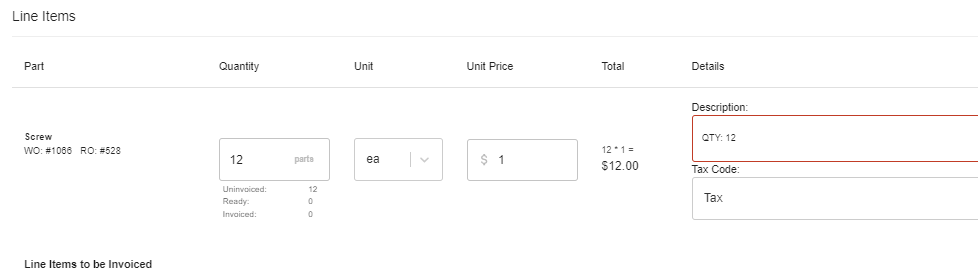- Print
Syncing Steelhead and QuickBooks Online
- Print
Data from QuickBooks Online and Steelhead are synced automatically every 10 minutes. The platforms are synced according to the configurations in the Steelhead platform (see "Setting up the Steelhead-QuickBooks Online Integration").
You can see the date and time of the latest data sync beneath the "QuickBooks Online Accounting Integration" button on the Domain screen.

This information can be helpful to know if you've recently updated fields in QuickBooks Desktop and need to ensure they are reflected in Steelhead Quotes, Invoices, or Shipping documents.
Sync Part Number Name:
You may want the Part Number name to sync over to QuickBooks. In order to do so, you will need to:
- Go into your 'Domain' module.
- In the search bar in the top right of the settings table, search for 'Invoice'.
- Turn on the setting called 'Include Part Number Name On Invoice By Default'.
- The name will then auto populate in the description after you click 'Create Invoice'.


Quickbooks Online Disconnect
If Quickbooks Online disconnects when it shouldn't, here are some things to try:
- First, make sure that you are logged into Quickbooks Online and Steelhead with the same device and account.
- Try restarting the device and logging out and back into both Quickbooks Online and Steelhead.
- If your invoices are still going through correctly then this is simple display error, please uncheck the export POs setting in your QBO configure from the Steelhead Domain page.
- There is something in that setting that is not behaving correctly.
- If you notice an invoice whose quantity does not export but its weight does, one possibility is that this is because when you invoice in pounds, QB is mistakenly saying that the qty of parts invoiced is 500 pounds.
- One thing to try here would be adding the Quantity in the line item description at invoice creation.
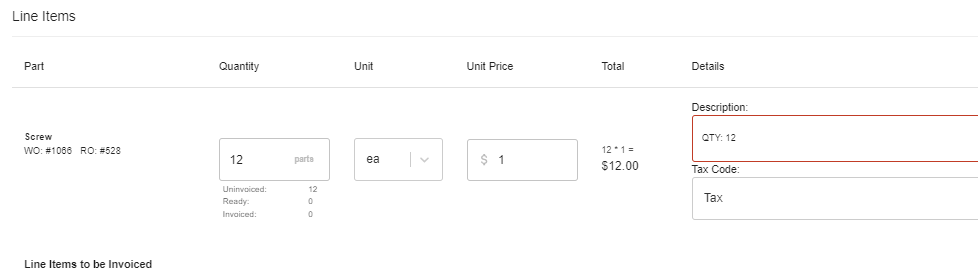
- One thing to try here would be adding the Quantity in the line item description at invoice creation.
Your web connector should be using your QuickBooks password. Your QuickBooks password does not have to be same as your Steelhead password, but the email address to login has to be the same for both.
Try adjusting the password in your web connector back to your QB password and see if that works.
Use your Steelhead password to access Steelhead, and your Quickbooks password (the same username and password that you use to log into QB) when prompted to log into Quickbooks. The integration is able to run when a user is logged into both systems. You can see more user instructions in the accounting integration articles.
If you see an error window that reads "There was a problem adding the application", then the issue is on Quickbooks end and not within Steelhead. Here is a link to their troubleshooting page.
- If you created a Part Number in QuickBooks, that Part can create itself in Steelhead.
- This also works with creating Customers.
- Steelhead will only attempt to do this after an Invoice has been created for the Part Number or Customer.
- If you create the Parts that you have in QuickBooks and then create them in Steelhead, once the Parts are invoiced and finds its QuickBooks counterpart and then sync.
- If you create a Part just in Steelhead, once you invoice the Part it will create it in QBs.
- The syncing should happen every ten minutes, when the Invoices do, so if Steelhead finds any new data that has not been synced with QB and has a match, it will do so then.
- Also note that listed Invoices with the triangle icon will need to be finalized before they attempt to sync.
- You can click the triangle button to finalize them or click the fast forward icon at the top of the right side of the Invoicing Dashboard to finalize all.