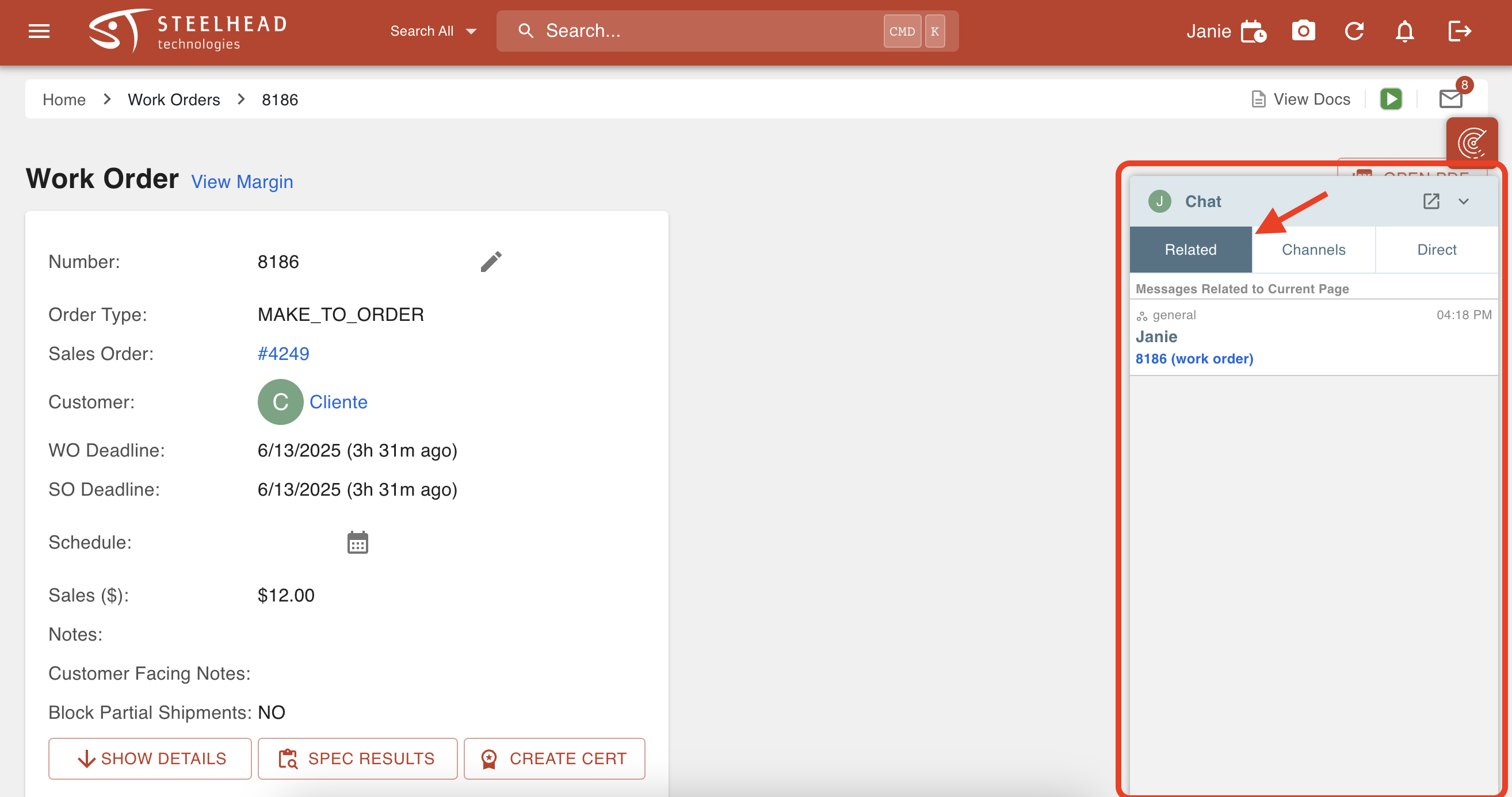- Print
Send Links in Chat
- Print
Within the Steelhead Chat feature, you may send links to other Users within your company to reference any entity, such as Sales Orders, Work Orders, Quotes, Inventory, Part Numbers, etc.
From your Chat home screen, click into a Channel or Direct Message.
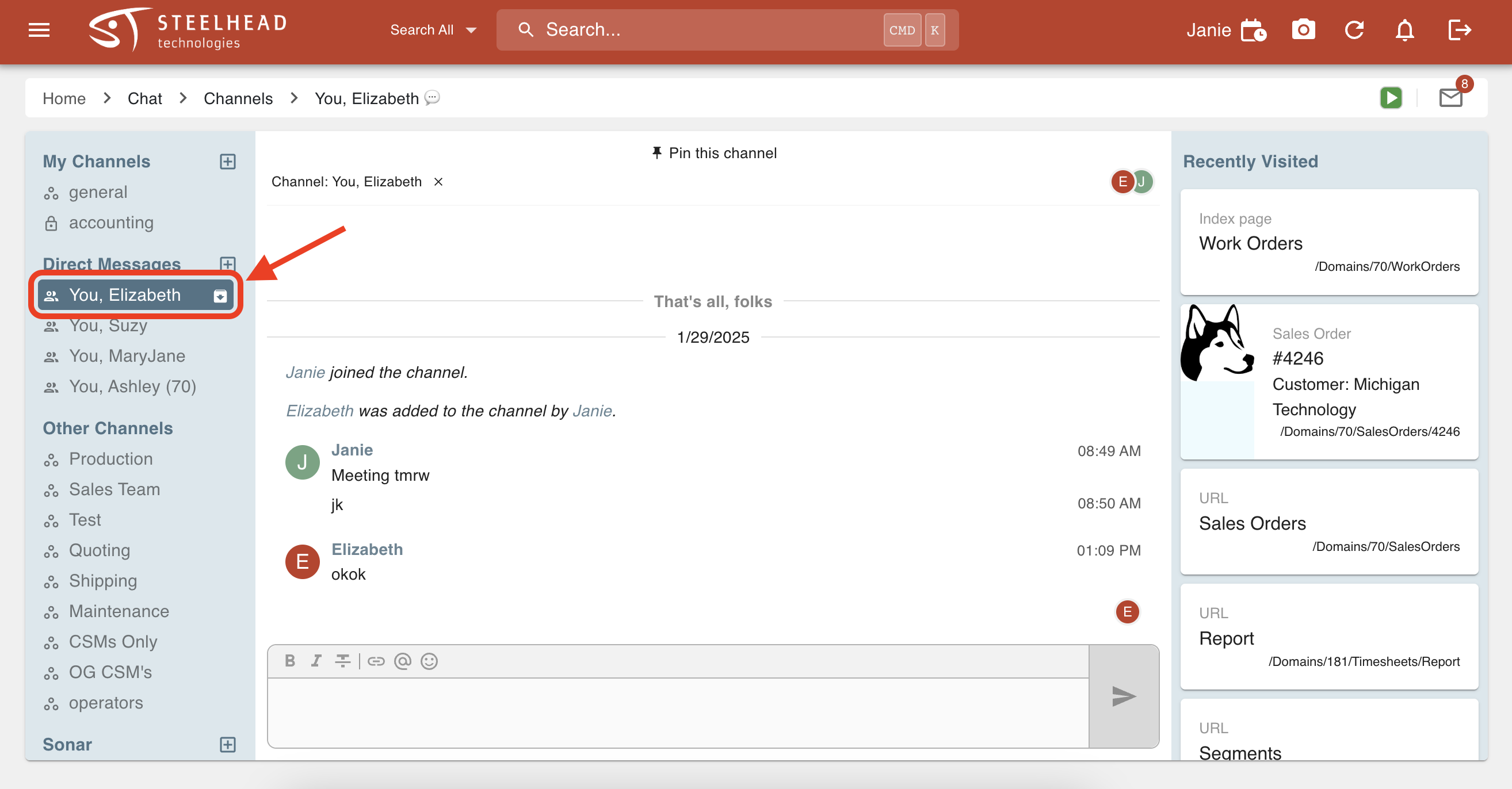
Users can reference pages (entities) within Steelhead by sending clickable links.
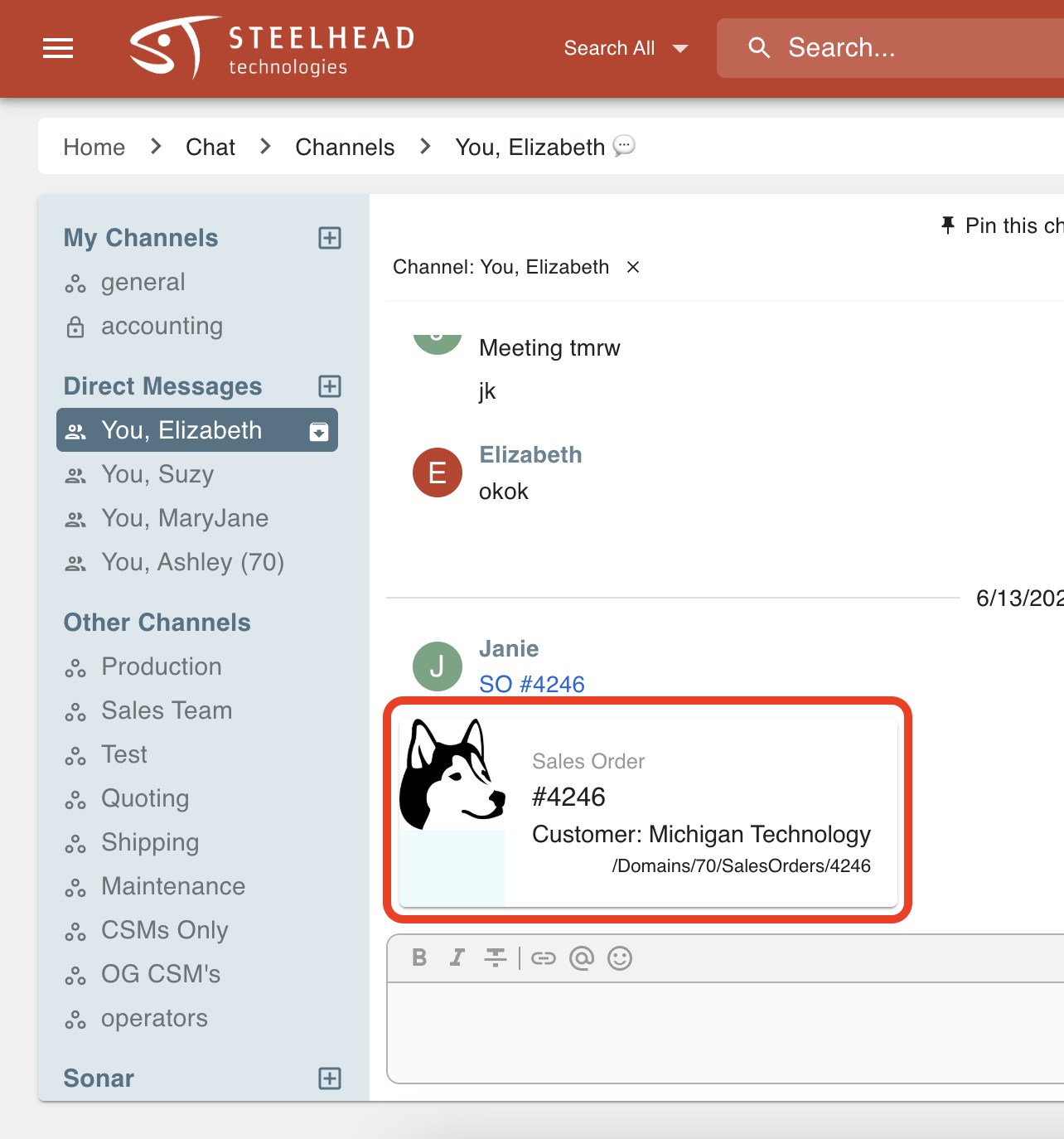
To create a link to reference in chat, first navigate to the page you'd like to share.
- For example if you want to reference a specific Work Order, click into Work Orders and enter into a specific Work Order.
- The pages you click into within Steelhead will be tracked as backlinks in your chat screen.
Click back into Steelhead Chat.
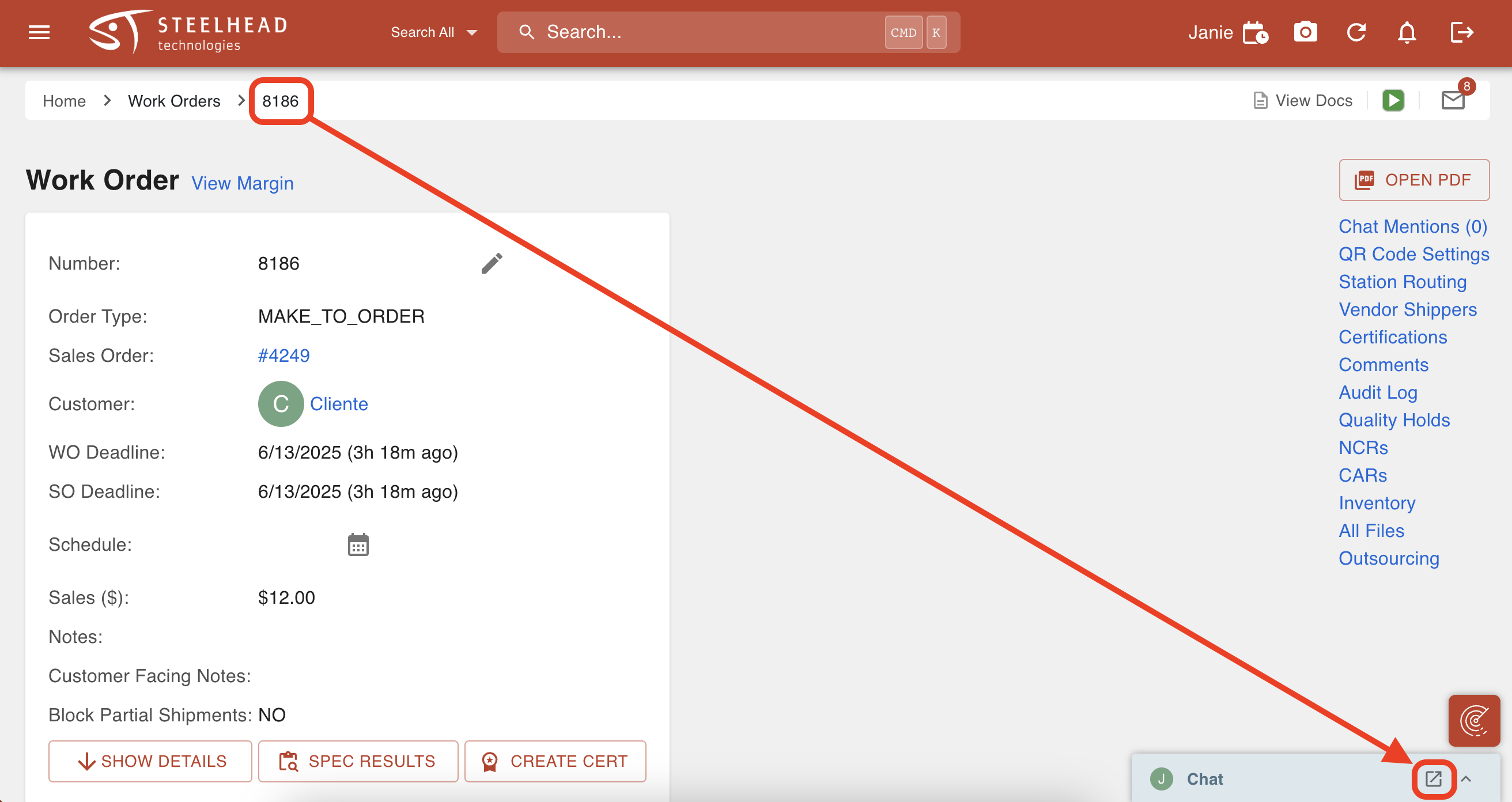
Select a Message or Channel.
- The most recent pages you visited will appear at the top along the right side.
- Clicking on a backlink will add text into the chat message, and will become a clickable link once you hit Send.
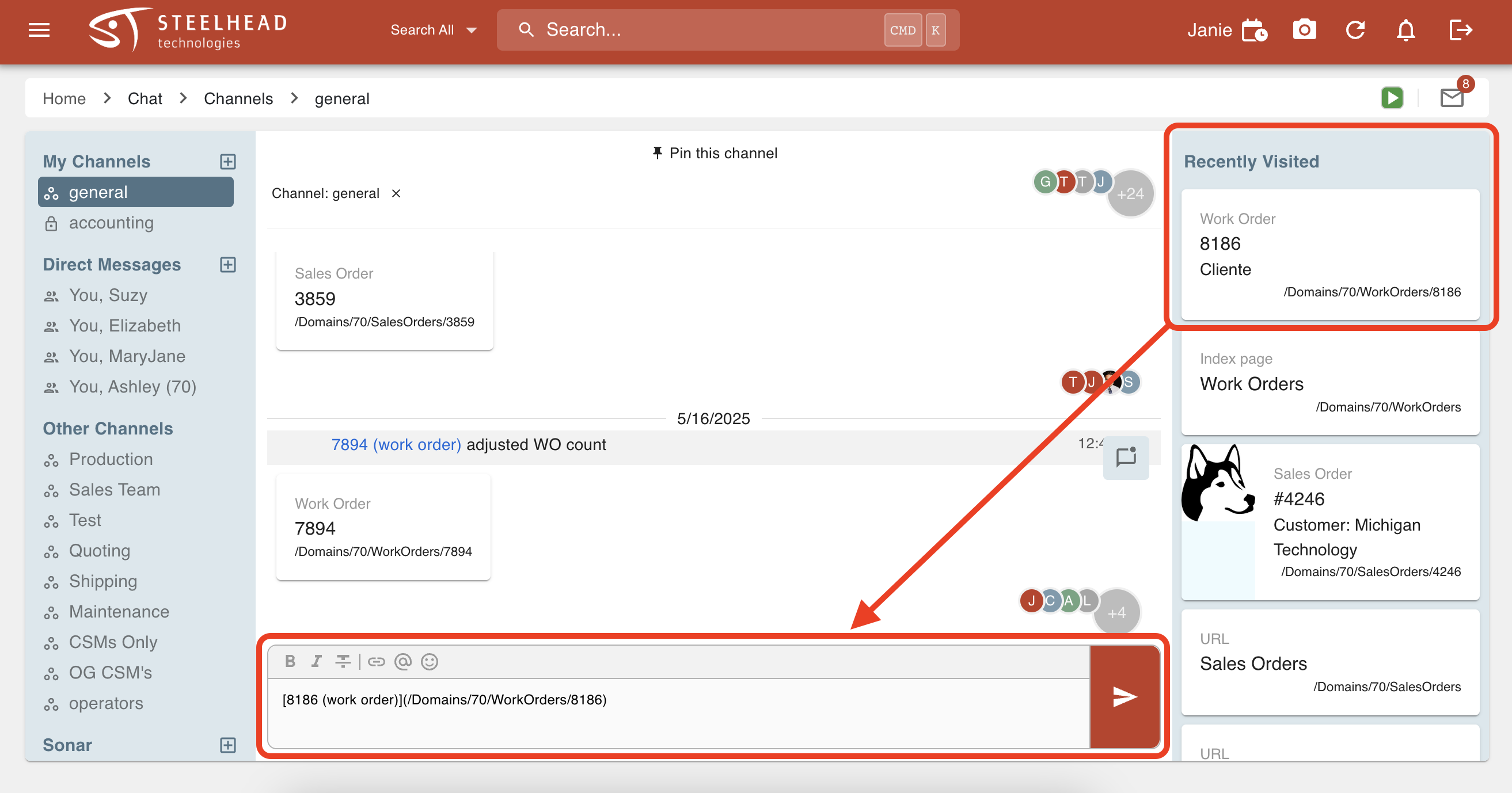
Clicking on that backlink within the Chat thread will bring you directly to that entity's page.
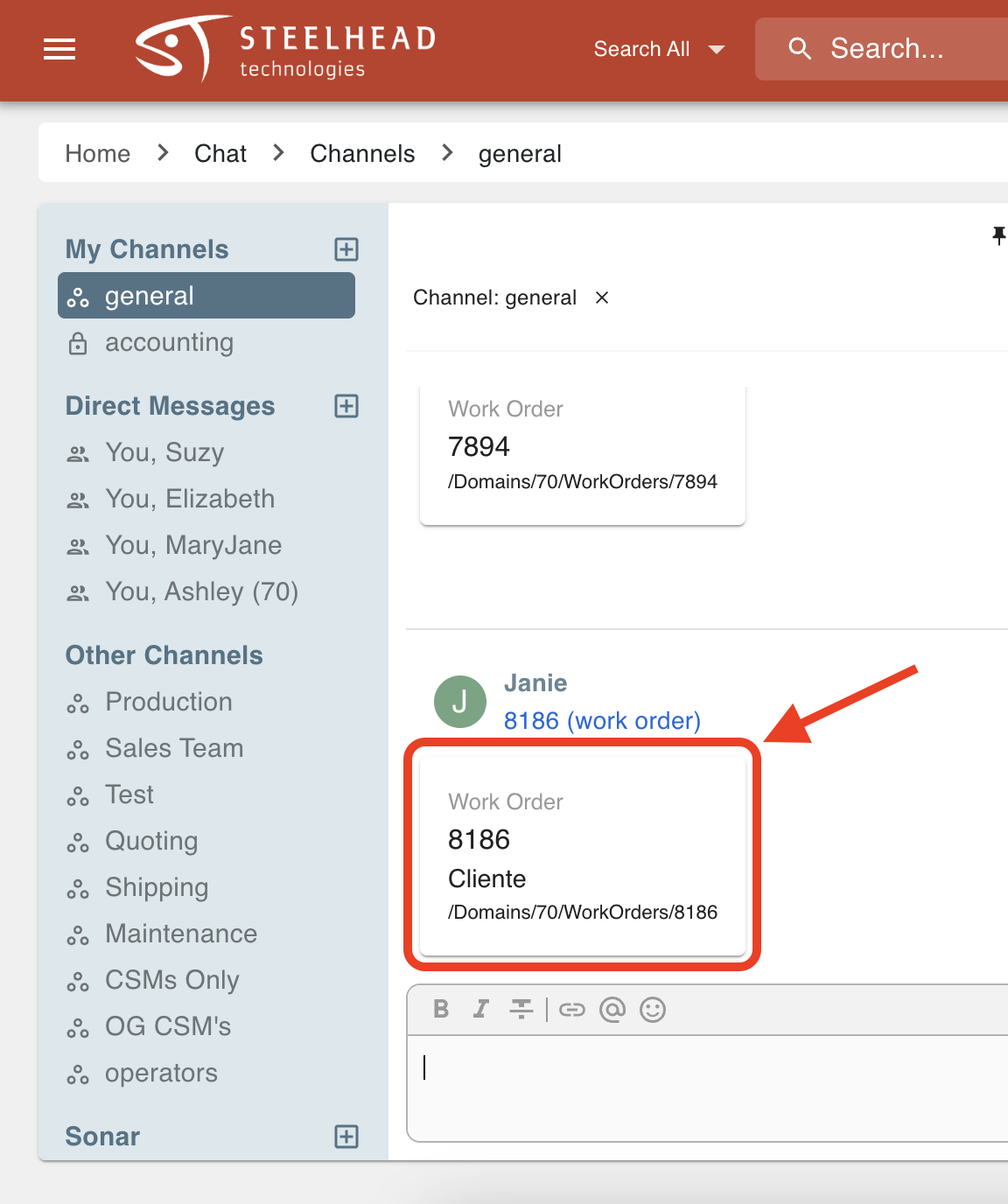
Within the page of that entity (i.e. Sales Order, Work Order, Quote, Customer, Part Number, Invoice, etc.), you can see whether the entity has been mentioned in chat.
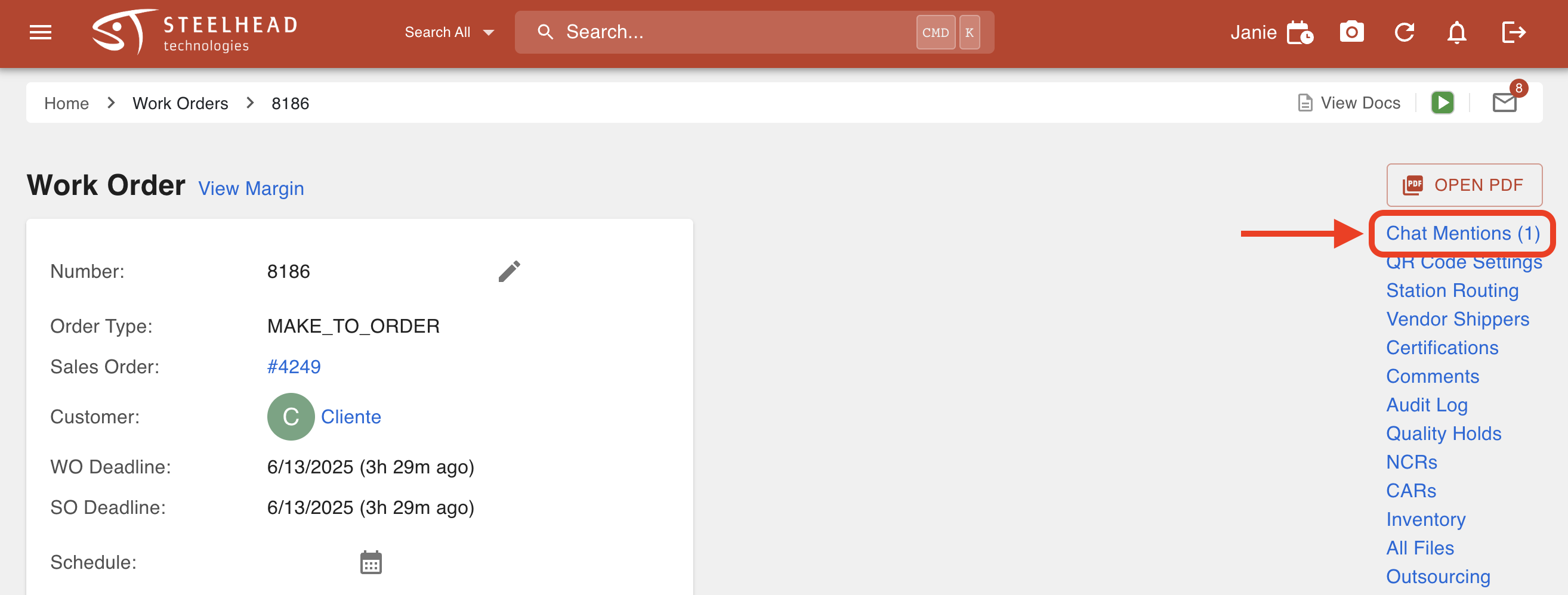
Clicking on Chat Mentions will display a list of all chats which mention that specific entity. Clicking on one will bring you to the chat where it is mentioned.

When you are on a page that has been mentioned in Chat, you will see the Related tab within the Chat Hub, listing all Channels that mention that entity.