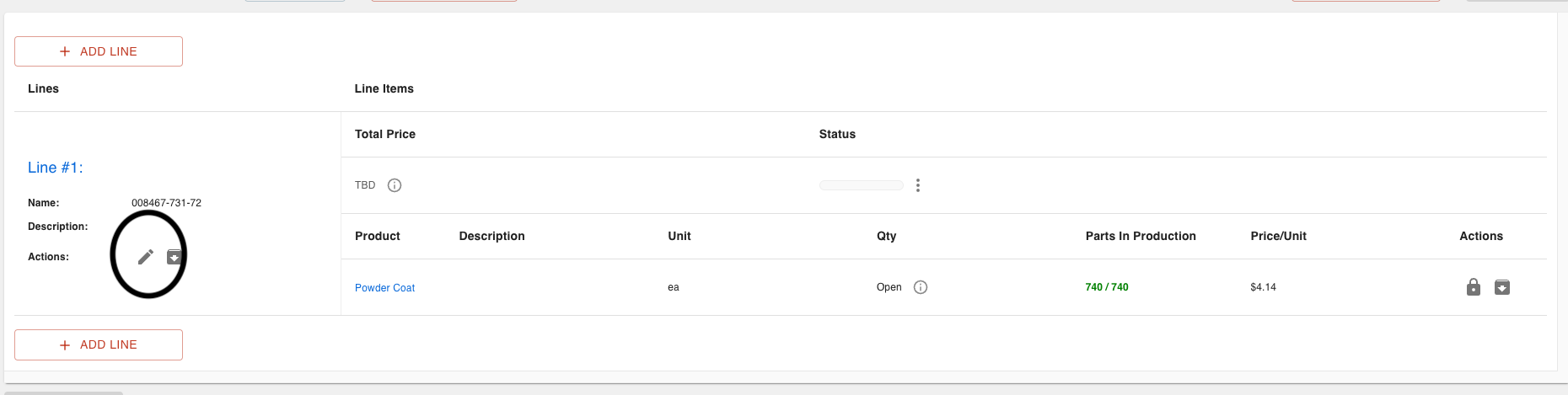- Print
Sales Order Troubleshooting
- Print
Need Price to Invoice Error
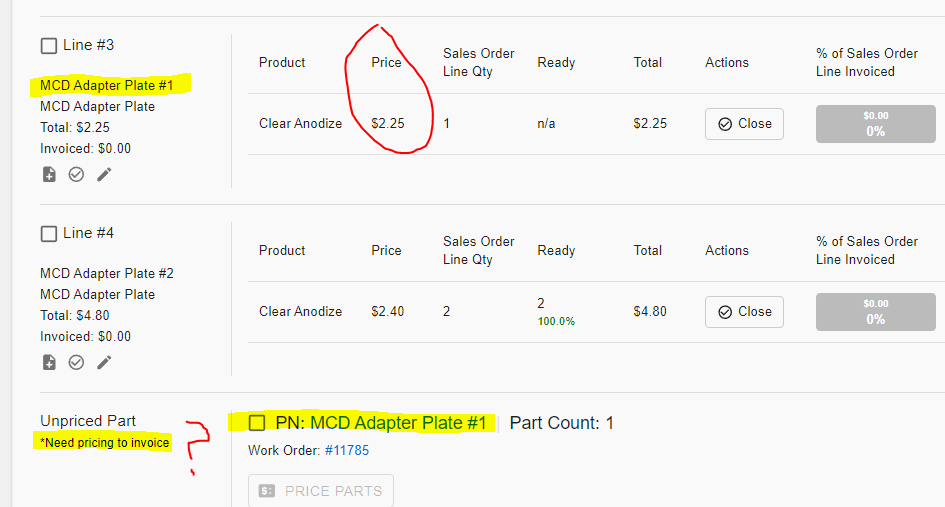
If Steelhead says 'Need pricing to invoice', but there is already a price on the parts, here are some things to try:
Check to see if the parts in the part table are attached to the Sales Order line. If they are not this is where the error is coming from.

To add a price or sales order line to this part, click on the edit pencil button which will populate the page shown in the picture below. On this page add the price and attach these parts to a sales order line.
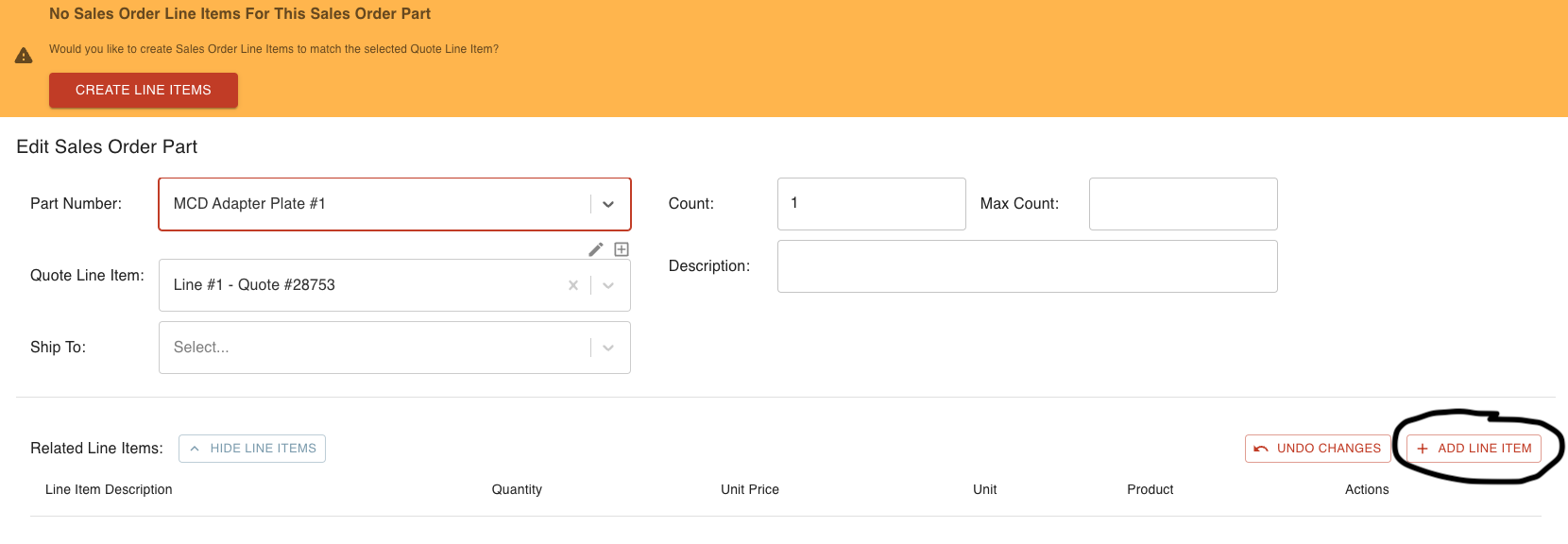
Once the new Sales Order line is created, archive the existing Sales Order line with the same part number, but no parts connected.

Here is a video explaination of a similar error that has been found on some sales orders.
Missing a Sales Order
If there is a Sales Order that is created but does not appear in the search results, look if the Sales Order is:
- Archived; if a Sales Order is archived it will not appear in search results.
- Closed; when searching for a Sales Order from the Sales Order page the "Open" filter is defaulted on. If the Sales Order is Closed it will not appear under this filter, once this filter is deselected the Sales Order will appear:
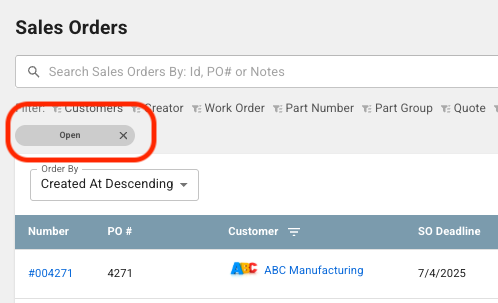
Move Work Order to New Sales Order
If there are multiple Work Orders on one Sales Order and a Work Order needs to be moved to a new Sale Order, follow these steps:
Create a new Sales Order for the same customer.
Go to the existing Sales Order that includes the Work Order to be moved.
On the "Active Work Orders" section of the Sales Order page, click the pencil icon next to the Work Order that is to be moved.
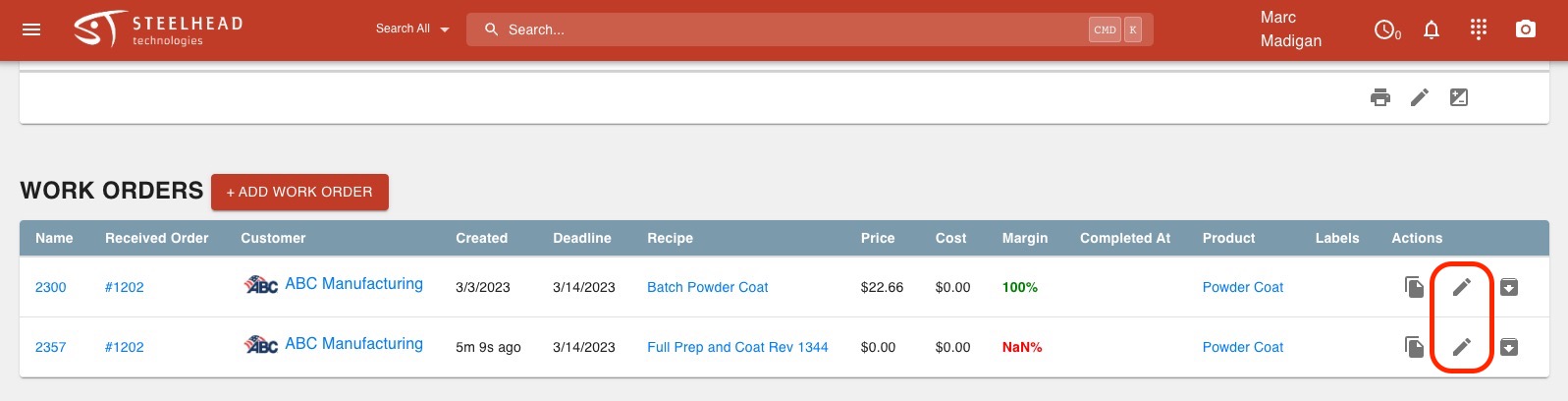
Choose the new Sales Order that the Work Order is moving to, and click SAVE.
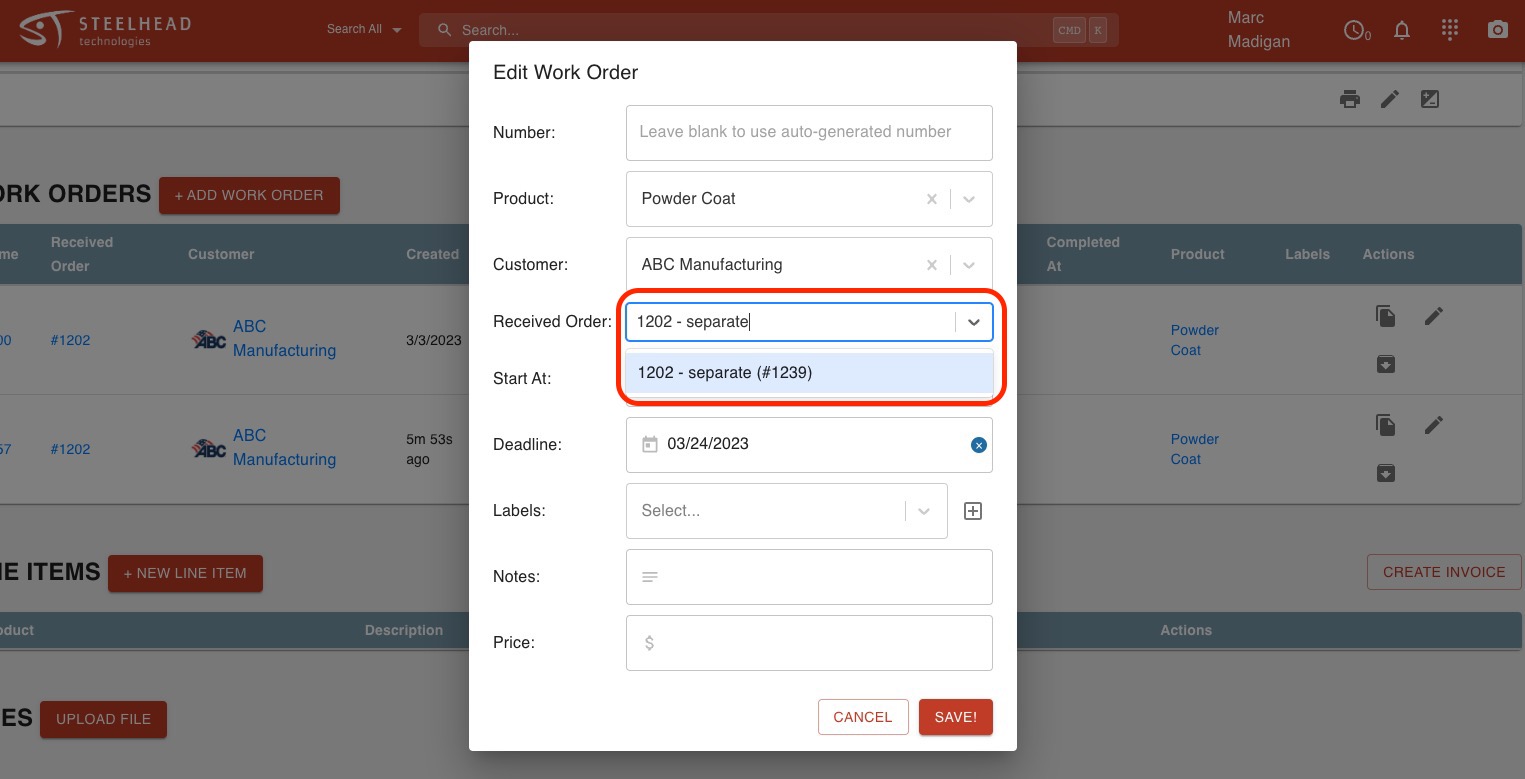
Incorrect Sales Order Deadline
If the deadline on Sales Orders is different from the Work Orders, look into:
- The Sales Order deadline can only be edited from the Sales Order. If the Sales Order deadline is edited, it will automatically change on the Work Order.
- The only time the Work Order will have the same deadline as the Sales Order is if you set the Sales Order deadline when creating it in order entry.
- If this is happening right from the start of order entry, your domain's default lead time may be at fault:
- If you have a default deadline (lead time) in your domain settings the Sales Order and Work Order will follow it, unless you choose a deadline at order entry of the Sales Order.
- If you set a deadline at order entry for an Sales Order, the Work Order will follow it.
- If you set a Sales Order deadline at order entry, the applied Work Order will follow it on Work Order screen, Sales Order screen and on work boards and will show your Sales Order entered.
- Finally, if you change the Work Order deadline on it's own after order entry, it will update everywhere.
Part Numbers Not Related To Any Line Items Error
This error is a warning that the Work Order part is not connected to a Sales Order line, to clear this error follow these steps:
- To add this part to a Sales Order line go into the Sales Order and click on the Work Order tab:
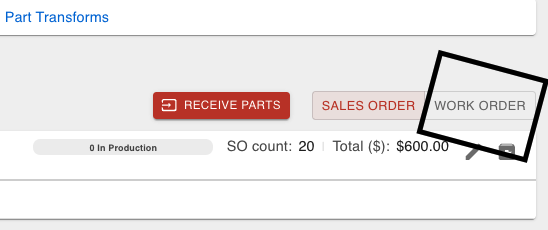
Next, click on the edit pencil on the far right of the Part Number.

This dialog is where the Sales Order line is created. Start by typing in a new name for the Sales Order line and click SAVE.
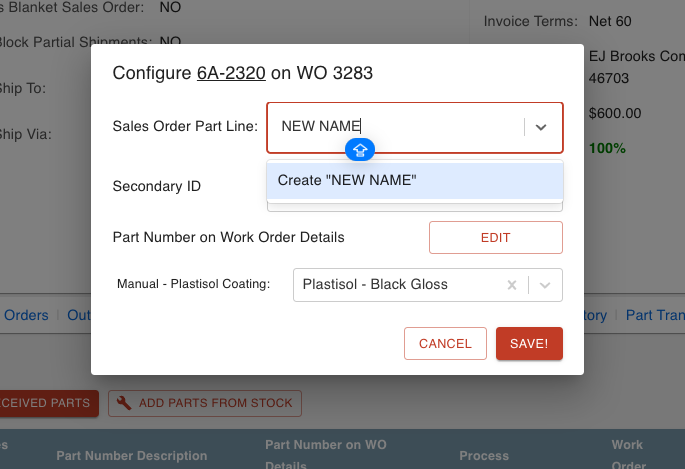
On the next screen enter in the count then click 'Add Line Item'. Fill in the description, quantity, and price, then SAVE.
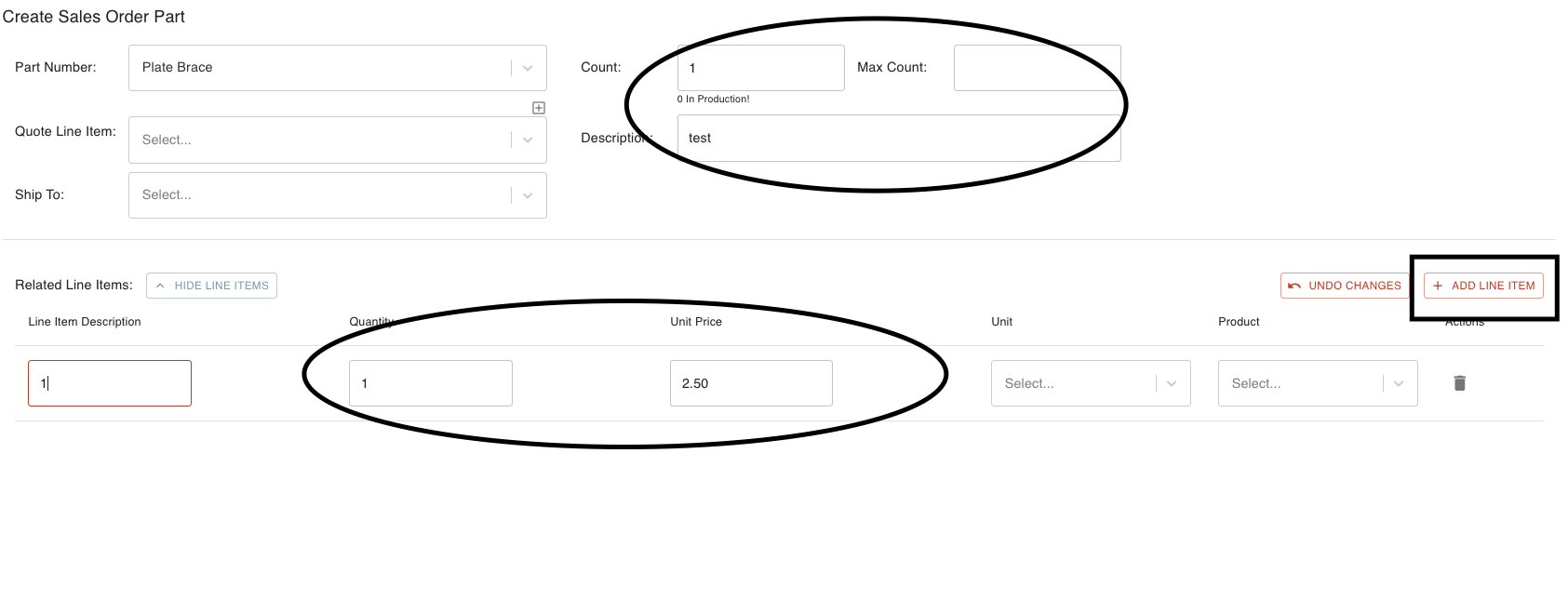
When all this have been entered and saved, this will connect the Work Order part to a Sales Order line.
Price TBD Error
The price shows TBD because there is not a quantity specified on the Sales Order Line. With no quantity on the Sales Order Line, Steelhead does not know what to multiply the price/unit by. Click the edit pencil icon circled below, and enter the quantity.