Receive Inventory
- Print
Receive Inventory
- Print
Article summary
Did you find this summary helpful?
Thank you for your feedback!
The Inventory on Order section of the Receiving Dashboard includes:
• Ability to receive items on Purchase Orders (POs)
• "Purchase Orders" link to quickly view all POs
• Inventory Items on Order table
To receive Inventory Item:
- Select all Items to receive. Use the search and filter tools to easily find the desired Items.
- Click the drop-down icon on the Inventory Item to see all related items on POs, and select the checkbox for the desired Item(s).
- Click RECEIVE SELECTED ITEMS.
- Enter the quantity received for each Item.
- Review the auto-populated information and adjust/add details as necessary.
- Create Multiple Containers icon - Ability to create multiple Containers to assign Inventory to.
- Delete icon - Ability to delete the Item if it is no longer being received at the moment.
- Batch Information: Batch Name/Lot #, Unit Cost, and Expiration Date
- Container Information: Name, Quantity, Location
- Received Date of Items
- UPLOAD RECEIVER FILE - Ability to attach files to be associated with the Items being received.
- If the Item is completely done being received, and there is no more quantity ordered to be received in the future, make sure the "Complete BOM Item" box is checked.
- If Label(s) should be generated upon saving, select the icon that applies.
- Click SAVE.
- Click CANCEL if the information on the open dialog should not be saved.
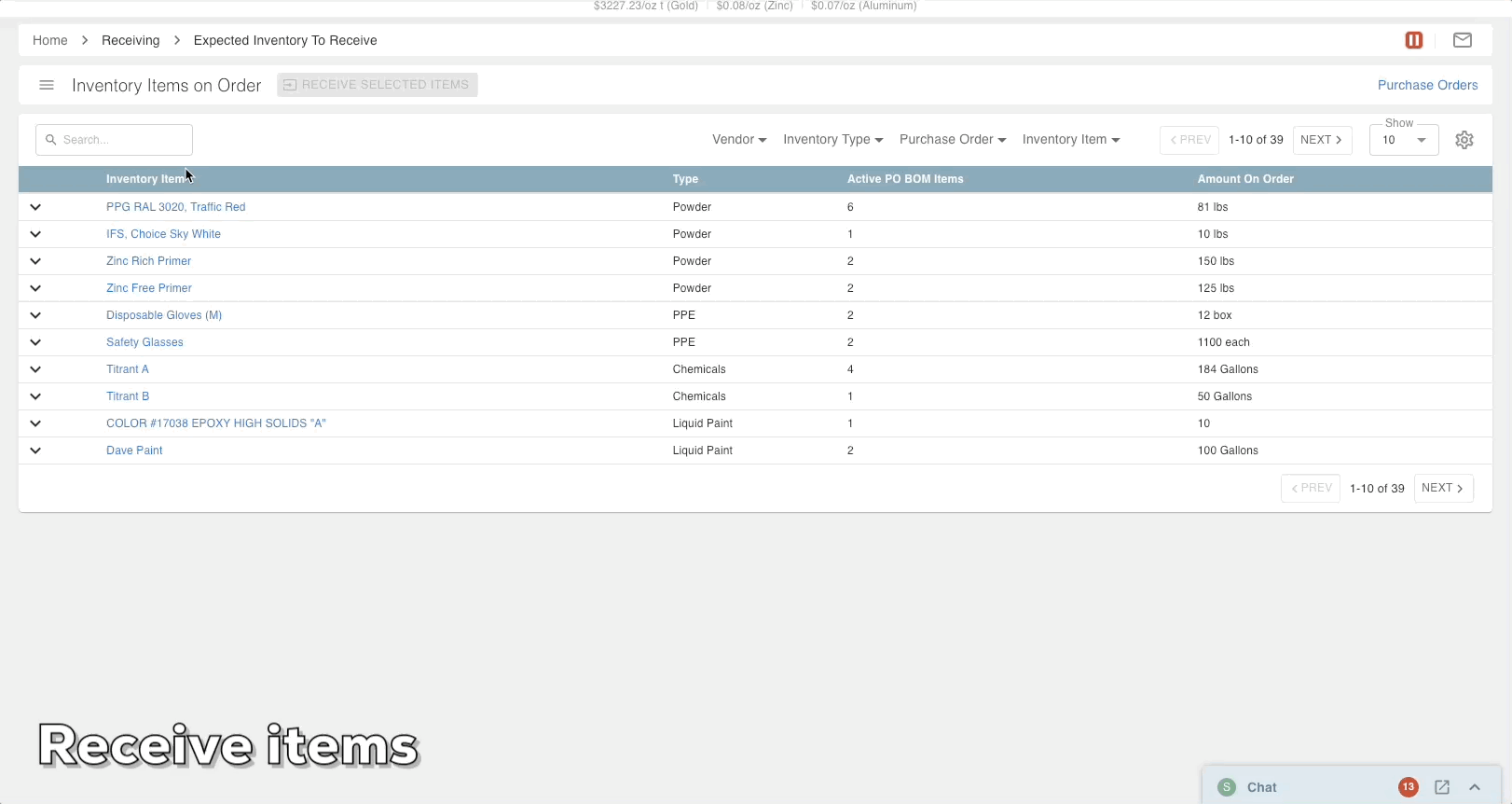
- Received Inventory will appear in Receivers.
Receiving Items from a Purchase Order
Receiving items can also be done directly on the issued PO. Navigate to the PO and click RECEIVE for the item.
Related video: Update to Purchasing (04/17/26) - Time segment 3:48 - 4:04.
--
Was this article helpful?

