- Print
Quote Troubleshooting
- Print
Abnormal Status Tag
You may encounter mislabeling which can result from a slow network connection. It results in the creation of a Quote which blocks editing, and shows a blue "Created" Stage Tag.
This could be an indication that the Quote was "set" in the system before Stages could be queried.
If this occurs, the most efficient solution is unfortunately to start over, and create a new version of the Quote.
Editing Quote Descriptions
If you would like to customize the description of a Quote, here are some things to try:
- Consider that your integration may be set up to override descriptions.
- This choice can be fixed, and then Quote descriptions may be edited from the Part Number profile.
- Or if you want to keep the Accounting Integrations as the source of truth for Part Number descriptions, you can change the description there and when the next Sync happens the Steelhead description will update.
- You can also edit the Part Number description for the Quote specifically if you edit and then deselect the 'use Part Number description' checkbox:
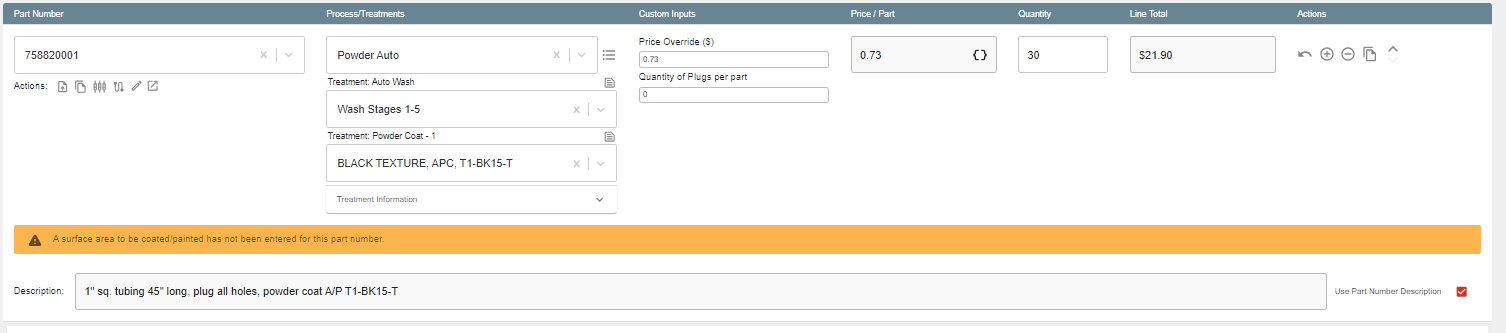
Similarly, if you go into a Quote, choose the "Edit Details" button at the top, you can change the Assignee on it.
To add new people whose email can be attached to Quotes:
- Go to the Customer in Steelhead, add a Contact, and under Contact Department you can choose "Quoting".
- If you do this, this Contact email will come up as the default checked at emailing the Quote.
Using Quoting but not Archiving while Receiving
If you would like to use one of these features but not the other, here are some things you could try:
- Go into the Sales Order, used the +/- to take the line to “0”, which removes the Misc Parts.
- Now use the “Add parts from Quote” functionality on the Sales Order screen.
- This screen is also best for receiving parts, adding Quoted Parts, and editing the quantity on a Work Order.
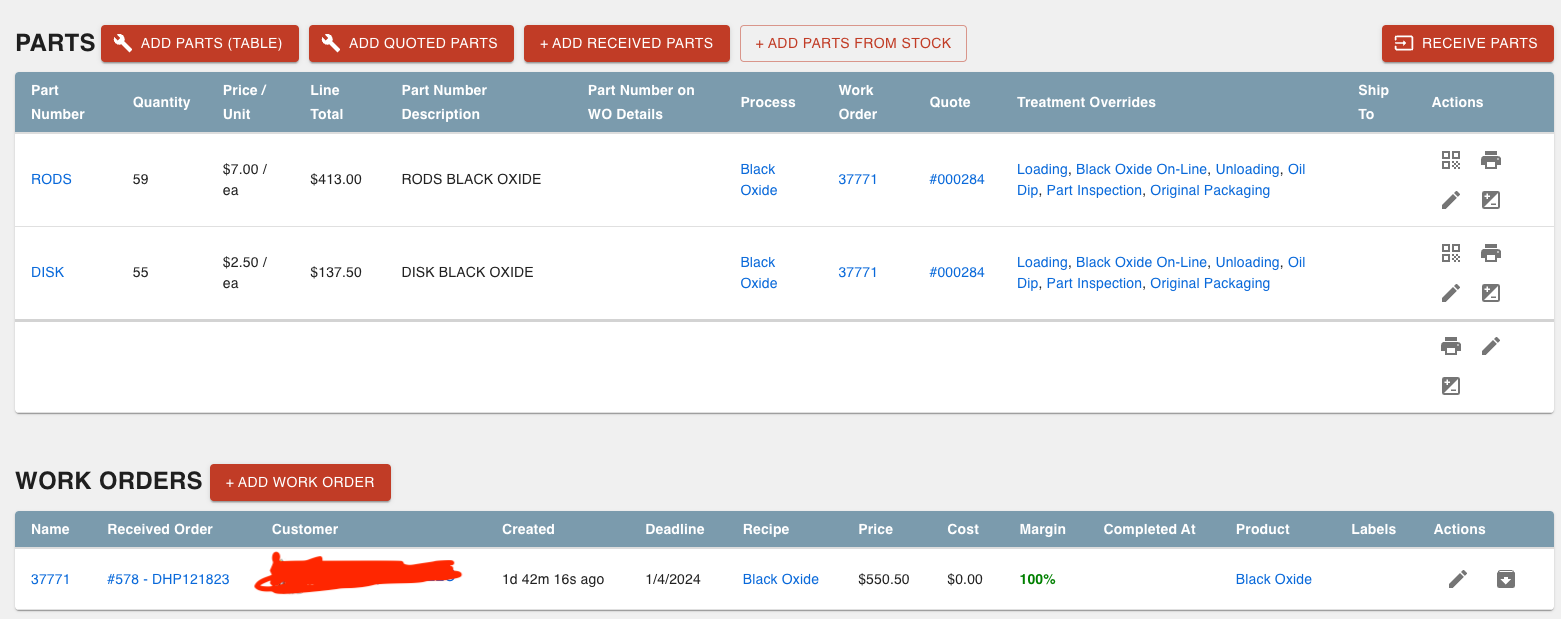
- This screen is also best for receiving parts, adding Quoted Parts, and editing the quantity on a Work Order.
Access Product Field by Changing the Quote Stage
If you created a new Quote but forgot to add the Cert to the Products field, here are some things to try:
- If your Quote is set to "Active" and you have already sent the Quote, Steelhead does not allow you make direct changes to pricing.
- Go to the top page of the Quote and use the three dots icon to either:
- Copy the Quote.
- Revert from Active.
- This will move it back a Stage and it will allow you to add Cert in the Product field.
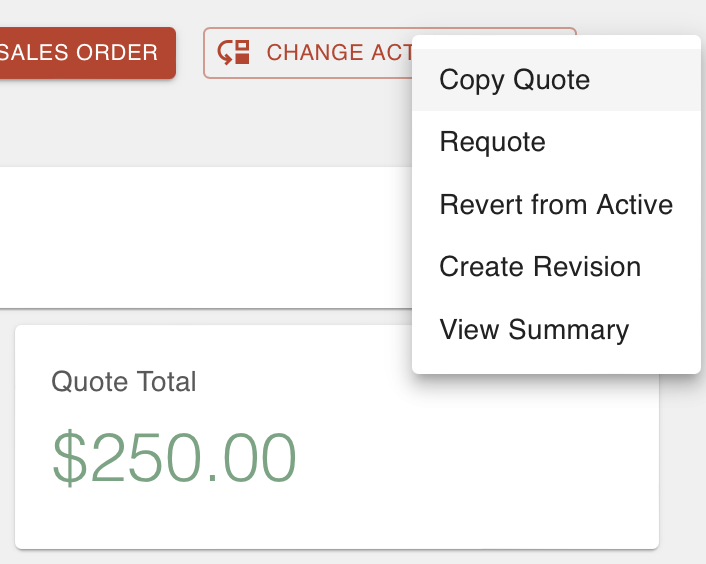
Piece Price Doesn't Update
If your Per-Piece Processing Line Price is staying at 0, here are some things to try:
- Consider if your passivate pricing is usually per piece pricing or a flat rate.
- Manually update the price to match the recommendation of what it should be.
- To do this, click the "update quote schema" button that shows up when editing that part.

- To do this, click the "update quote schema" button that shows up when editing that part.
If you are trying to link an invoice so it matches a pricing update made to a quote, the parts will have to be moved to a newly created work order from which they can be treated properly.
- If the quote isn't loading a price per piece at all, this may be due to the fact that you are using a new treatment.
- Feel free to contact Steelhead Customer success anytime you add new treatments for some help with pricing.
Part Uneditable in Quoting Template
In the event that you are not able to edit your part in the quoting template, here are some things you could try:
- If you use the price builder options for parts, the price comes from the price builder lines for that part.
- In this example above it would Molding Time, the price builder rates overrides the price attached to the Part Number.
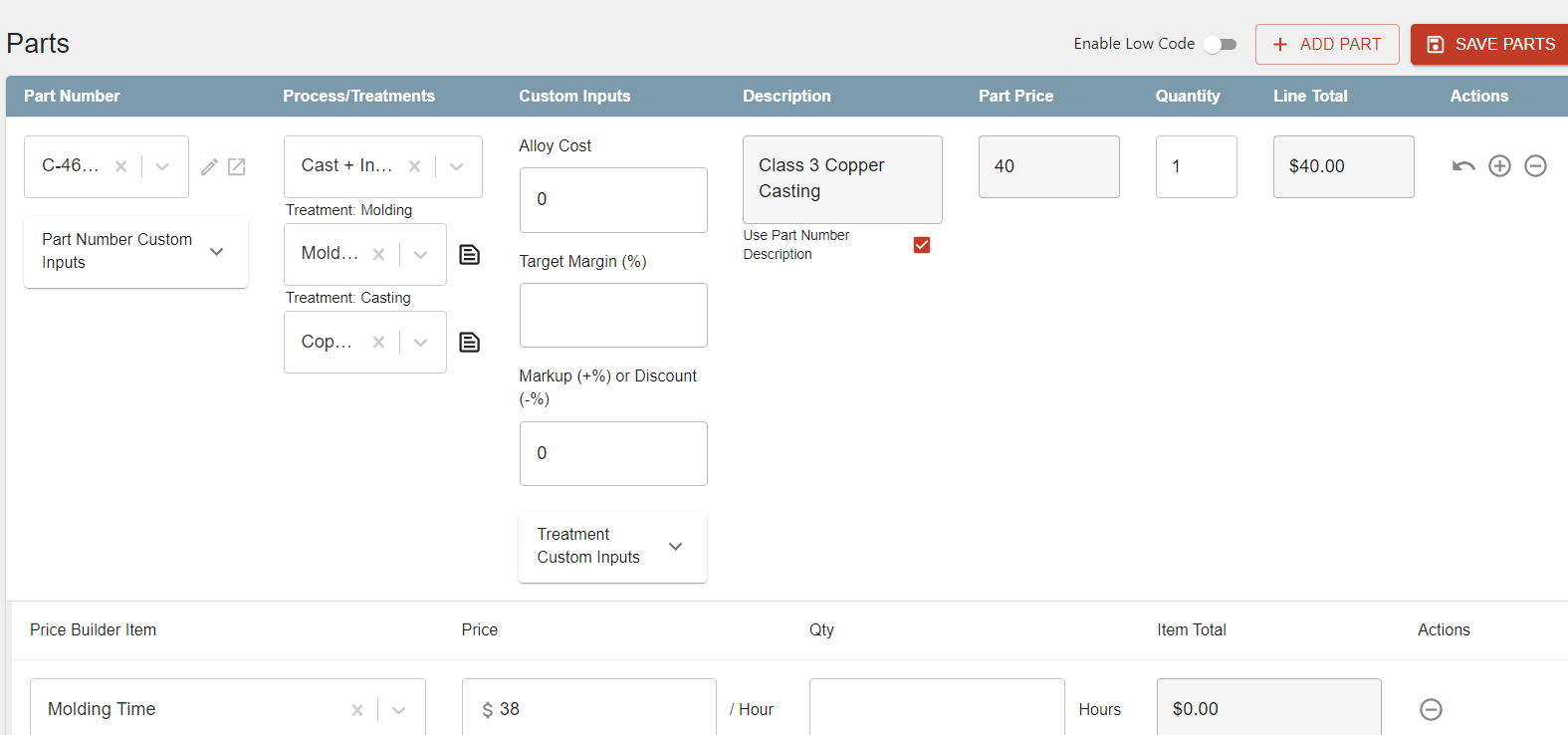
- On this 2nd screen shot, that Part Number: TFT: 25ID x 03OD x 8" does not have a price defined.
- You can click the pencil icon and edit the price from the quote screen and that should populate the proper output.
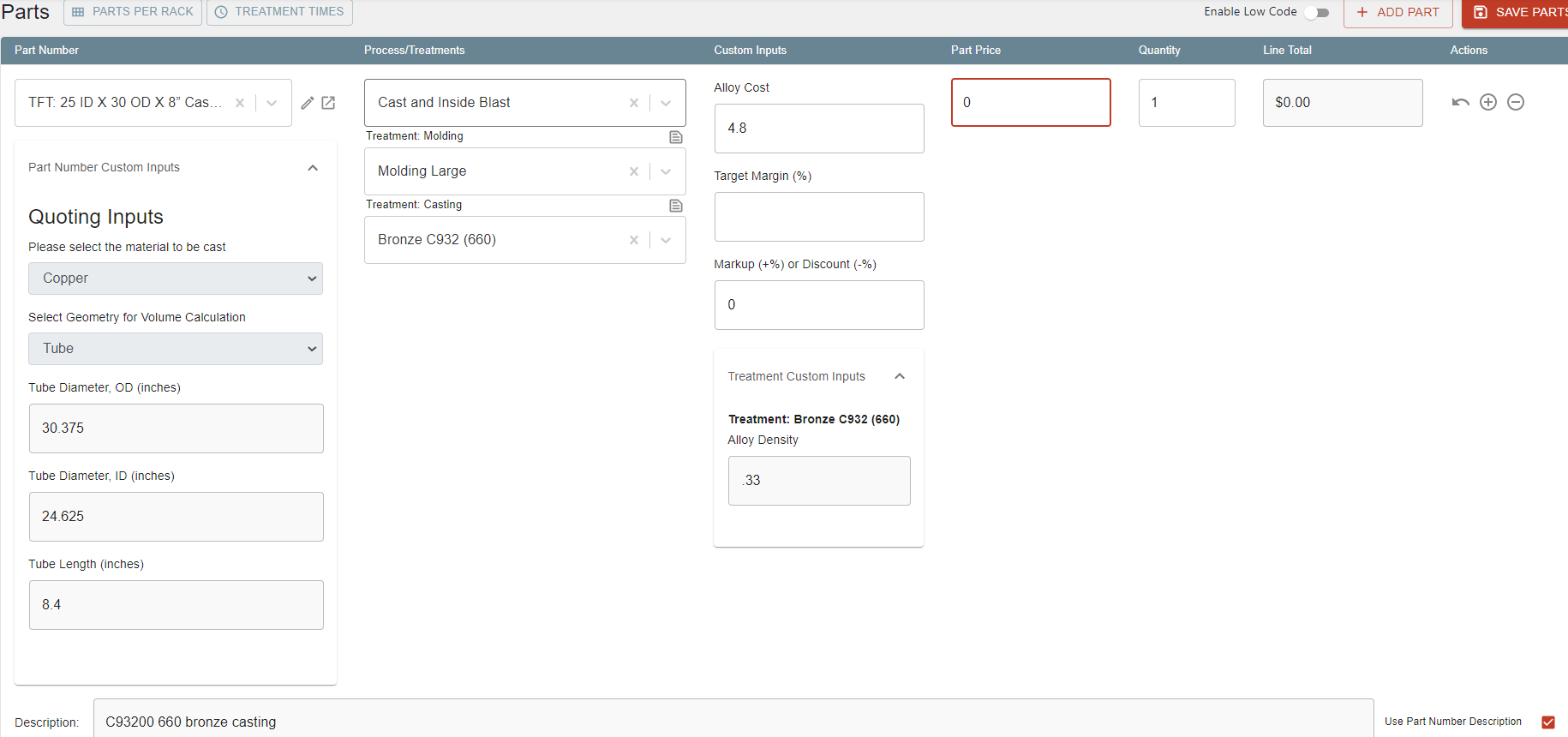
- You can click the pencil icon and edit the price from the quote screen and that should populate the proper output.
- Another thing to try is filling out the quoting inputs in the Part Number, and then try edit the price in the quote.
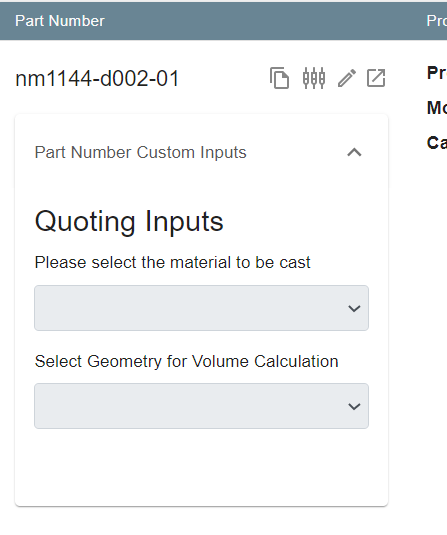
If you’re not using a formula to determine your price tiers, here’s what we suggest.
Steelhead CS can create a custom input on Part Numbers for you. This custom input can accept pricing info that you can put in proactively or at quoting. Then, the custom input can be pulled into your quote pdf. The custom input would have to exactly follow a specific format (probably something like "quantity/price", e.g. "10/12.50").
One limitation of this approach would be that you would have to decide on an upper limit for the number of tiers that you would want to use (for example, 3 tiers). There would then be 3 (or however many) entries for each Part Number that you could either fill in or leave blank. I'd recommend not going too high because blank values will just leave empty columns on the pdf.
We could then use two PDF templates - one to include those columns (call this template "Tiered Quote" or something like that), and one for "standard" quotes.
From here there are 2 storage options:
Option 1: Part Number
The custom inputs can be stored for the Part Number. Once input, they would populate on the quote each time that Part Number is used. However, if you ever wanted to change them, you would have to go to the Part Number to do it.Option 2: Part Number Quote
The custom input can be unique to the Part Number/quote combination. These can be entered easily during quoting. However, you would need to write them in each time a quote is created - they would not save for later use.
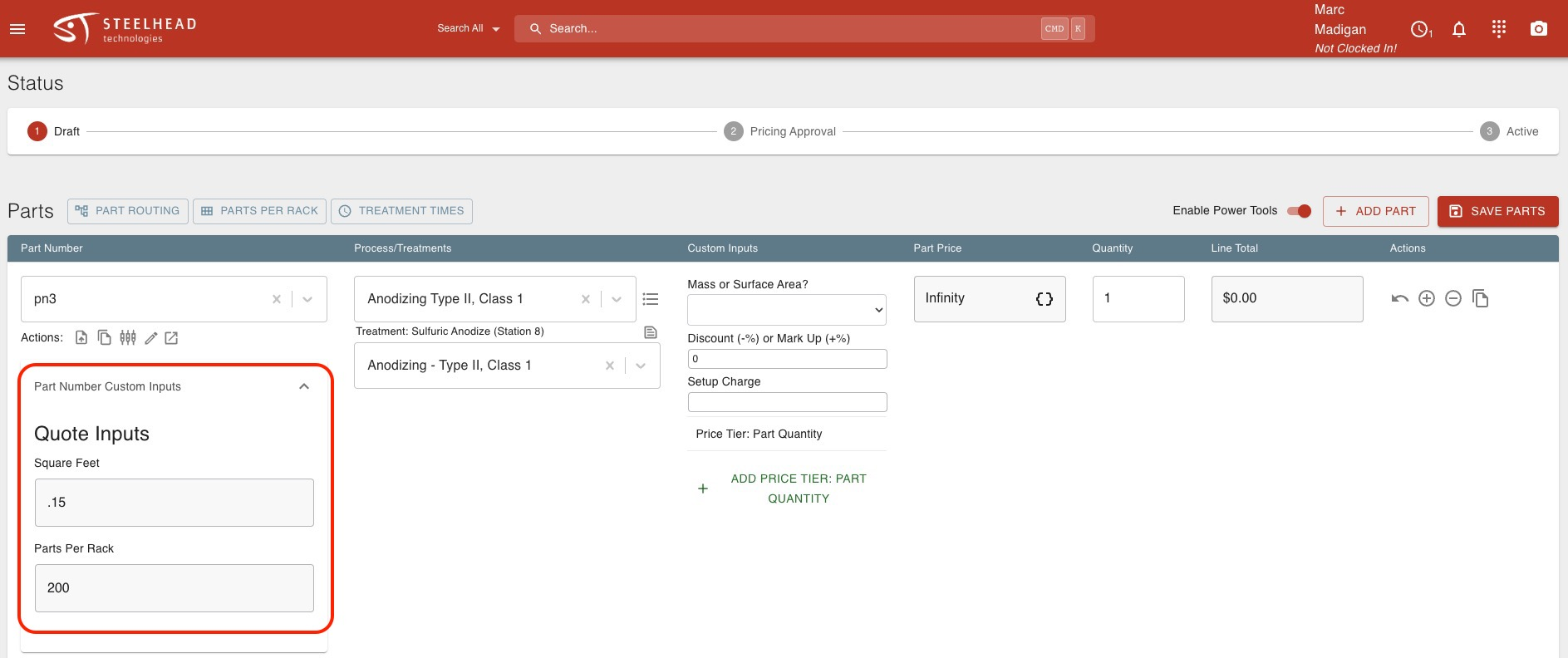
Add Price to old Quote
If you would like to add a price to an old quote, here are some things you could try:
- When you go to quote, try to use the three dots in the top right corner and choose "revert from active".
- This quote needs to be moved back to the "draft" stage for you to be able to edit it.
- From there you can use the pencil button next to the Part Number, add pricing, and save parts.
- Then move the quote back to the stage active!
- Next: you will need to refresh your screen, then go to WO (7797) and use the edit pencil button on the "PART NUMBERS" table.
- Choose the latest quote date for quote 26915 and click "Save".
For a sales order you can try this:
- Create quote with Part Numbers, at $0.
- Create a SO from the quote.
- Part goes through the process and into invoicing.
- Once it is in invoicing, you go to the quote and update the price to what it should be.
- Then you go to the WO and update the quote so it is using the latest time line quote version.
Additionally, when you add quotes to Part Numbers (on the SO page, in the Part Numbers table) a quote will show up on the SO. You can try that, and you won't have to go to the WO.
Quote Showing Old Information
If you are seeing old information automatically filled in on a quote, here are some things you could try:
- If you are requoting an old quote, this may be why it is pulling in extra charges.
- In this case, adding that part in a new line item, should only bring in in one charge, as expected.
- What you can do is use the edit pencil button and remove the extra or unwanted charges.
- The next time you quote for this customer/ with this process, only one charge will be brought in.
- Otherwise, try following these steps:
- Go to the Part Numbers table on the quote.
- Choose the edit pencil pencil button under actions.
- Remove the current process and use the drop down for choosing the correct one.
- After this new process is selected, the unwanted charge should remove itself.
Reset Process and Treatments Popup
If you see this window, here are some things you could try:
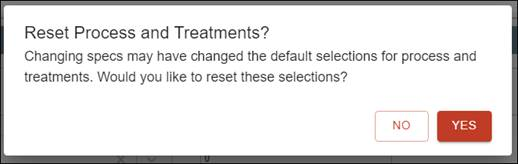
- The warning tells you that the Part Number has been attached to a Spec prescription for Treatment.
- To view the defaults, visit the Part Number Page or the Processes and Treatments areas of Steelhead.
Pulling a Price from an Old Quote
If you would like to take the pricing information from an old quote onto a new one, here are some things to try:
- Copy Quote -> creates a copy of the quote with all of the original quote information.
- Requote -> also creates a copy of the original quote, but references it as well.
- Meant to supersede or override the original Quote. This Quote becomes the new 'Active' quote.
- Example: Quote X goes out, but no order is received. One year later, the order is received, but the Quote pricing needs to be updated since the original Quote was sent.
- Revision -> creates a copy of the Quote, with the same Quote ID (meaning that if you search for that Quote #, the original and all revisions will be shown).
- This is meant to create multiple versions of the same Quote.
- Example: Original Quote has Part A in red for $10, Revision 1 of the Quote has Part A in dark for $11.
All of these options are available by clicking the three dot icon in the upper right on the original Quote.
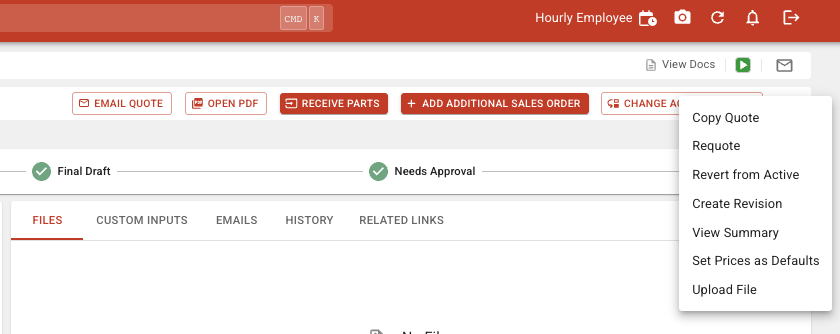
If a part is Quoted, then Processed and Invoiced, the Quoted price will become the unit price on the Part Number profile.
- So if you create Sales Orders for this part with out re-quoting them, the unit price will show up on new orders.
- The quoted price will not update the Part Number until it is Invoiced.
- If you make a new Quote for this Part, the unit price on the Part will not update with new quoted price until the Part is reprocessed/Invoiced.
Quote prices and Part unit prices are considered to be separate.
- New Quotes will not pull in the previously Quoted price for that Part Number.

