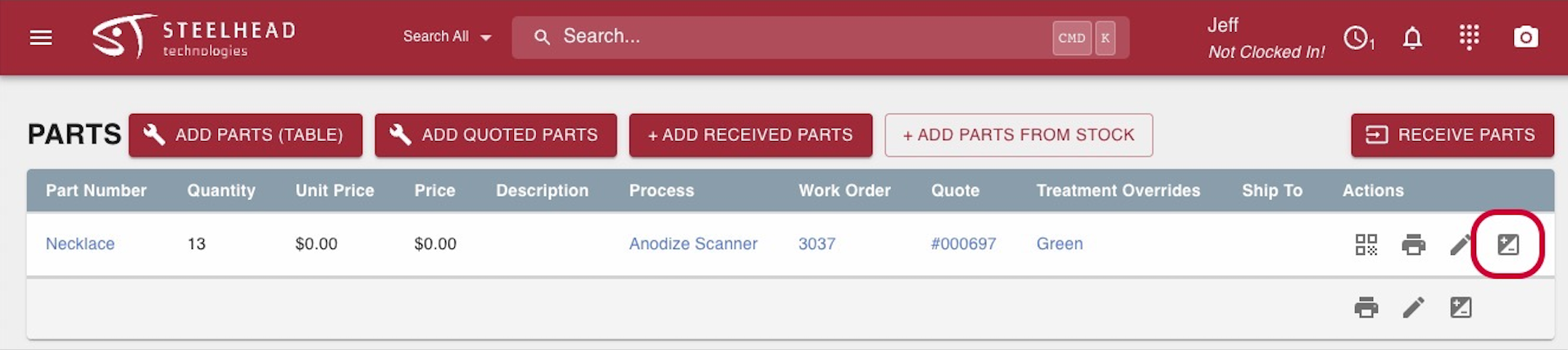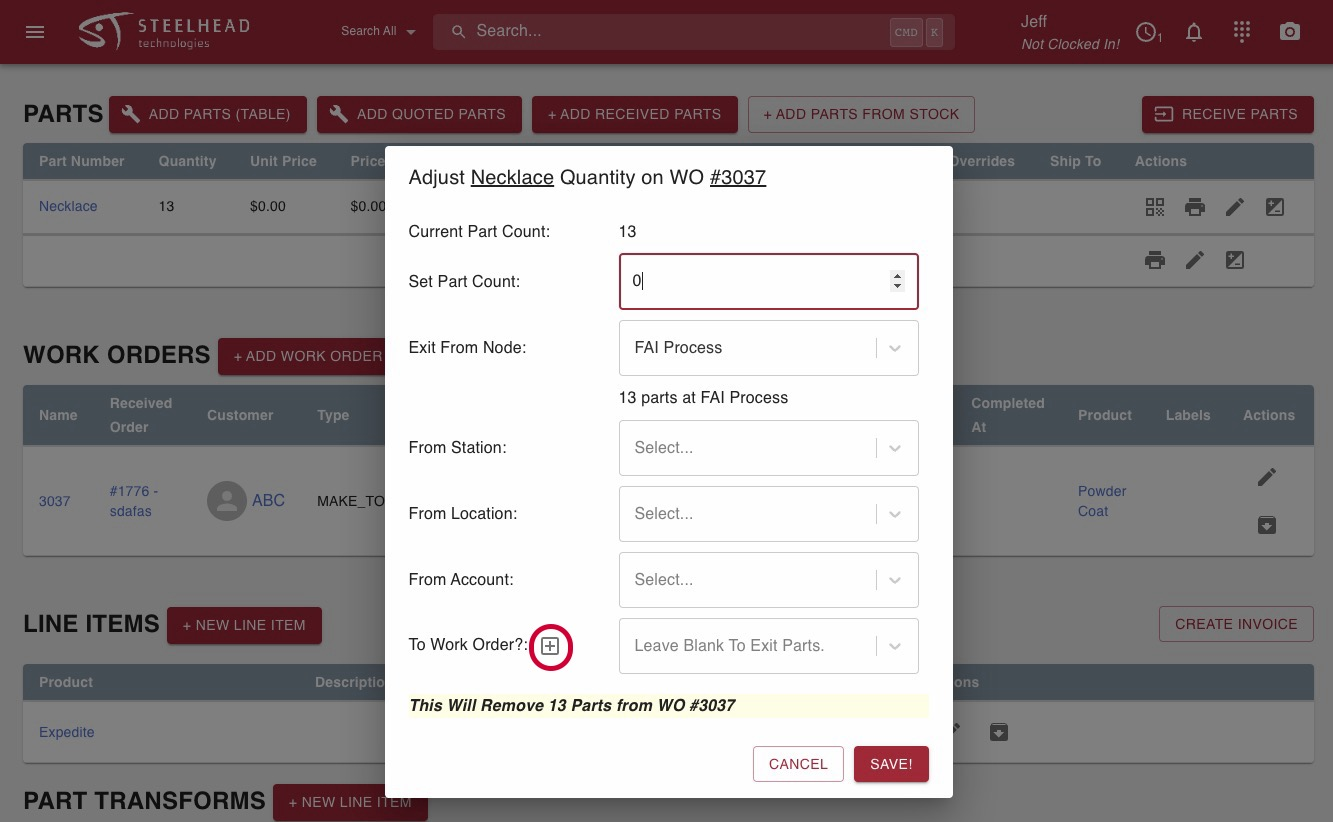- Print
Moving Parts to a new Work Order
- Print
Part Work Order Reassignment
- To move parts from one Work Order to another, go to the Sales Order and locate the parts that need to be assigned a new Work Order.
- Click on the +/- button next to the parts on the Work Order that you want to move.
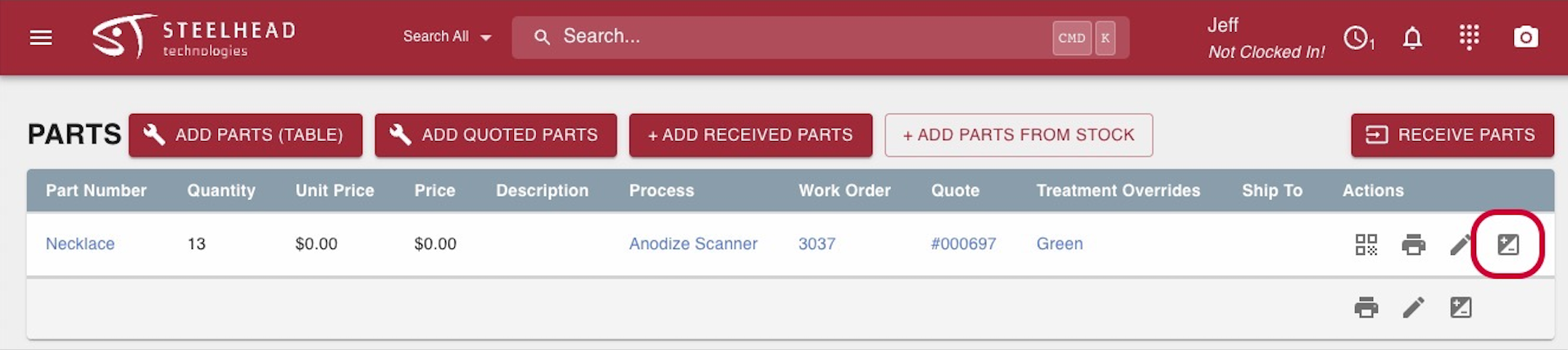
- Reduce the Part count by the number of parts that you wish to move (if you want to change the Work Order for all, set the part count to "0" to indicate that zero parts should remain on the current work order).
- More boxes will appear to ask you where you'd like the parts to go.
- Click the "+" button next to the "To Work Order?" question.
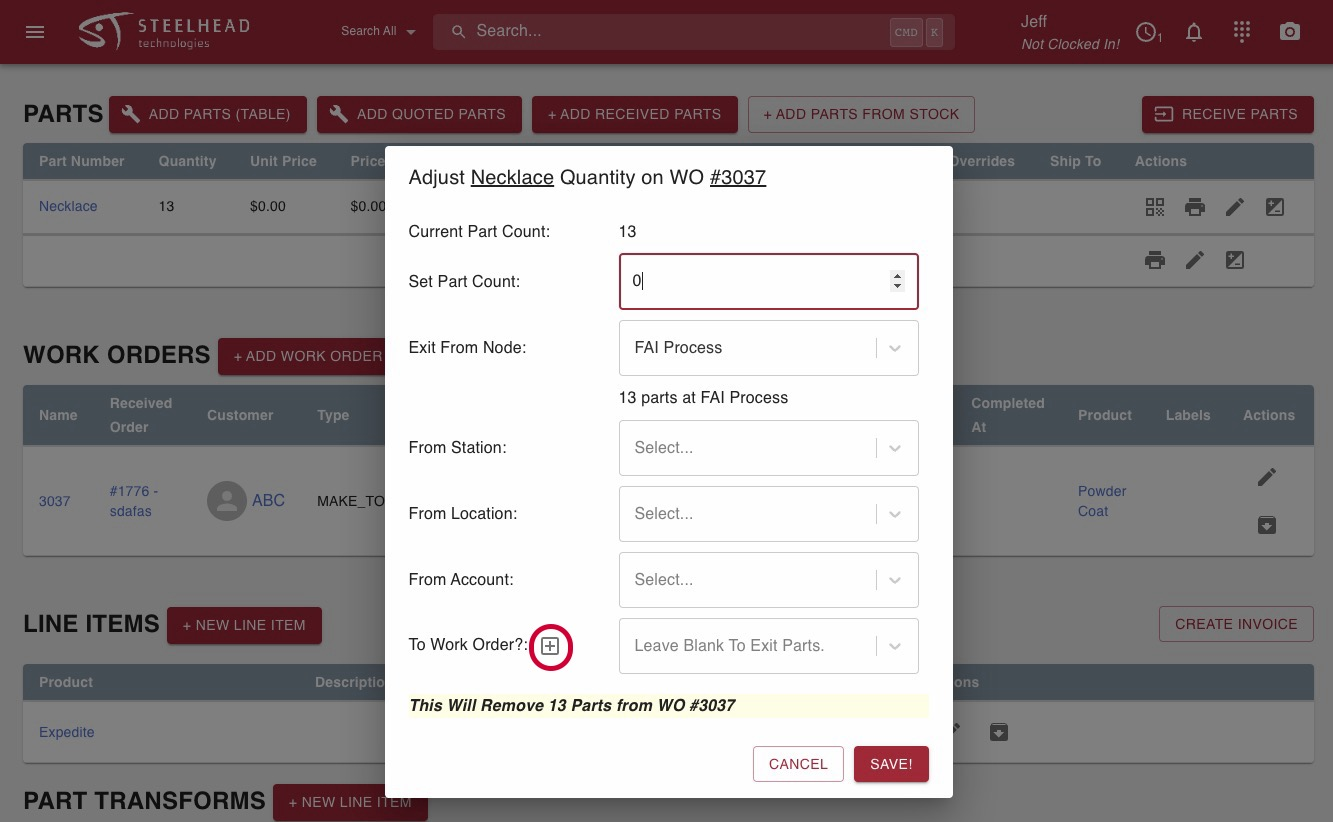
- Save and configure, then you will see all the Treatment options that you previously had.
- Include desired Treatments, pick the Inventory.
- This allows you to easily remove nodes from the existing Work Order's recipe.
- Alternatively, you can also create a Recipe from an entirely new Process.
- This allows you to use your same quoted parts easily on an adjusted Work Order Recipe.
- This is especially nice for rework Work Orders that require only a portion of the previous Recipe to be re-done.
- Alternatively, you can also create a Recipe from an entirely new Process.
- This is pulling in from the original Treatment override so if an assigned color was red it's probably still going to be red.
- This can be edited or left as-is.
- This allows you to easily remove nodes from the existing Work Order's recipe.
Now if you go back to the Sales Order, on the original Work Order there are no parts to complete. The Work Order and Processes will be corrected making Invoicing easier.
Before moving parts to a new Work Order, note that the part transfer labeled "complete" should be removed if the parts are completed.
If you are trying to link an Invoice so it matches a pricing update made to a Quote, the parts will have to be moved to a newly created Work Order from which they can be treated properly.
Archiving Work Order:
Archiving the Work Order won't archive the Sales Order line because the Sales Order line strictly is what you will be invoicing/charging for.
- Therefore you can still charge for these parts even if they are not on a Work Order.
- To fully remove these parts you will have to archive the Sales Order line after you have moved parts from one Work Order to another.

See also:

Recipe Tree Editor and Work Order Creation How-To Video:
Move Parts to a new Work Order How-To Video:
Another video explaining the steps for this.
--