- Print
User Accounts and Passwords
- Print
Login to your Account
Go to https://app.gosteelhead.com/Account to log in to your account.
- Use your email and password to login
OR - Use your PIN if it has been enabled for the device.
Setting a Password
Create a password that cannot be easily guessed by others. If a password is forgotten, it can be reset.
Password Requirements
New passwords in Steelhead must meet the following minimum requirements. Passwords that meet "Strong" criteria are highly recommended.
Minimum requirements:
- Cannot reuse portions of your email address
- Cannot include your email address
- Must be at least 8 characters
- Must include 3 of the 4 of:
- Upper Case letters
- Lower Case letters
- Numbers
- Special Characters
Reset your Password
- If you cannot remember your password, click on the "Forgot your password?" link.
- Enter the email you use for your Steelhead account. Click the "Send Forgot Password Email" button.
- If the email you entered is linked to a Steelhead account, a link to reset your password will be emailed to you.
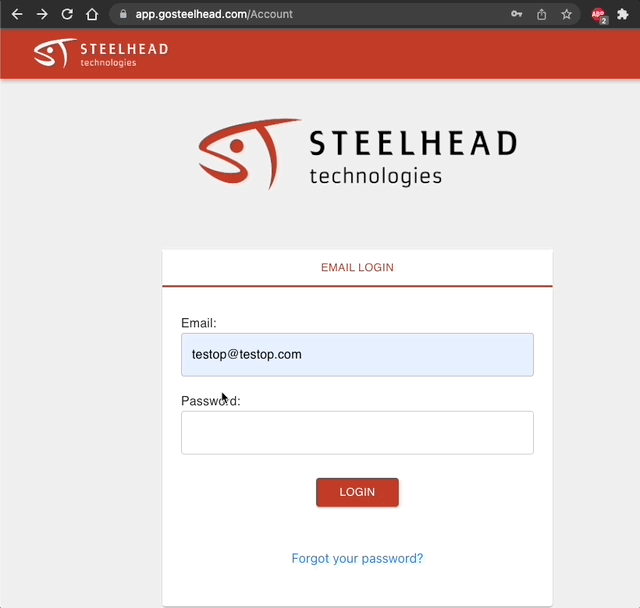
If the "Forgot your password?" link is not allowing you to reset your password, contact someone of management who might have access to update User information.
Points to keep in mind:
- All Steelhead Users who use an email address to log in can click on the “Forgot your password?” link on the login page.
- Then, a reset password link can be sent directly to each User’s email
- Steelhead Users who access Steelhead with a PIN will be able to log in regularly.
- Once logged in, each User should change their passwords from their Account page.
- It is possible that some Users may be trying to access Steelhead with an email address that they cannot access, or with a PIN that has not been enabled or set up.
- In this case, Users with Owner permissions can update their passwords for them with a temporary password.
- Once each User has regained access, they should change their password again so that they are the only ones who have it
Account Settings
- Visit https://app.gosteelhead.com/Account to access your Steelhead account. In your account page, you can:
- View Timesheet related features (if you are an hourly User).
- Change your Account Name
- Change your Account Avatar
- Change your Password
- Set up your PIN Login
- Save your User signature for easy signing of materials in Steelhead (i.e. Packing Slip, Bill of Lading, etc.)
- Set preferred Fish Link (if you click the Steelhead logo in the top left, it will bring you to this link. Many Users prefer to use the Fish Link as a shortcut to the module they use most often).
User Settings
The main Users page is where many pieces of User information can be updated. Here, User permissions can also be updated. Only those allowed have access to this.
Clicking the edit pencil when you open the User profile will open a dialog where User details can be updated:
User name, email, password, PIN, role, permission groups, default timesheet product, hourly, supervisor, and custom inputs.
Also on this page:
- New Users can be created
- Input schemas can be configured
- Users can be archived and unarchived
- User table can be searched, filtered, and ordered
- Export CSV
Locking and Unlocking Accounts
A User's account will lock if the password to the associated email is attempted and failed five times.
If needed, administrators can lock and unlock Users' accounts on the Users main page.
A device will lock when incorrect PINs are entered five times consecutively on the main login page. For more information, including how to unlock a device, see domain settings.
If your account is locked out, you will need to contact your admin and they will be able to unlock your account for you. If they go under the 'Users' module in Steelhead, they can find your name and select "unlock".

If it is a device that is locked out (if you are logging in using a PIN), they will need to go into the 'domain' module and then select unlock devices.

--

