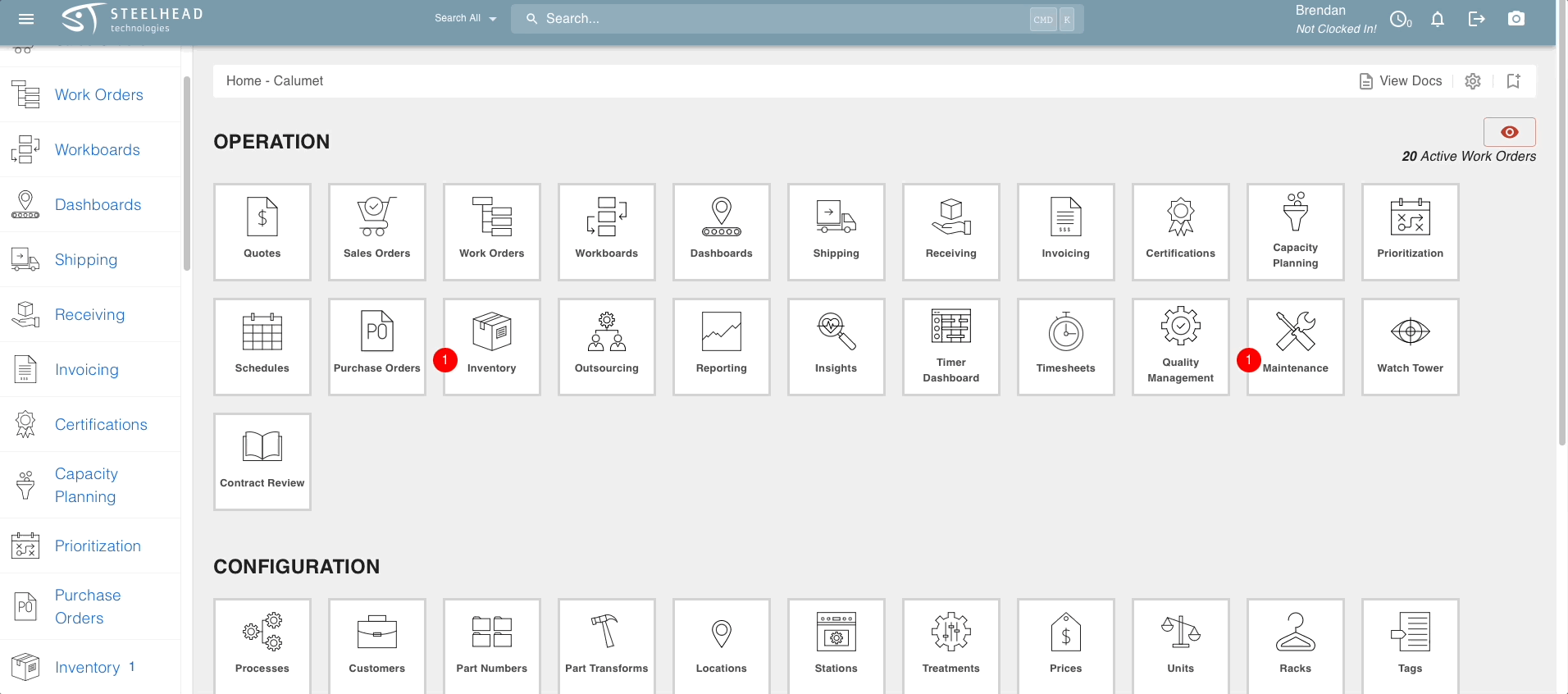- Print
Location-Specific and Global Views
- Print
Devices can be configured to view information at one or more Locations.
You can instantly see which Locations are visible by checking the navigation breadcrumbs at the top left of any page in Steelhead. No Location information indicates that you have a Global view enabled.
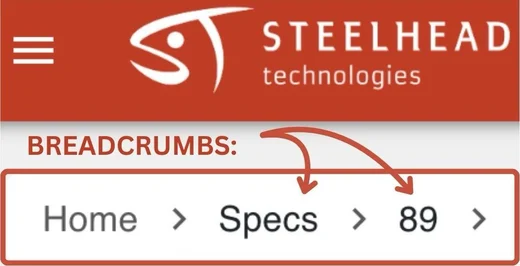
These Breadcrumbs are intended to always link to the page sharing their name.
Global Views vs. Location-Specific Views
A device may be set to view a single Location or multiple Locations. The information available to view or edit is restricted to the Locations that the device is assigned to.
You may set as many Locations for a device as you like.
- This is useful for operators or managers that may need to see more than one Location, but do not require Global view permissions.
Assigning a device to the "Global" Location allows the device to view and edit information at any Location in your domain.
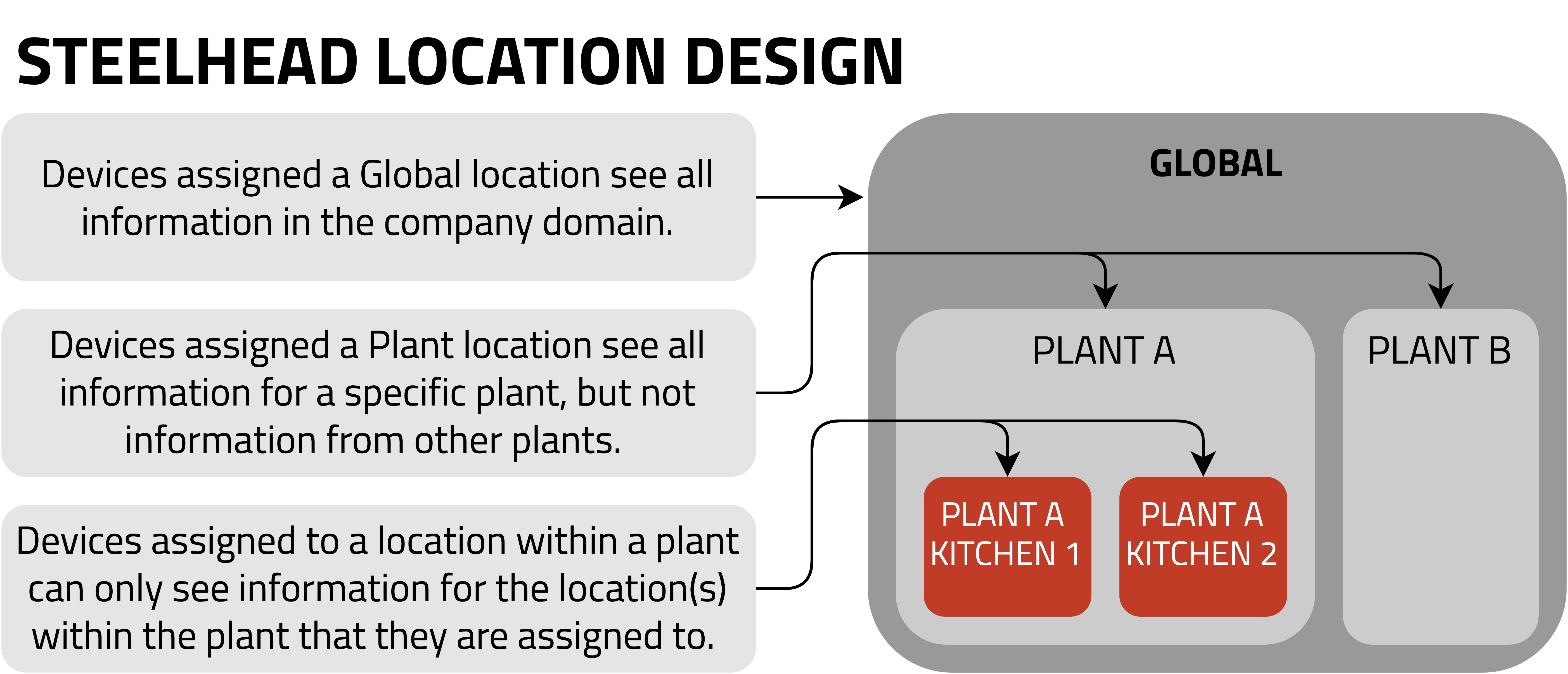
- Assigning "Global" as a Location in Device Settings will overwrite all individual Location assignments.
Changing Device Location(s)
From the Homepage, click the "Configure Device Settings" gear icon on the top right of the page.
Under "Device Locations" click the pencil icon to change the Location(s) that the device can view. Available Locations may be selected from the drop-down.
To add a Location, go to the Locations Tile (from the Configuration Section of the Homepage) and follow the instructions in Creating and Managing Locations.