- Print
Labels
- Print
Labels provide an optional method of categorizing data records, prioritizing work assignments, and showing reminders or special instructions in a way that's easy to use and recognize with visual colored flags in Steelhead.
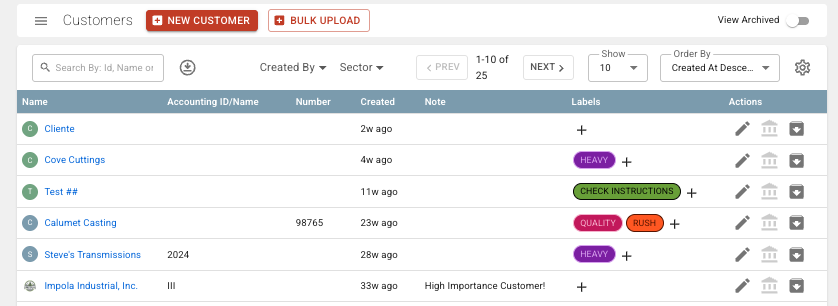
Labels can be used with these Features:
- Work Orders
- Workboards
- Workboard Folders
- Customers
- Part Numbers
- Part Groups
- Equipment
- Specs
- Racks
Labels Master List in Domain Settings
You only need to create a Label once and you will have the option to select it from drop-down lists. To find and create your Labels, you can go into your Domain Settings, and search for "Label" to quickly find and select Go to Labels:
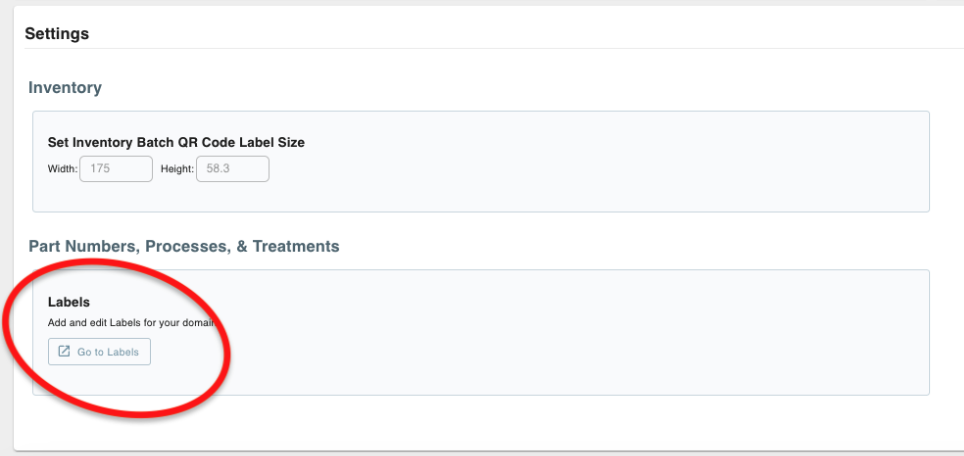
Video on Labels used to assign sales reps:
Video on editing/deleting labels:
When you create Labels, you are able to control which drop-down lists they will appear in by selecting what data record groups they can be assigned to:
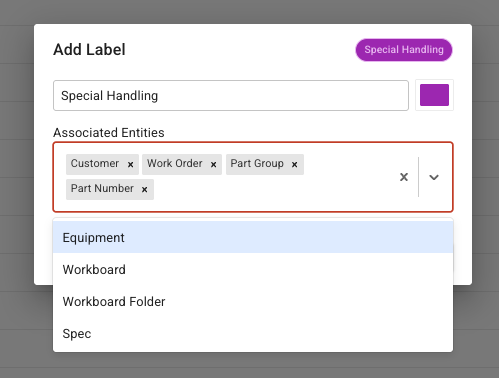
Difference between Labels and Filters
- Filters appear in many places throughout the Steelhead app, where you can select which items you would like to see.
- Filters are put onto a search entry to narrow down results, and can be combined:
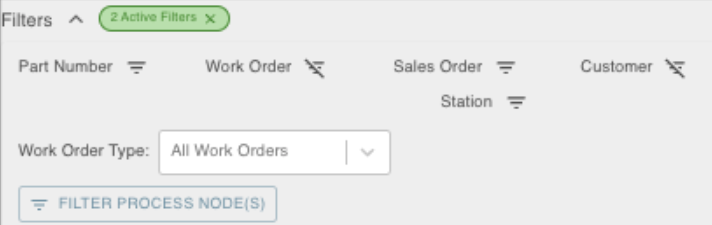
- Labels are attached to specific Work Orders, Parts, Customers, Workboards, etc. to notify Users of specific attributes of the records.
Workboard Labels
See the extensive "Using Labels on Workboards" article.
Work Order Labels
Labels can be added to Work Orders to add additional information about the content, handling, priority, or status of the Work Order. Labels appear on the Work Order Dashboard, on the Scheduling Dashboard, and on Workboards. Workboards can also show or hide Work Orders based on Labels (See Using Labels on Workboards).
To add Labels to a Work Order:
- Go to the Work Order you'd like to add the Labels to.
- Click the "edit" pencil icon on the top right of the Work Order card.
- From the drop-down list, select the Label(s) that you want to apply.
- Click SAVE! to add the Labels to the Work Order.
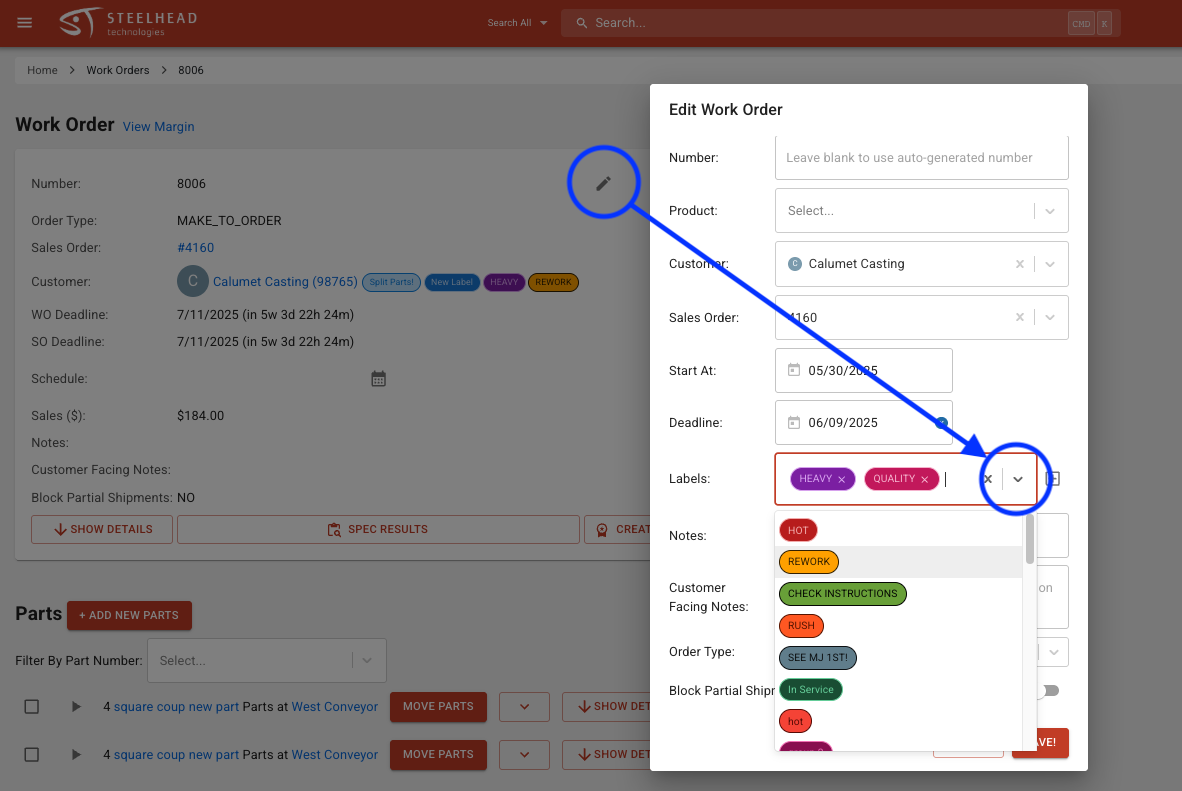
Edit Labels From Sales Order:
You can edit Work Order Labels from inside of a Sales Order. Scrolling past the Parts table, you will see the list of Work Orders. You can press the edit pencil icon and add or delete the Labels from the "Edit Work Order" dialog.

