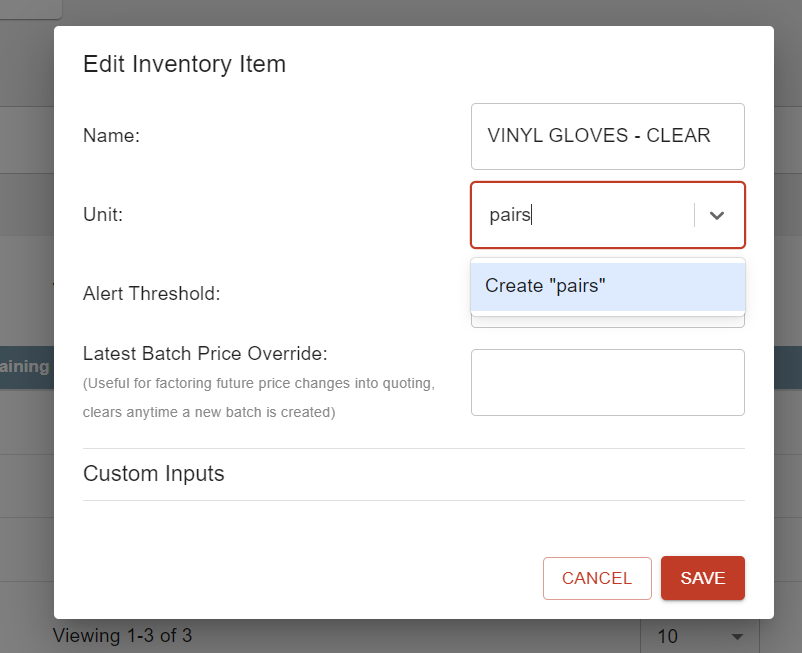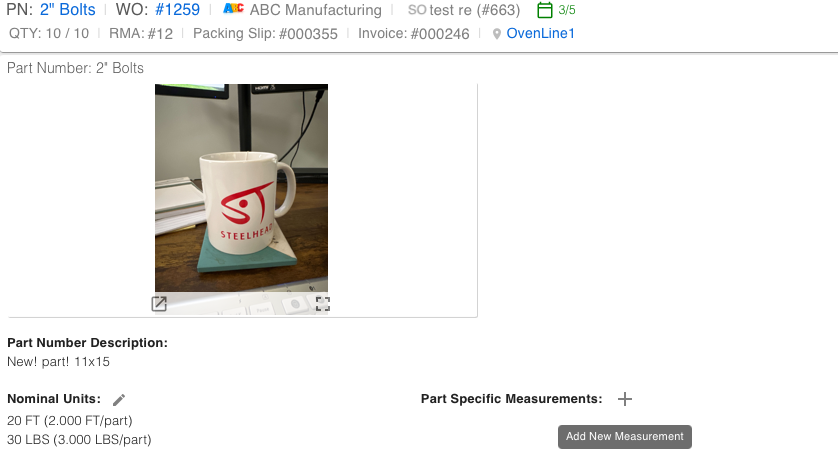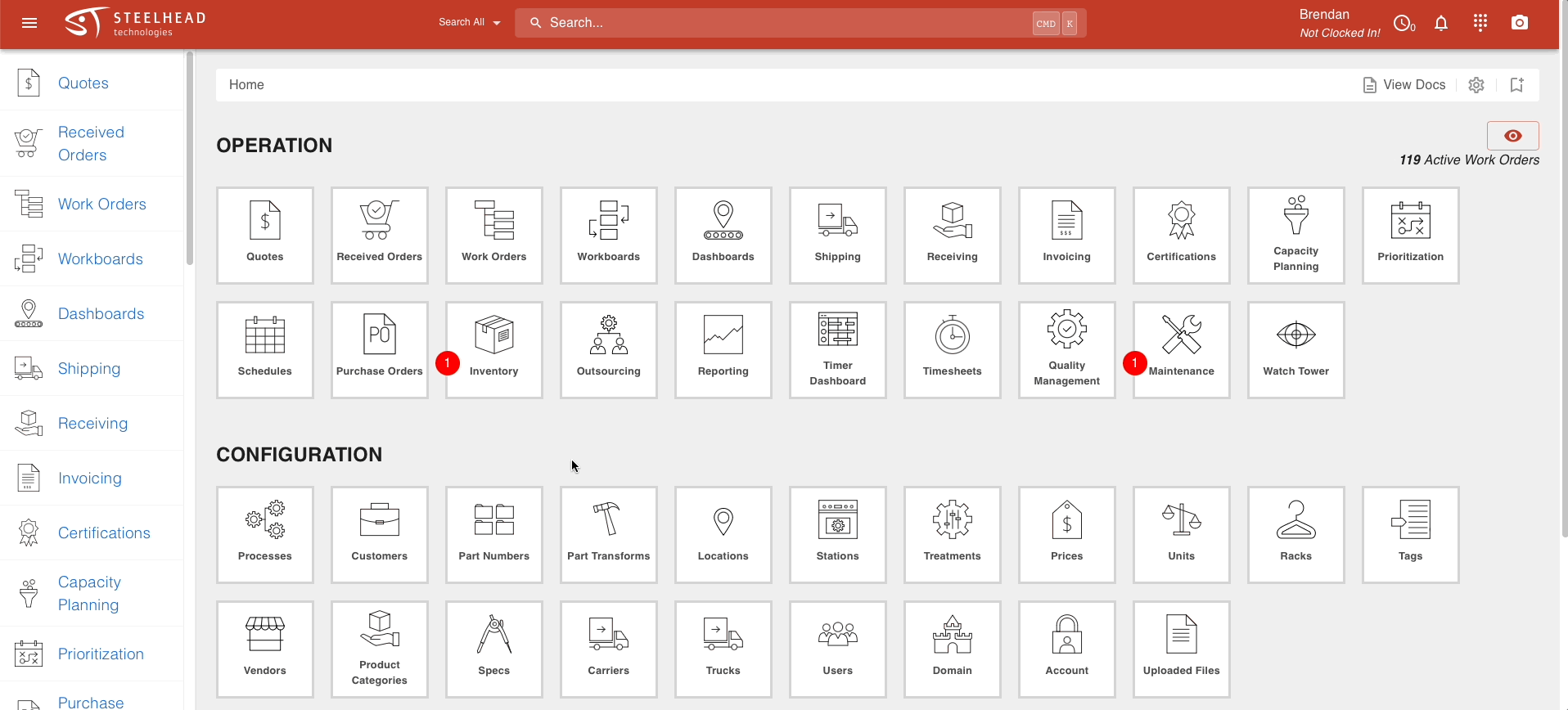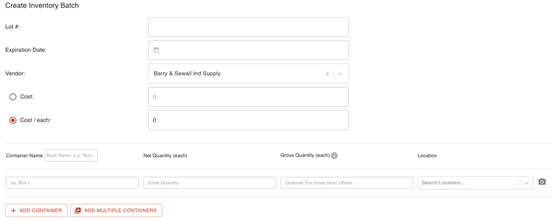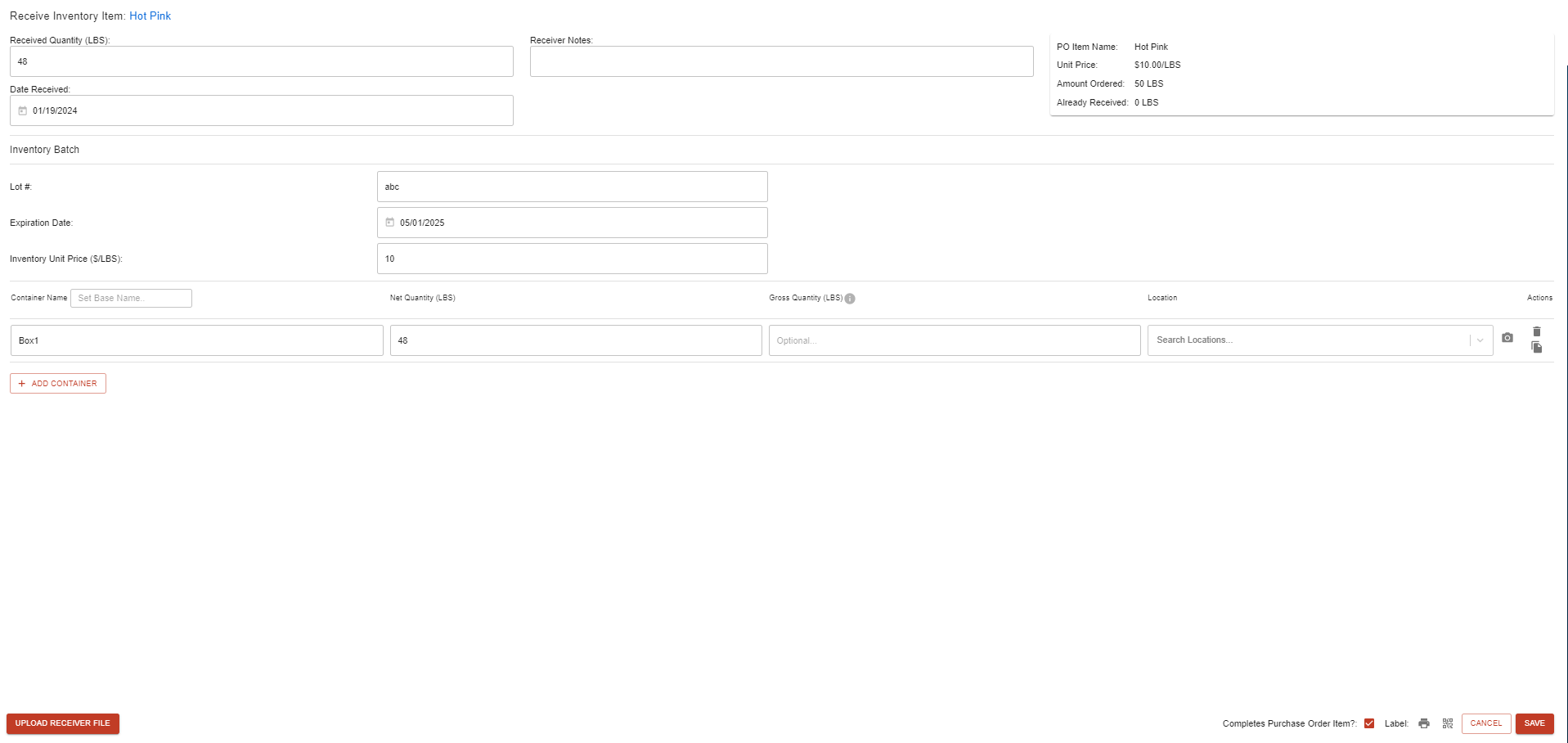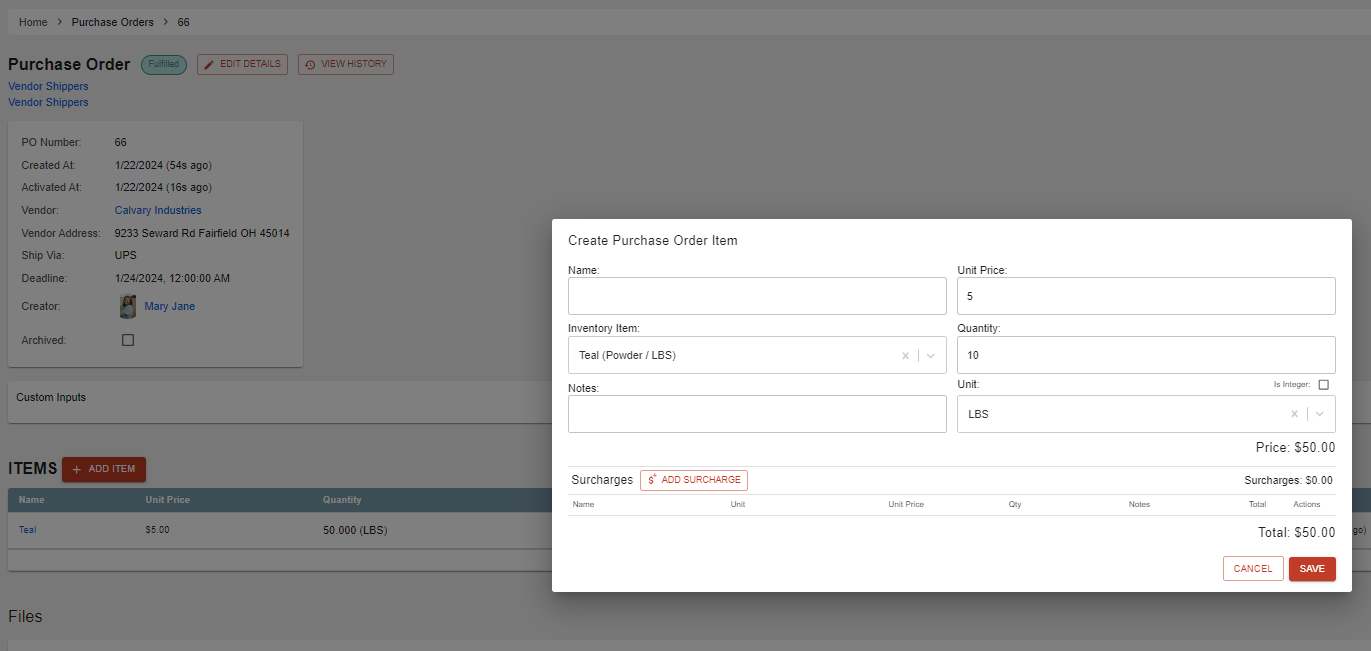- Print
Inventory Troubleshooting
- Print
Custom Units on Quantities
If you would like to specify some custom-made units on quantities of inventory items, here are some things you could try:
- You can create new units in 2 spots.
- From the Homepage there is a units tile where you can add more options.
- Under the inventory item, you can type in the new unit and click create.
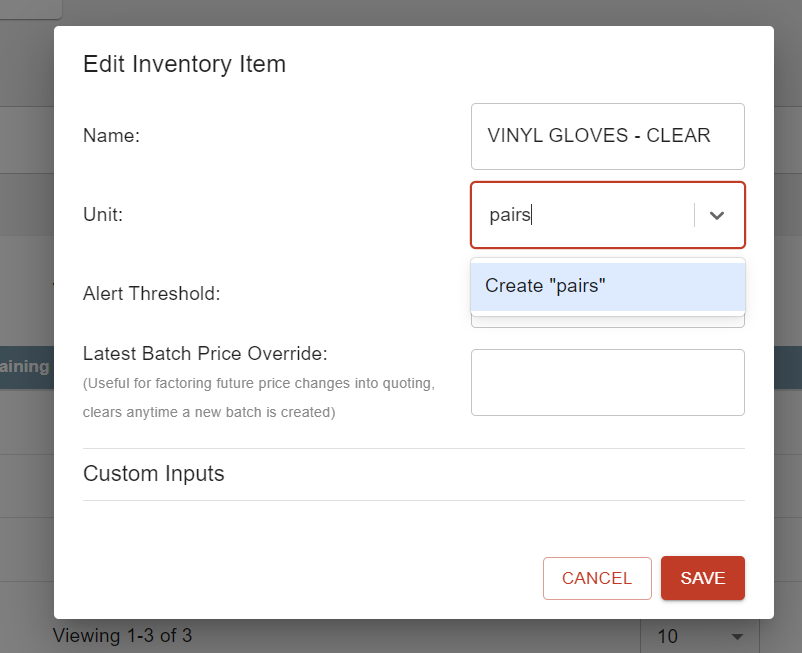
Under options for editing the gross weight, you can also add unit measurements onto a workboard if desired. Simply go to the units area of the site and enable "Use as Measurement", and then you will be allowed to use that unit as a measurement in work orders, workboards, and shipping:

In work orders the button is located right here:
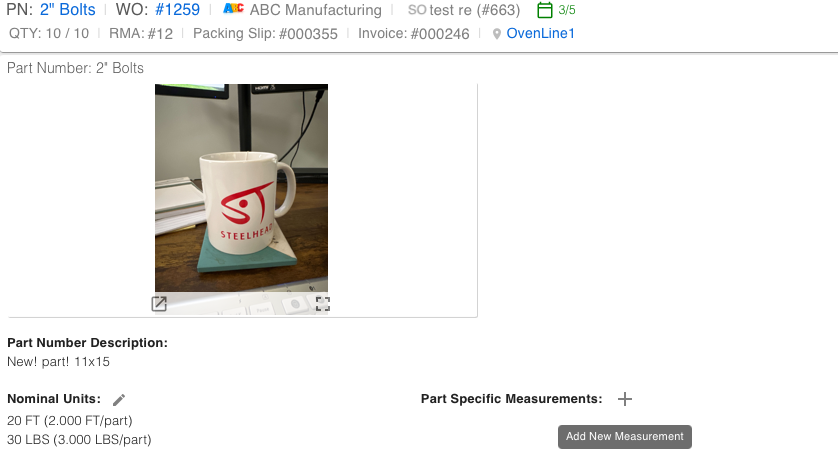
In shipping the button looks like this, and can be found under the "show details" arrow in the section for packing slip drafts:

Inventory Item Unavailable in Processes
If you are not able to find an inventory item when creating a process, here are some things to try:
- In all likelihood the inventory item was not added to the treatment connected to this Process.
- To fix this, go to the inventory item's page and enter the treatment matching your Process.
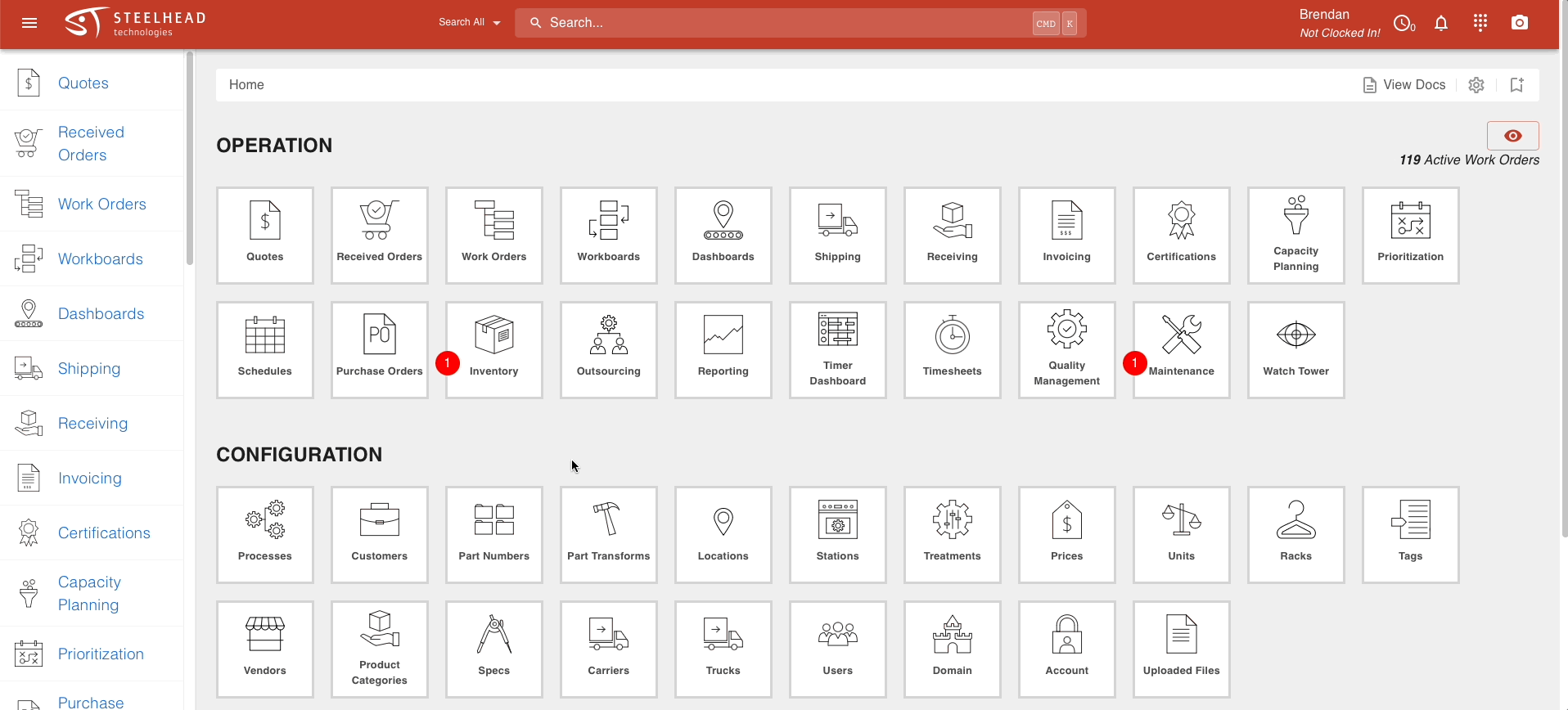
- Because the drop-down list does not load the several hundred options (by design), you'll still have to prompt it by entering some text first.
- To fix this, go to the inventory item's page and enter the treatment matching your Process.
Inventory Item or Inventory Type is Missing
An Inventory Item or Inventory Type may disappear from the interface if it's accidentally Archived. You can View Archived Items with the link at the top right of Inventory tables, and Archive/Unarchive records with the circled icon:

Show Quantity of each PN on Work Orders
If you would like add part number quantities to PN Inventory batches on work orders (so all parts show up on the same line of the work order), here are some things to try:
- If parts are received in a part number inventory batch you have to adjust the quantity from the move parts +/- icon in the work order

- If you just add new parts to the work order, the parts will move seperately.

There are a few ways to update part quantities as well:
- we can add a WO price and create a WO Invoice with the baskets in the description it could look like this:

- we can change the name of the part number to be Small (Hinge) Basket, and edit quantity to 3 at $26.88 per part number
- We can change the part price from $26.88 to an accurate $0.16 per part number keeping the qty at 500
Adding a New Material to Treatments
If you would like to add a new material to treatments, here are some things to try:
- Go into inventory and add your customer's supplied powder to it
- To do this, first select a type of inventory (powder)
- and then press "add item"
- After you add that to your inventory, go to the treatment you are using in the treatments tab
- And finally add that inventory type under the treatment
Using Inventory Containers
If you would like to add in the bin/location of the item, here are some things you could try:
- When you add inventory, the best method is to add it in a container under a batch.
- So when you choose to add a batch of inventory, it will ask you if you want to put it into containers.
- If you do so, it'll ask the container name, quantity and location.
- You can also go through old inventory batches and choose the edit pencil button and put them into containers there.
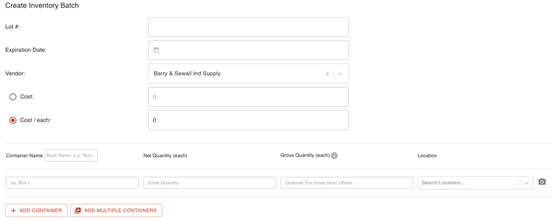
To make the container location to then show when you export the list, consider this:
- Locations are attached to batches, so whenever you have multiple batches of inventory, your on hand report will list them separately due to that reason.
- So your insights report can show you inventory total and such, but not with location, and your on hand report can show you location but it will show you the inventory type multiple times if there are multiple batches.
- Exporting to CSV can also help in this situation.
Inventory Item field not Auto-populating
If this field in a purchase order isn't filling in when it should be, here are some things to try:
- It is possible that the inventory type was archived, and this did not stop your operators from being able to deplete inventory on work orders.
- Try unarchiving the type from the list of archived inventory types accessible from the Inventory Types menu.
Adjust Purchase Order Quantity
If you would like to edit your purchase order amount, here are some things you could try:
- This can be done simply, for an example, say a purchase order has been placed for 50 lbs.

- But if by mistake you only are sent 48 pounds, you can receive the 48 pounds and still close out the purchase order by clicking the check box in the bottom right corner.
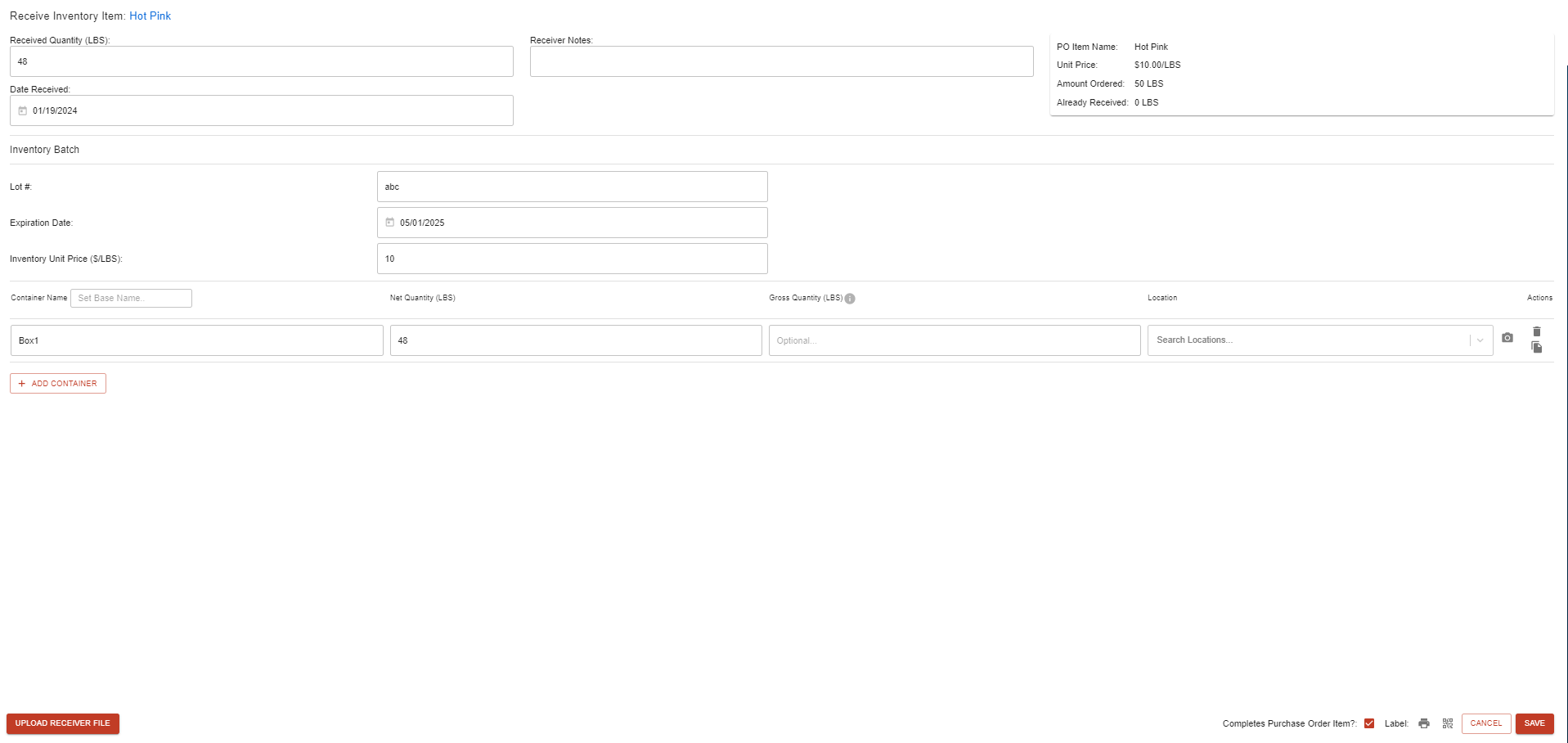
- You can also receive more than you ordered for an item.
- Editing the quantity received will not update the total cost of the purchase order.
- However, you can edit the Purchase Order Item before receiving it so the qty and price would match reality.

There is not a way to edit the amount received after the powder has already been received. But what we can do is add an item to the PO, and receive the remaining amount from there.
- This example is starting with 50lbs, and adding the same item for 10 more pounds.
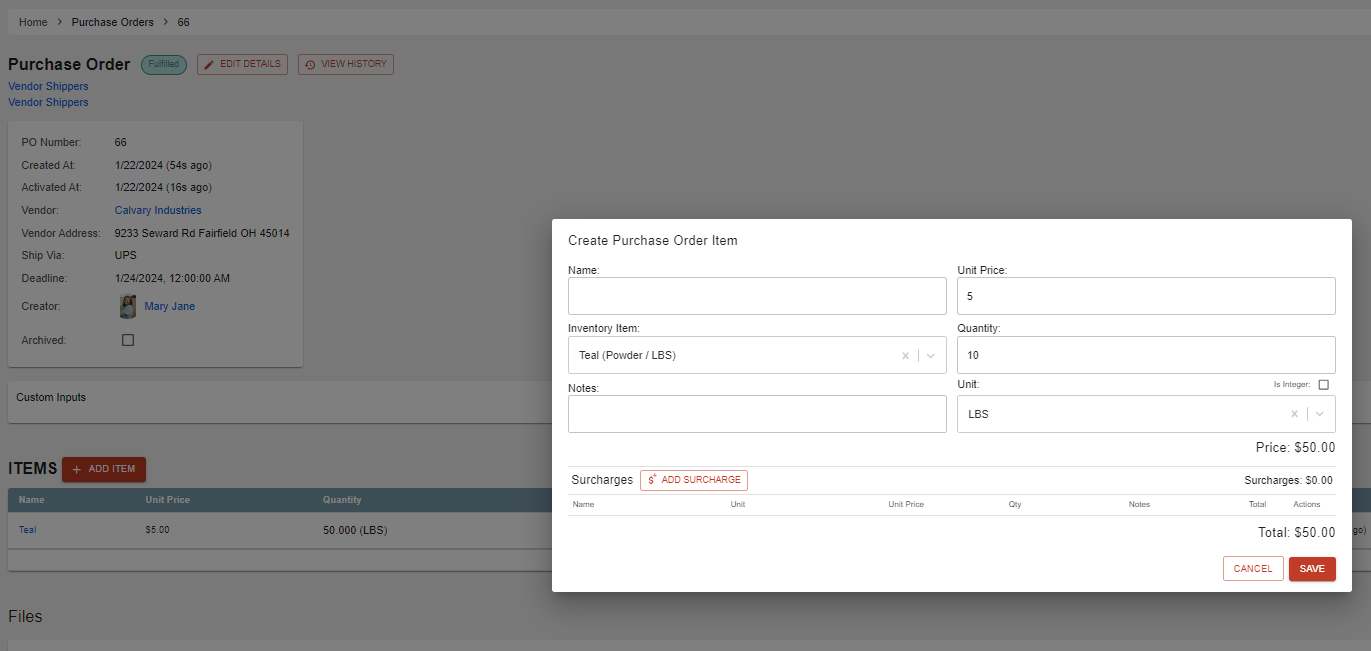
- From there you can receive the 10lbs, and then the PO with match the inventory amount.
- If you need to change the amount of the PO to less than what was originally received, there is not a way to edit received amount from the PO, but you can edit the inventory batch to be the correct amount (lbs).
- This will not reflect on the PO.
Purchase Order Items not Receivable
If you would like to receive purchase order items but cannot, here are some things to try:
The items are not able to be received because the order has already been completed. There is a workaround to show that this PO is completed. If you go to receive the parts on PO 45, when this screen opens up you will have to change the date to be before the order was completed. Then the parts will be able to be received.