- Print
Timesheets Guide
- Print
This page is an introductory overview of Timesheets.
The Timesheets feature tracks the worked time segments of hourly Users (employees) and records their time off. It also allows export to a CSV file that can be moved into another payroll system, for those who are not using Steelhead Payroll.
Domain Settings
Within the Domain Module, there are multiple Domain settings related to Timesheets:
- Enable Timesheets for Hourly Users
- Allows Users to clock in/out if they are paid hourly.
- Restrict Clocking In/Out To Timeclock Mode
- Prohibits Users from clocking in or out from any device that is not a specified Time clock (see Time Clock Mode section). Facilitates monitoring of employee attendance.
- Define Overtime
- Choose how overtime is calculated, either by day or by week.
- Timesheets requiring review
- Flag unusual work shift time intervals for secondary approval.
- Timesheet Break Times
- Set the longest clocked-out interval which may be considered a break in the same work shift.
- Map Timesheet Segments to User Schedule When Clocking In and Out
- If selected, unpaid breaks are automatically deducted.
- Timesheets Rounding
- Sets parameters for clock in/clock out times to be rounded to match User schedules. The User work schedules must be entered first, in order to use rounding.
- Steelhead Payroll, Payroll Tax Account, and Default Employee Benefits Account
- Highly customizable to your system, based on your input.
These domain settings must be set properly in order for Timesheets components to be fully functional. They are described in more detail below and in the linked instructions.
Enable Timesheets for Hourly Users
With this Domain setting enabled, hourly users will be able to clock in and out. Users can be set as Hourly in the User Permissions page. Only those who have been authorized can make edits to User permissions and classifications.
Contract employees are not added to Payroll. These are generally Users whose Employment Record User Type is set to "Hourly Agency" or "Salary Agency" via the Edit Employment Record dialog described below.
To set Users as Hourly:
- From the Homepage, click on the User Management Tile.
- Click on one employee's name (or click +NEW USER to add an employee).
- Among the links in the upper right, click on Employment History.
- Click the edit pencil icon in the current employment record.
- In the Edit Employment Record dialog, a User can be switched between Salary and Hourly (among other designations such as assigning a Supervisor, recording a Job Title, and more).
Improve Timesheet and Payroll functionality by thoughtful assignment of hourly workers to Default Labor Codes, Stations, and Departments.
Use of the Timesheets Module is activated by first designating Users as Hourly in the Edit Employment Record dialog via the Employment History link within the Users Module.
Define Overtime
Here you can set what qualifies as overtime hours. If an employee works more than the number specified, the extra hours will be marked as overtime in Timesheet Report.
Example:
- Overtime will start if worked more than: 8 hours per Day
- Time Period for Overtime Accrual: Day
This will mark all time over eight hours in a day as overtime in Timesheet Report.
Timesheets Requiring Review
Here you can define minimum and maximum time thresholds that trigger a warning in the Timesheet Report if a timesheet segment falls outside the specified range. This helps identify segments that may need review—such as when a user forgets to clock in or out—resulting in unusually short or long time entries. These warnings apply only to timesheet segments generated by clock-in and clock-out actions.
The recommended amount of time is 5 minutes for less than and 12 hours for greater than. This will require a review for those accidental clock in and outs that might have been seconds long, and also for those time segments where clocking out was forgotten. This issue may also be corrected using the Missed Clock In/Outs dialog in Timesheets.
Timesheet Break Times
This setting determines how the system interprets the time between a clock out and the next clock in. If the elapsed time is less than the specified threshold, it is considered a break within the same shift. If it exceeds the threshold, it is treated as the start of a new shift. This domain setting is useful for those Users who work from one payroll period into the next. Example: The set payroll period is Monday-Sunday. Jim works 10 PM Sunday night to 7 AM on Monday morning and takes a 15 minute break at 2 AM. With a Timesheet Break Time set to be 15 minutes or more, all of the hours he works are assigned to the day (and week) that his shift began.
The recommended maximum "break" time is four hours. Any clocked-out time under four hours would then be recorded as within the same shift.
Time Clock Mode
Enabling this Domain Setting will turn the device into a time clock where Users can only perform Clock In/Outs, create a missed Clock In/Out, or select a pay period. Nothing else will be able to be performed in this mode.
Timesheets Rounding:
Rounding limits are set in domain settings (will only have rounding visible if limits are set)
- Only works for scheduled user shifts.
- Able to set time frames in which clock in/out times can be rounded to match scheduled shifts.
- Authorized users can round everyone's time segments together or individually.
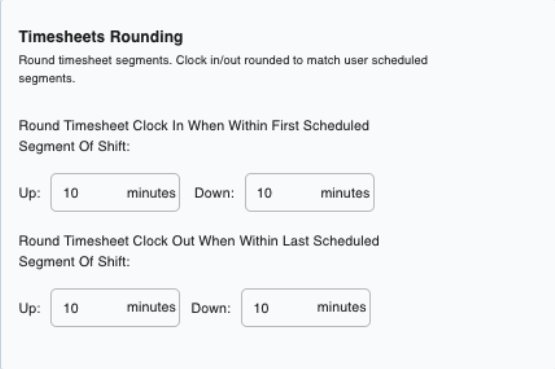
Pay Schedules
To set up pay periods, select one day on the calendar when a pay period starts and whether it is 1 week or 2 weeks long. The schedule will be calculated within the Timesheet Report.
User Settings for Timesheets
Ability to Configure Custom Input Schema for users
- Found in the Configuration section of the Users page.
Ability to set Default Timesheet Product Codes
- Found under the Time Tracking section of individual User pages, and also when editing user from main Users page.
- This auto-assigns the specified product breakdown for the user's time segments in Timesheet Report.
- Example: a user works a different line every day.
Ability to set supervisors for each user
- Found when editing a user on the Employment history from the User page.
- Employees’ hours are sometimes approved by multiple supervisors, so this is a good way for supervisors to view the users’ segments they need to approve of.
- Example: Bob is the supervisor of Joe and reviews his hours each week.
Product Group
The Product Group categorizes work for timesheet entries. These can be created and modified through the Products tile.
Setting the Product Group will allow assigning Product breakdowns to time segments on Timesheet Report.
Timesheets Settings
After the Domain Settings related to Timesheets are selected, and the Hourly Users are designated as such in the Users permissions page, the individual Timesheets settings may be made in the Timesheets module from the Homepage. Those who have administrative access can edit and add time segments, clock out users that are clocked in, and access other time off pages linked in the lefthand menu.
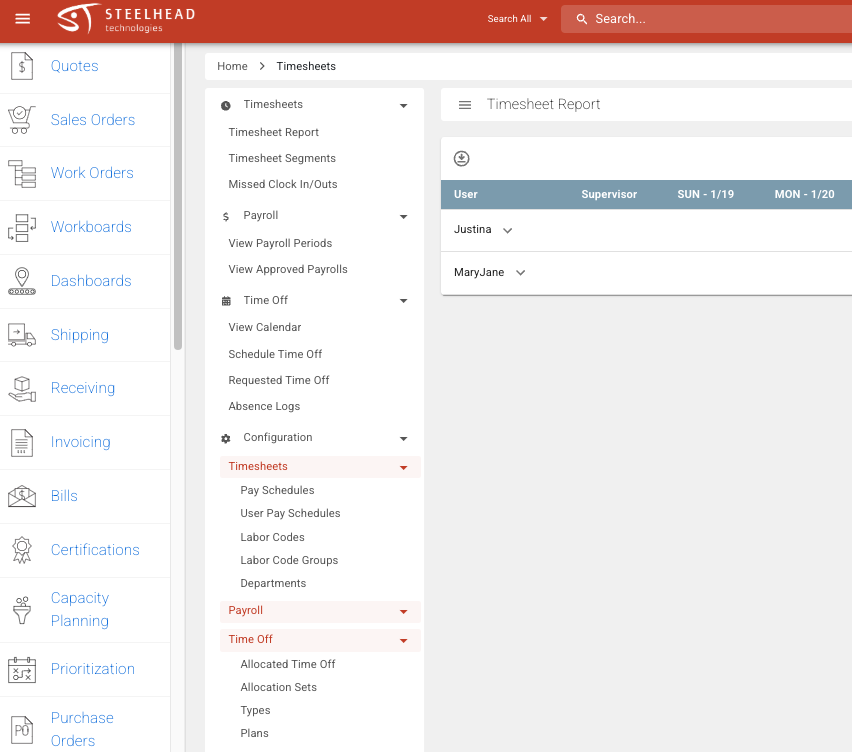
To set up time off benefits in Timesheets, follow these guides as you work through the steps in this order:
- Enter the Time Off Types which are available by policy
- Set Time Off Allocations for employees
- Schedule Time Off
Allocated Time Off
This page, found from the lefthand menu>Configuration>Time Off>Allocated Time Off, displays allocated time off for each user. Here you can allocate time off and set up Time Off Types and Time Off Plans/Allocation Sets.
Time Off Allocation Types
From the Types link, this page allows for time off types to be created and edited. It is where time off Types are also displayed.
Examples: vacation, holiday, PTO, etc.
Time Off Type Plans
This page, from the Plans link, allows for Allocation Sets to be created automatically and edited if necessary. These sets go hand-in-hand with Allocation Types.
Example: Time Off Set - Holidays 2025, Time Off Type - Holiday Hours
Schedule Time Off Page
This page, from the main Time Off menu under Timesheets, allows you to schedule time off for Hourly Users and edit already scheduled time off. You can also reach the time off calendar or view time off requests for administrative approval/rejection.
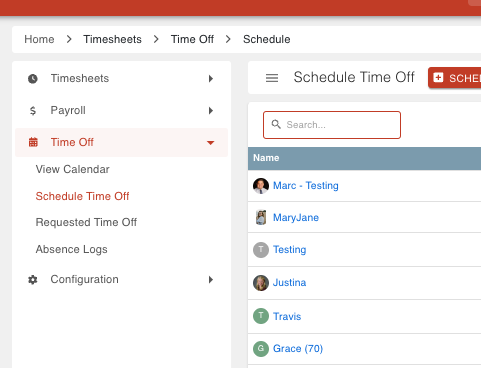
Absence Log
This Timesheets menu link allows for creating and viewing absences in a given pay period, and filtering or sorting them by User, Supervisor, Absence Type, or Date. It also has an option under +CREATE ABSENCE LOG to make a new entry if someone calls in or does not report for work; and to offer approval of requested absences.
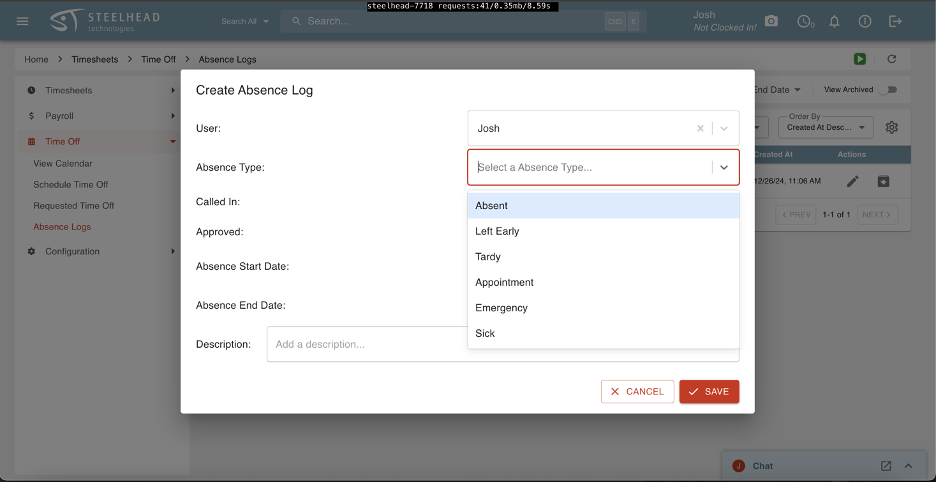
Timesheet Segments Page
This Timesheets menu link, along with Timesheet Report, allows for viewing of user time segments in a given pay period, assigning overtime, assigning Product breakdowns, adding new Timesheet Segments, viewing missed clock entries, reviewing flagged segments, and approving time worked and time off. See the Timesheet Segments article for more details.
Timesheet Videos
- Brief Overview of Timesheets
- Covers where all Timesheet associated pages are located.
- Timesheets Domain Settings and User Settings
- Covers all associated Domain Settings and User Settings to set up Timesheets.
- Allocating and Scheduling Time Off
- Covers Time Off Types, Time Off Sets, allocating time off, scheduling time off, requesting/approving/rejecting time off, and navigating the time off calendar.
--
- Covers Time Off Types, Time Off Sets, allocating time off, scheduling time off, requesting/approving/rejecting time off, and navigating the time off calendar.

