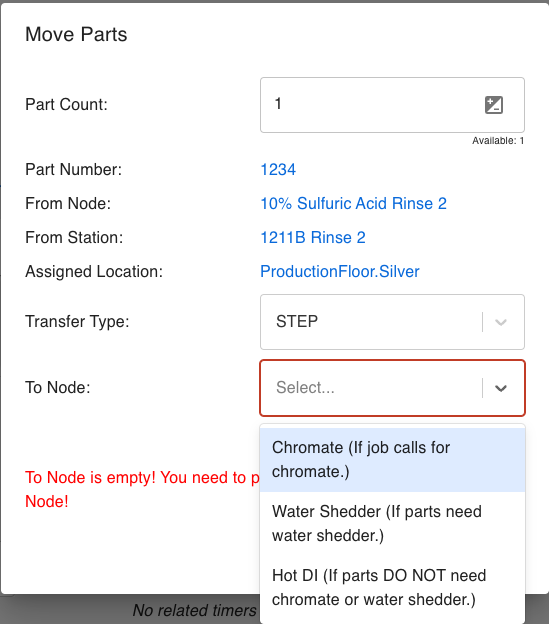- Print
Go-To Node
- Print
Go-To Nodes function as "if-then" routing for moving Parts to certain places in determinable circumstances. For example, a Shipping Node can be set to optionally move Parts to a Receiving Go-To Node preceding a series of Treatments which may sometimes need repeating.
Here is how you can set up Go-To Nodes:
- In the Process Dashboard, click into a Process that you would to make changes to, then select the Node that you would like to have go-to options from, when Parts are present there. The selected Node will be highlighted red.
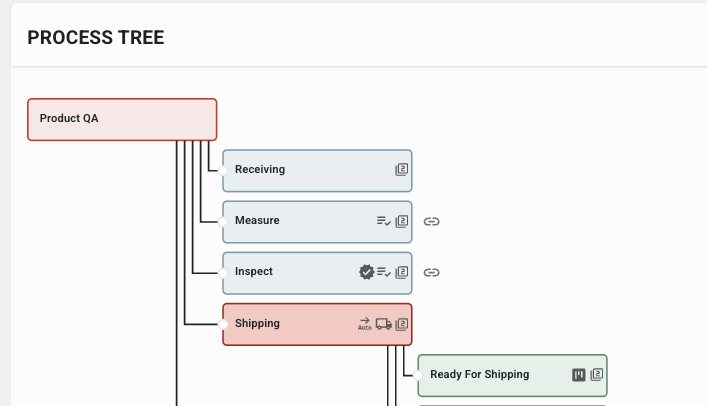
- The button labeled +NEW GO TO NODE is what you will use to add a new Go-To Node here. This is located at the bottom of the Process Tree.
- Select your choice from the Process Tree. These can be added in by adding an action then selecting the node from the drop down. After selection, the Go-To Node will be highlighted in green.
- Or selection can be made simply by clicking on the Process Node.
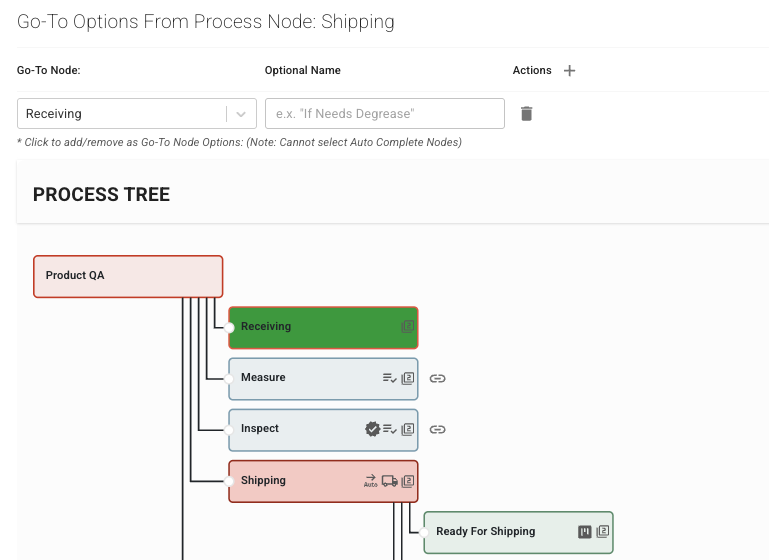
* After the Go-To Node is selected, an optional name can be added.
* The optional name will not be listed on the Recipe but will be available when moving Parts from the selected Node to the Go-To Node. The schema will be "Recipe Name(Optional Name)."
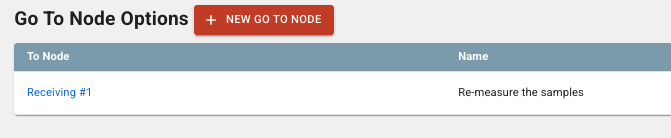
You can click and add as many Go-To Nodes as needed on as many Processes as necessary, and then when you click SAVE you will see they are listed in the go-to options.
How Go-To Nodes are Used
Go-To Node options can be used based on circumstances when stepping a Part from one Node to another.
This could be due to Spec results, what type of Part, Treatments that the Part will be needing, etc.
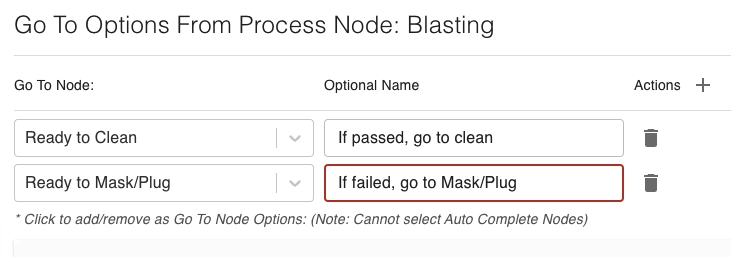 {height="" width="680"}
{height="" width="680"}
Go-to Nodes can be used to give operators routes while working Parts. In this example The '10% Sulfuric Acid Rinse 2' Node has two go-to options 'Ready to Clean' with the optional name of 'If passed, go to clean,' and 'Ready to Mask/Plug' with the optional name of 'If failed, go to Mask/Plug.'- The Node chosen to go to will be based on whether the Spec failed or passed.
- This of course is just one of the many scenarios of how this tool can be used.