- Print
Email in Steelhead
- Print
You can Email a PDF to Customers or colleagues from an open form like a Quote, Sales Order, Purchase Order, Packing Slip, etc., by clicking on the "SEND EMAIL" (or similar) button in those pages.
Edit PDFs
If you are a Power Tools user, these PDFs are customizable in appearance and detail via the PDF Editor clickable icon: 
Notice that if you aren't signed in with your full email and password, Steelhead will require "Authentik" verification to edit PDFs.
Add Data to a PDF
Power Tools Users can add available data to be printed on the existing template:
- Open the PDF.
- Right click, and select Expand text editor in the drop-down.
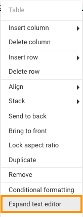
- Click INSERT DATA FIELD, and select the data you'd like to display.
- Use the Preview Button to review the format.
- Click the floppy disk icon to Save.
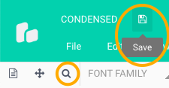
If the data you need to add is not available in the PDF Editor, please contact Customer Support for additional help.
Add the Date to your PDF
To display the date, add the following expression in the PDF Editor:
{% datetime({specValuePartsTransferAccounts::value::effectiveAt}, 'UTC', 0, 'm/d/y h:i:a') %}
- If the time stamp isn't necessary, delete "h:i:a" to leave the calendar date only.
- You may access the PDF expression language (the PDF Generator API Website) by clicking the ? icon in the Properties section; or by following this link: https://support.pdfgeneratorapi.com/en/
Each email message that you send will create a record attached to the Quote, Packing Slip, etc. for reference, under "Email History".
CRM in Steelhead
Upgrading to use the CRM (Customer Relationship Management) package in Steelhead adds additional features to email management, which are described in the CRM Email Features Guide.
Email Settings Overview
To set up your own Email preferences, enter Domain Settings from your Homepage and click the Email Settings icon:
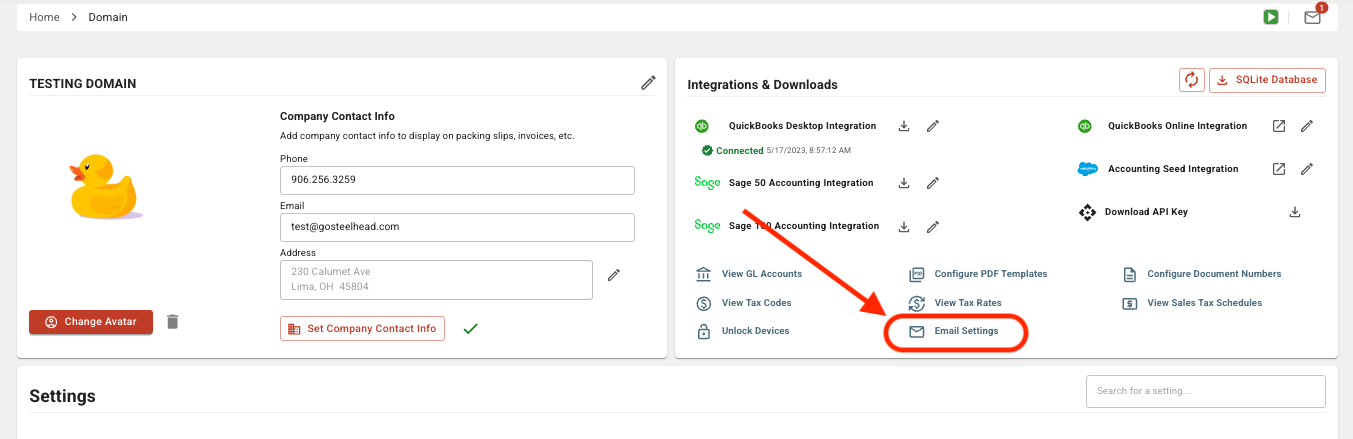
Here you can type default messages to include with every kind of email you send from Steelhead, and a toggle switch includes or excludes your company's logo in each type of email. Other settings include whether to include the Steelhead User name as the email sender, whether to automatically include Parts Lists in Shipping emails, etc.
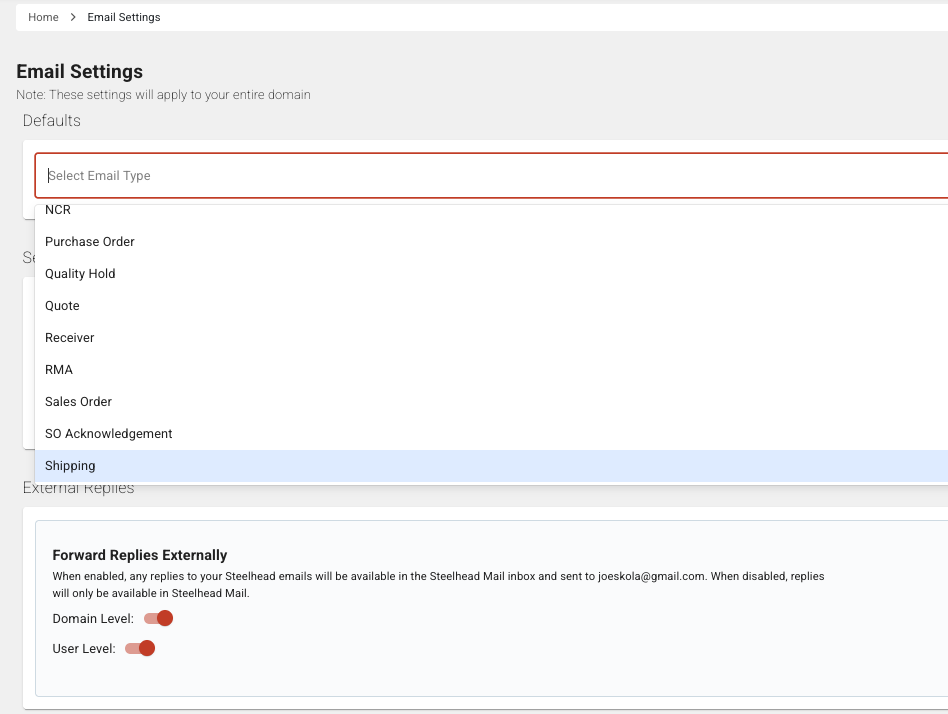
More information about these settings is provided in Email Domain Settings.
Note: These settings can also be reviewed or changed by clicking the gear icon in the upper right corner of any email dialog.
Email from the Shipping Dashboard
- Select the "Email Settings" from the left hand Configuration menu of the Shipping Dashboard:
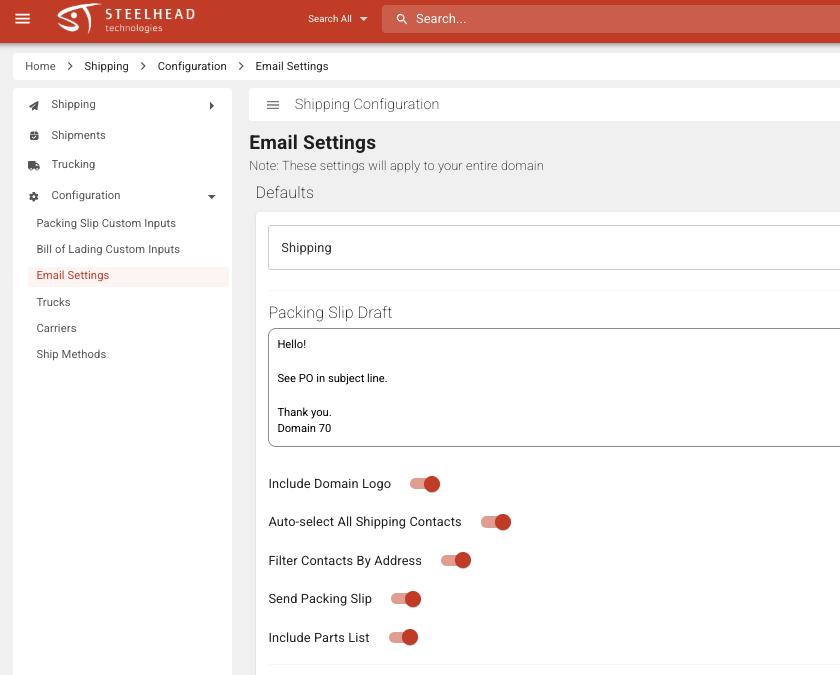
- For each type of Shipping email, include a message to send to the customer. This will auto populate for repeat customers.
- Check the boxes next to the contacts you would like to send the email to.
- Select whether you want to include the Parts Table in your email.
- Select whether you want to attach the Packing Slip and/or Bill of Lading to your email (also available from All Packing Slips page).

Click "Send Message." When the message is sent, a green check will appear over the email icon:

- This green checkmark will appear no matter what stage the slip was in when it was sent, either finalized or unfinalized.
You can send updates at as many or as few Shipping stages as you like. At a minimum, most Steelhead users send an update email and Packing Slip and / or Bill of Lading upon completing the shipper.
Quality Hold Email
You can email customers a PDF or picture when parts are on a quality hold.
* To do this, enter the Quality Holds page, accessible from the Quality Management Dashboard.
* Initiate an email with the Email clickable icon: 
Customers not receiving emails?
Email delivery status is displayed on the Packing Slip or Invoice History tab. Check here for more info if customers report that they are not receiving your emails. Note: If the email setting Attach Packing Slip PDFs Directly to Email is toggled on, you will NOT be able to see if emailed documents have been opened.
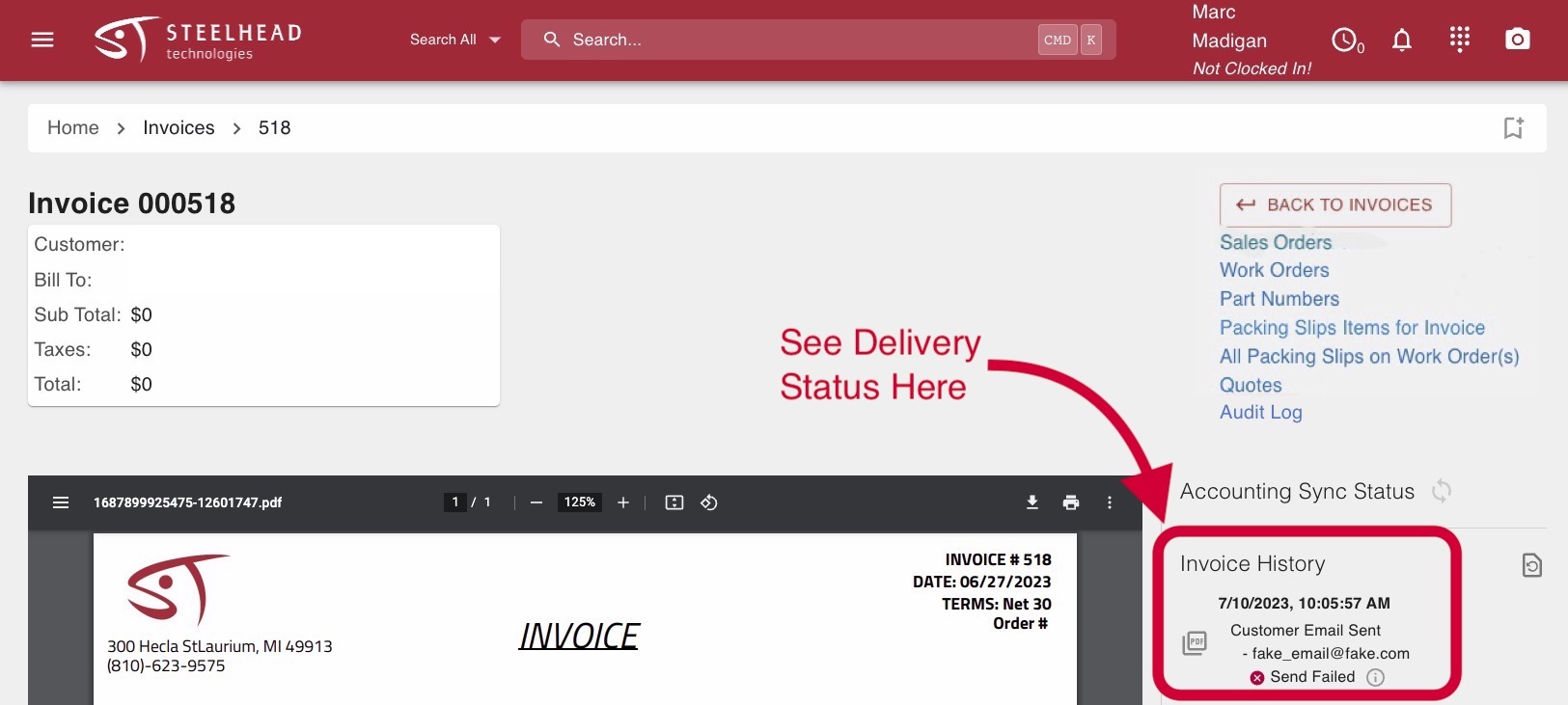
To learn more, check out this video about customer contacts
If needed you can attach user files to Bills of Lading.
- Enables adding, editing and moving user files attached to Bills of Lading.
- Has the same functionality as other user files and shows in 'Uploaded Files' page along with the Bill of Lading (and BoL on Shipping Dashboard) page.
- There is also the ability to click a checkbox to attach the file(s) to an email.
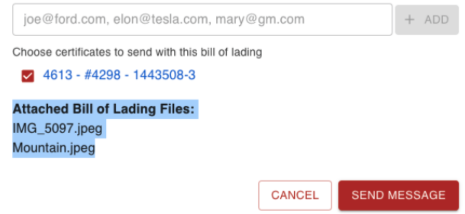

--

