- Print
Edit Customer Contacts
- Print
Contacts
Customer contact data is drawn from input settings that are viewable altogether on the Customer contacts list. These can be accessed in the Contacts table on the Customer page.
Entries in this table show all Customer contact information. By default their editable options are Number, Name, Job title, Email, Phone, Contact Department, and Address.
If you do not want an address attached to your contacts, you can go into the Customer tile and find what business is showing these addresses and delete it from the Customer information.
Department Info:
- Steelhead offers the option to select department contacts for customers.
- So if 1 contact belongs to their shipping department they will get Packing Slip emails but not quotes.
- There is also a background association between the contact and addresses.
- Therefore the Invoice contact needs to be assigned to the Bill to address.
- If the only contact you have is associated with the Ship to address, and if you remove the association completely (and leave the address blank) you should be able to email both Packing Slips and Invoices.
- For an Invoice contact, it is possible that Office Manager is also assigned to the ship to address.
- If we remove the address from there as well you should be able to send all emails.
- Background logic like this is in place to match bill to address and ship to address to contacts.
- This keeps the list of possible emails manageable from each screen as some Customers have 10+ contacts.
Troubleshooting Email Connections
If your Customer emails are not prompting the information found here in Customer contacts into the entry fields when they should be, there are several things you could try. If you're trying to send a Packing Slip email, select additional CCs in the checkboxes that are provided. If the Customer email needed is not registered to their company within Steelhead, it will not show up in the contact prompts and you will have to add their email address to the checkbox list manually. To do this, submit it into the provided entry field.
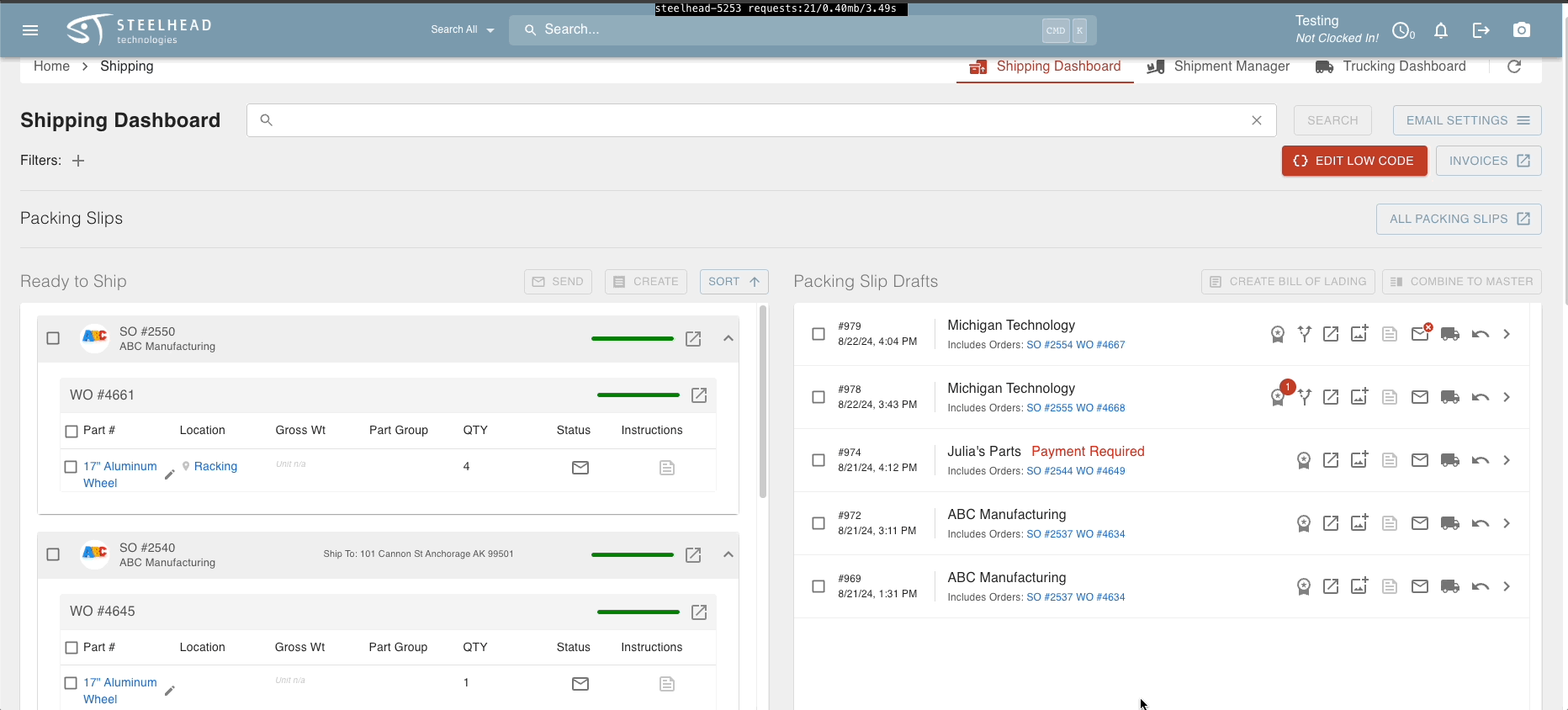
Adding a Customer contact onto a company in shipping WILL NOT save it to the contacts table in the Customers page! Please add the person with the "+NEW CONTACT" button on the Customer page if their email address should be saved!
Input Schemas
Customized Schemas are tools that can be used to sort information into other categories that may be desired by Users of Steelhead. They are managed through different options that control which levels of information should be included.
Create Schema:
Create a new schema using the button on the "Configure Input Schema" page. Entries here may be edited later as wished, and can be added to any Customer contact.
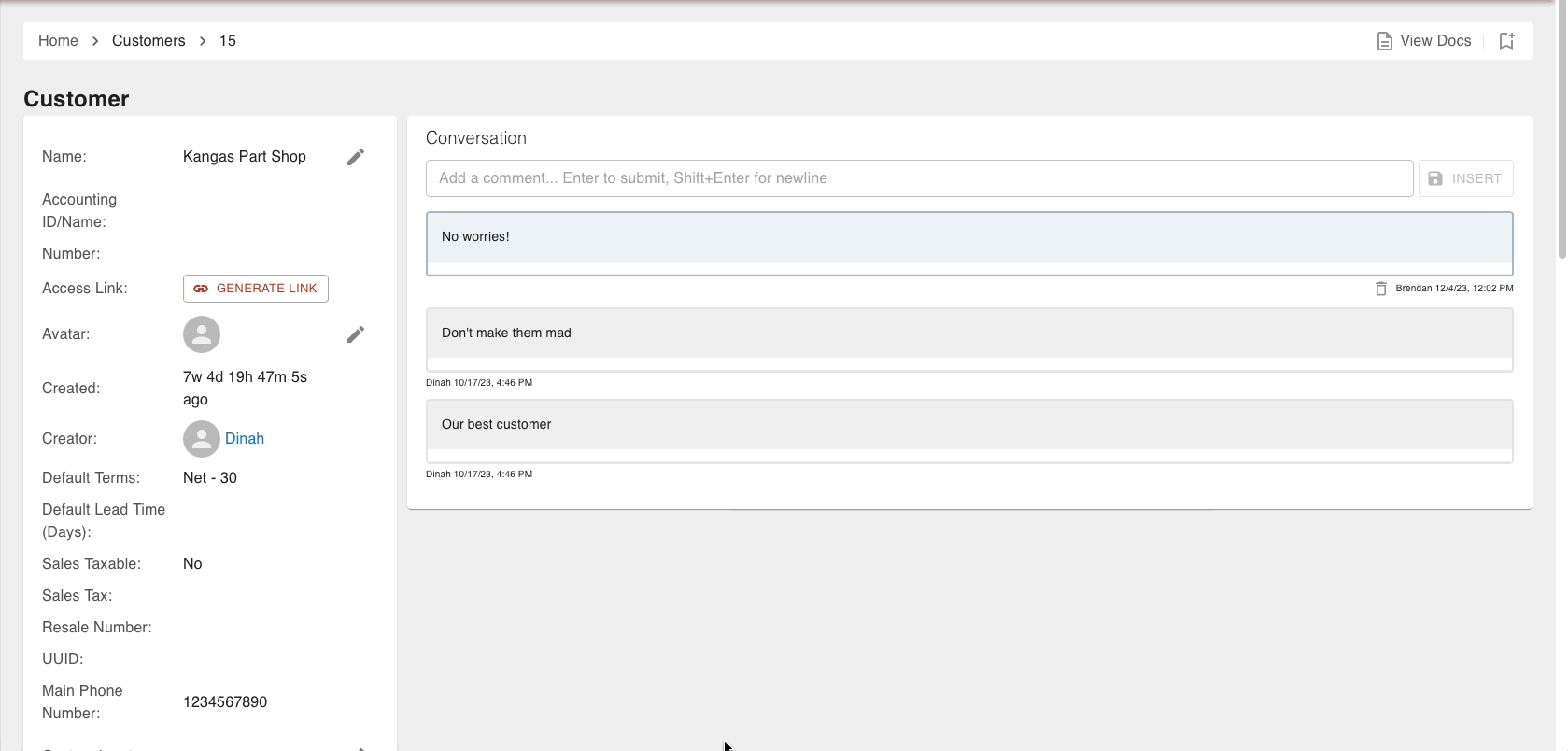
Add Form Section:
Schemas can be divided up into sections. You can do this by editing Schemas that already exist or by appending section onto freshly created Schemas here on their configuration page.
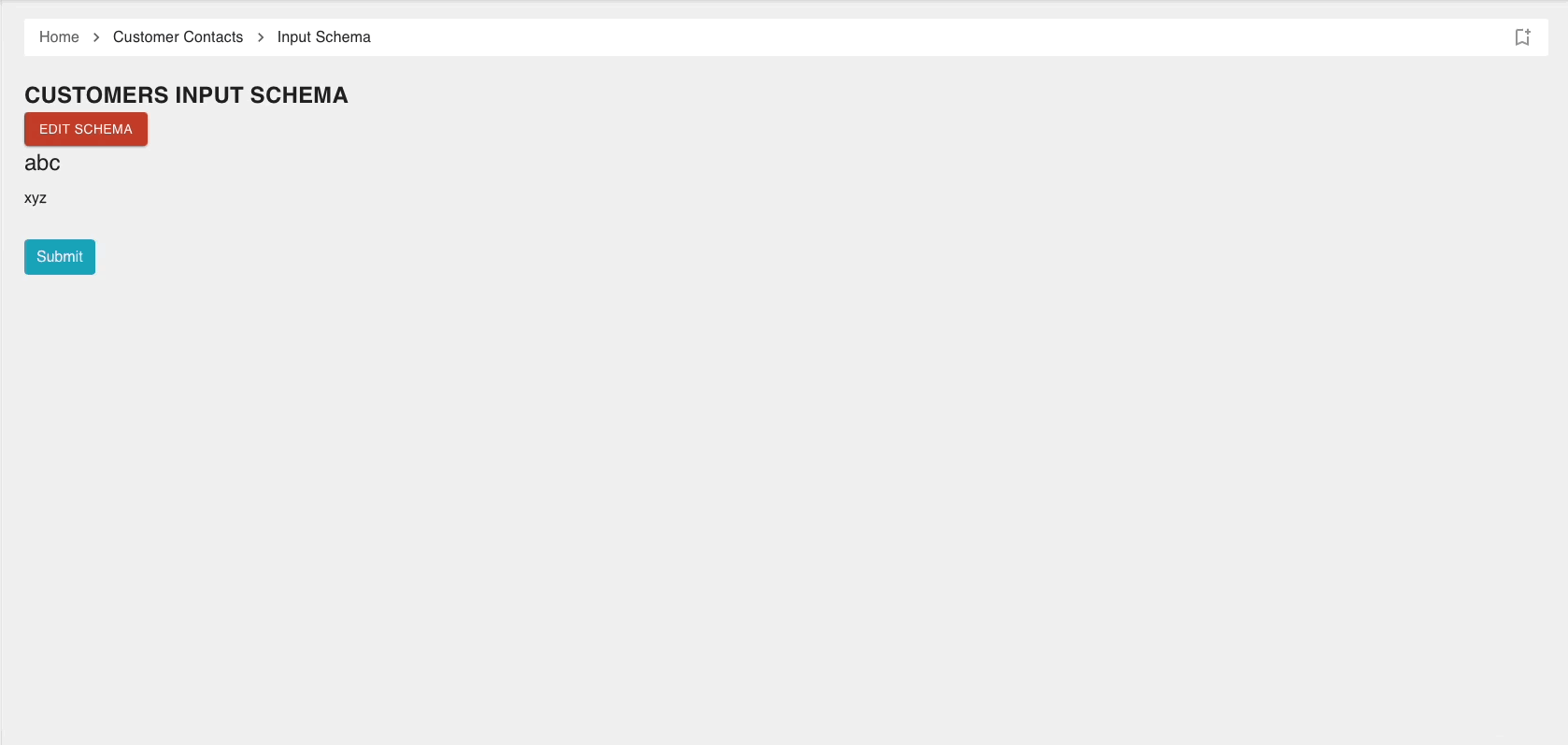
Result on Contact Page and Customer Profile:
This is how your Schema should look laid out on the page for a Customer Contact.
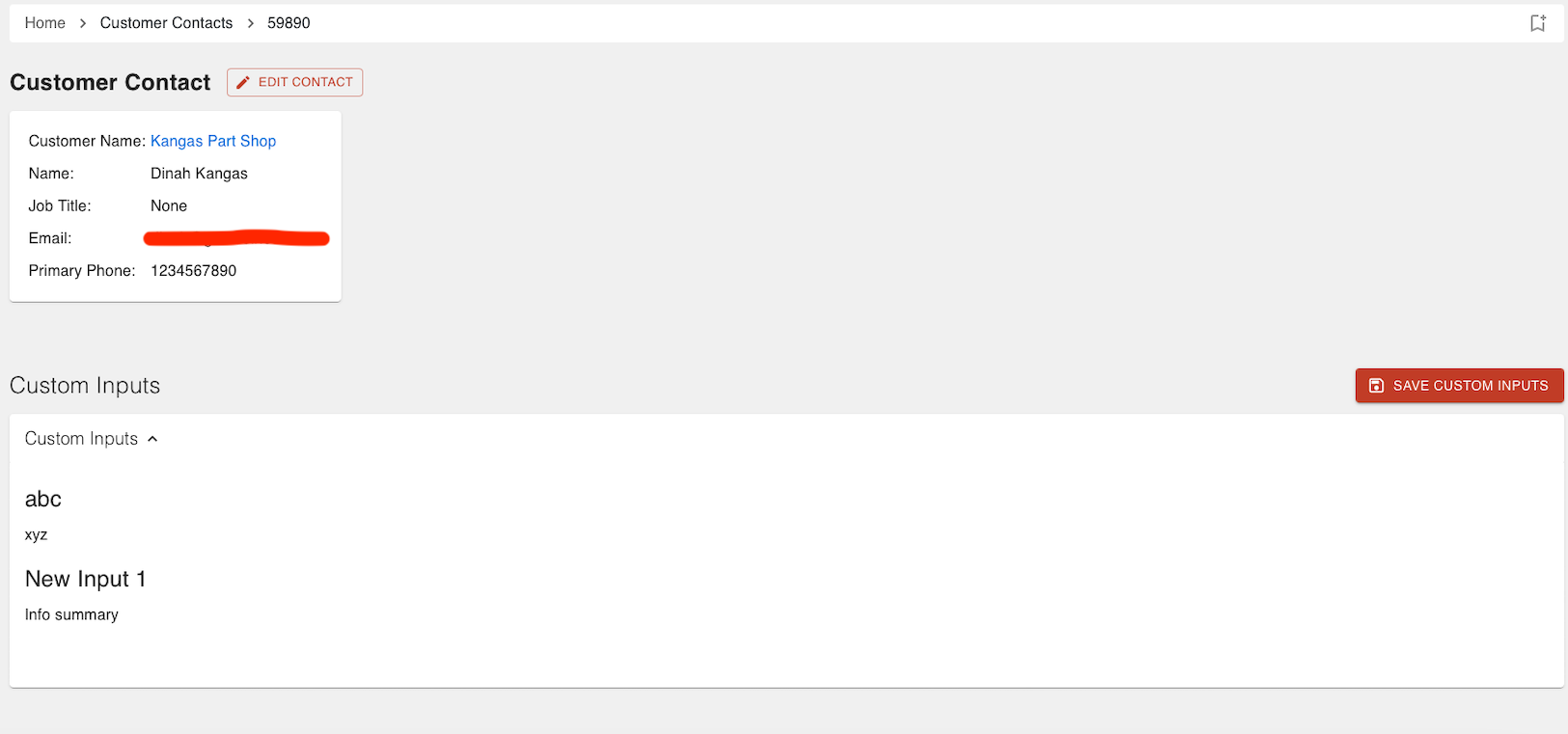
This is how it should look highlighted in the Edit Contact window in a Customer profile.
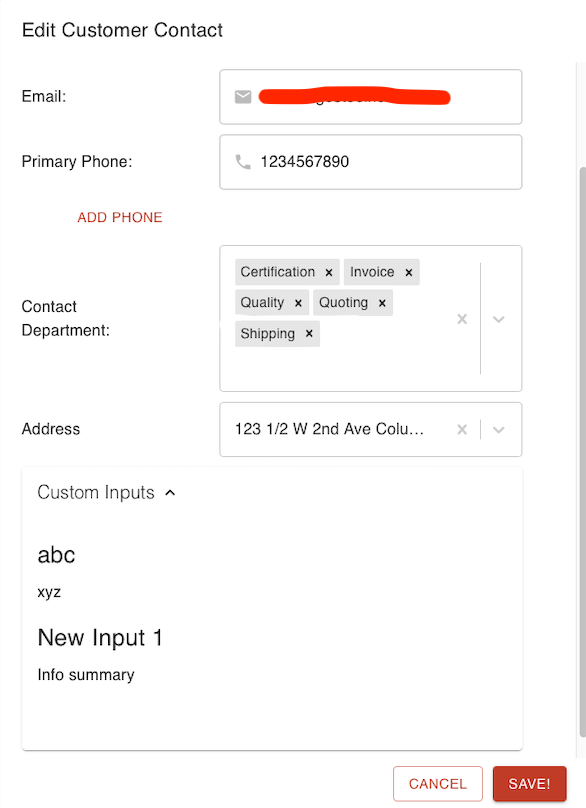
To learn more, check out this video about customer contacts

