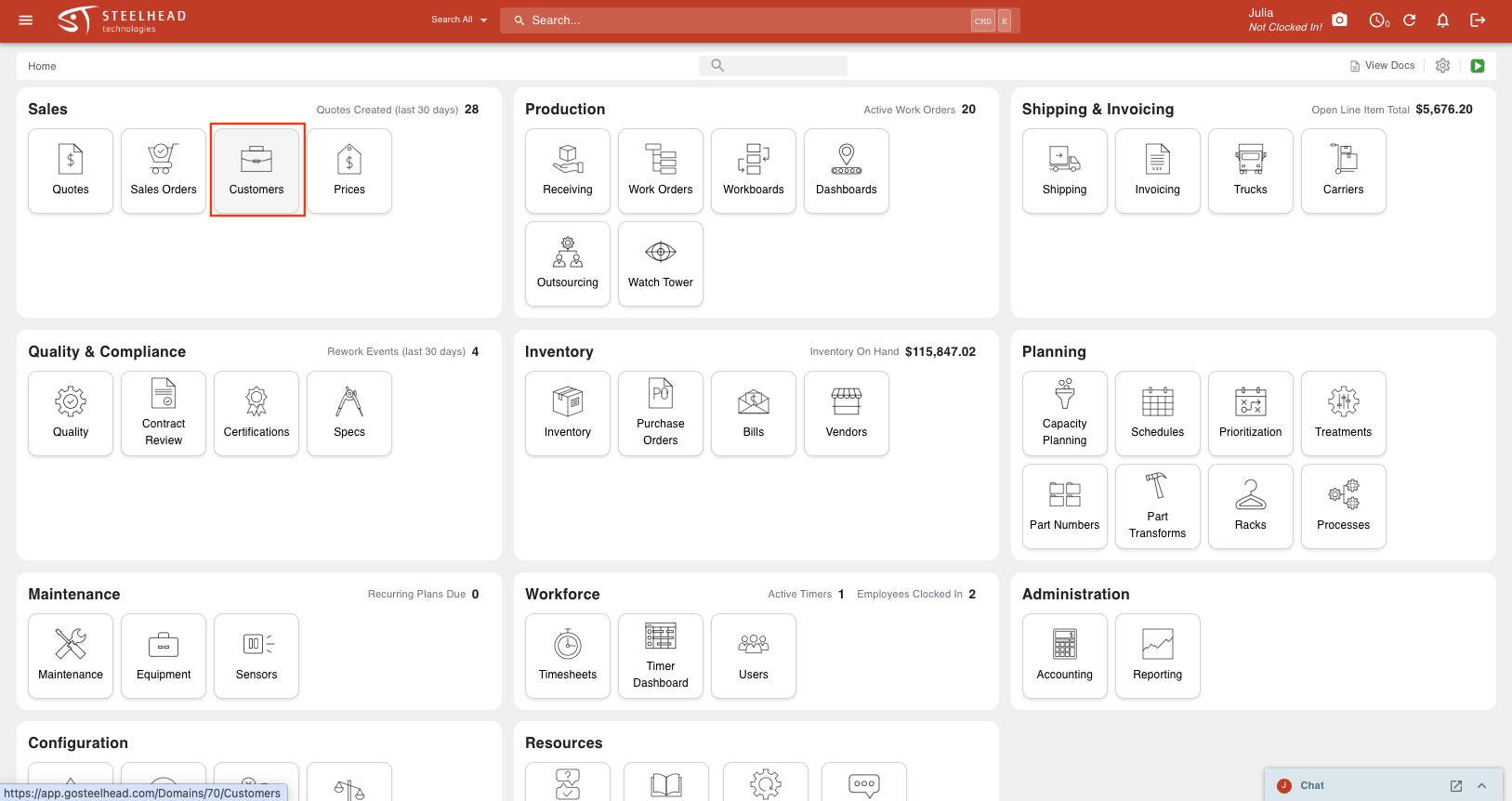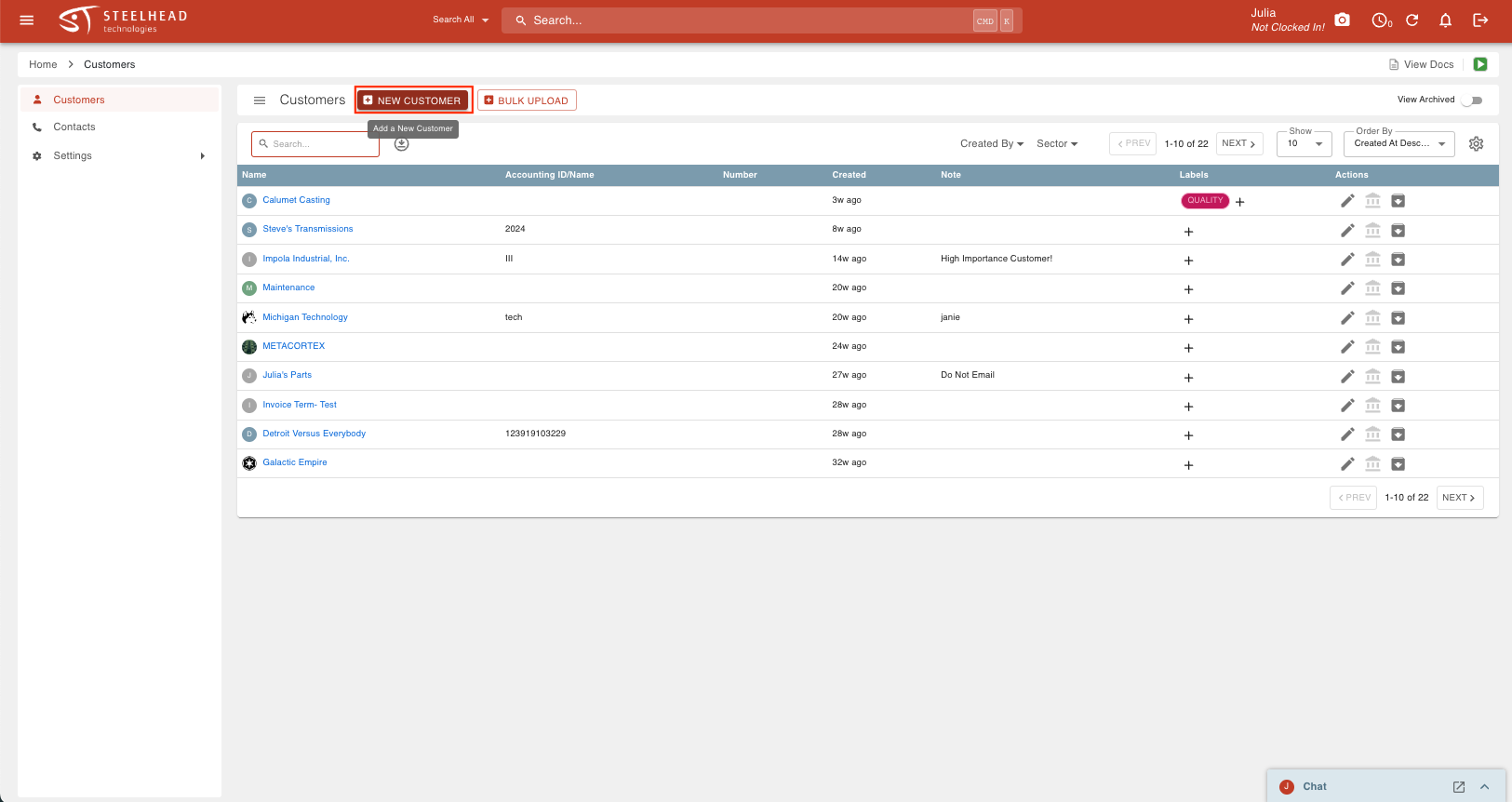- Print
Creating a New Customer
- Print
You can create new Customers on the "Customers" page.
From the Homepage, select the "Customers" tile to go to the Customers page.
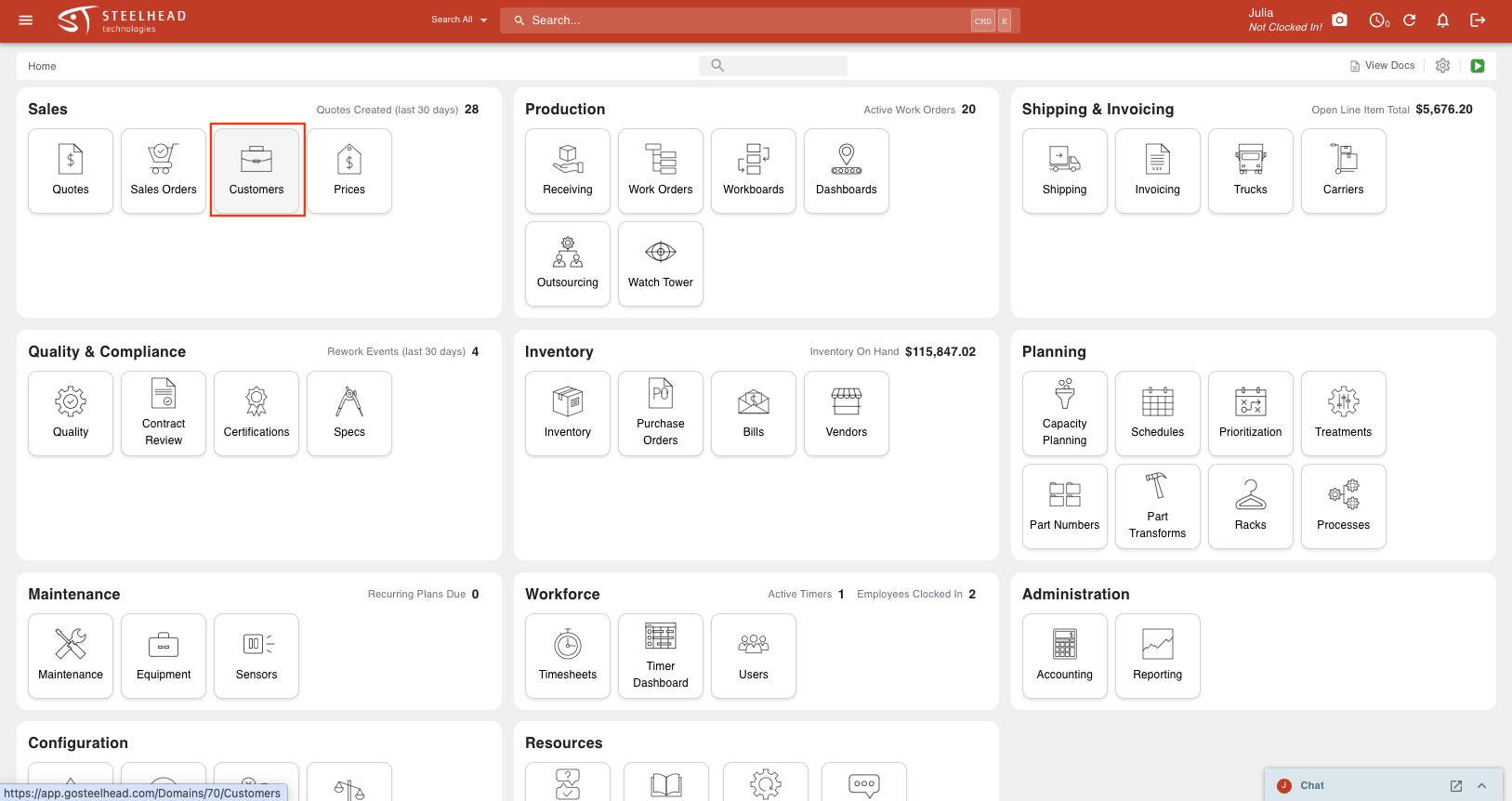
At the top of the page, click on the "New Customer" button.
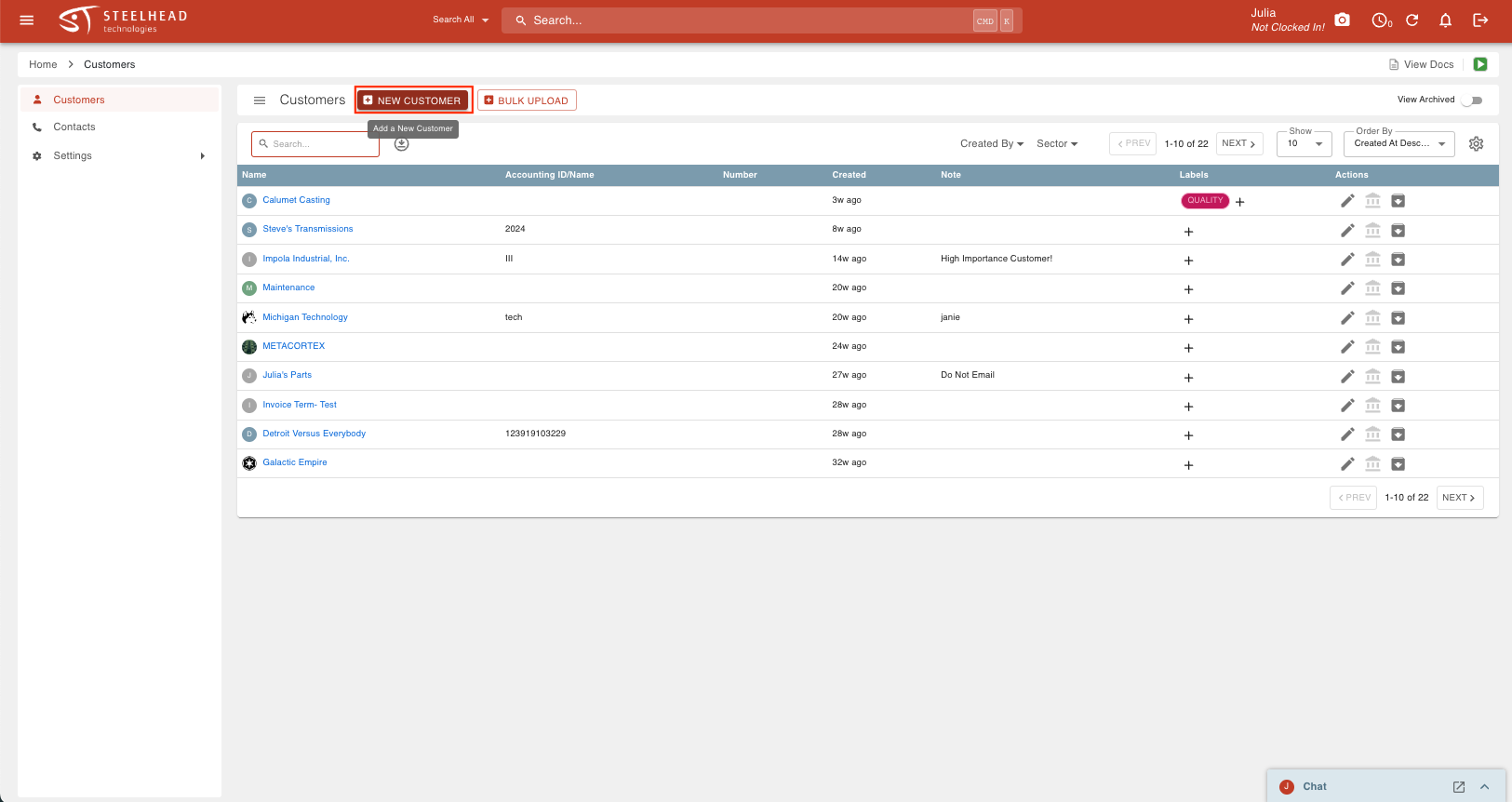
Enter in the Customer's Company name, contact information, and address(es). Select Save.

- You can also create new Customers when creating a new Quote, Work Order, or Sales Order.
- Instead of selecting a Customer name from the drop down, type in the name of your new Customer, and you will get a new drop down option of "Create 'new Customer name.'" Once you are clicked into the written out name, your new Customer will populate, and you will have the option to add Customer information.
Entering in complete and accurate addresses and contact info for your customers will save you time later. Steelhead will pull this information into Quoting, Invoicing, Shipping, and other places later on. If you have a customer with multiple addresses, you can enter custom input when you add each address which displays as a label in the addresses you may choose from for shipping and billing. For example, different addresses might be labeled as "Welding Shop", "Retail Store", "Office", etc. for a single customer account.
Features available when Adding a Customer:
- Option to add Job Title to Customer Contact form
- Filters for Customer contact type and displays them in the table
- CSV download which includes contact types
- Default-select appropriate contacts on email sending dialog
- Enter the name of a Quote Assignee from among your employees who will be default-assigned to new Quotes for that Customer.