Create a new Dashboard Card
- Print
Create a new Dashboard Card
- Print
Article summary
Did you find this summary helpful?
Thank you for your feedback!
You can create a Dashboard Card from within a Dashboard. To first create a Dashboard, navigate to Dashboards from the Production Tile of the Homepage, and click +NEW DASHBOARD. Give the Dashboard an appropriate name. Click SAVE.
Click the name of a Dashboard to open it and see the associated Cards arranged in a grid.
To create a new Dashboard Card showing the work at one Process Node, click the +NEW CARD button on the top right of a Dashboard Page. Give the Card a descriptive name.
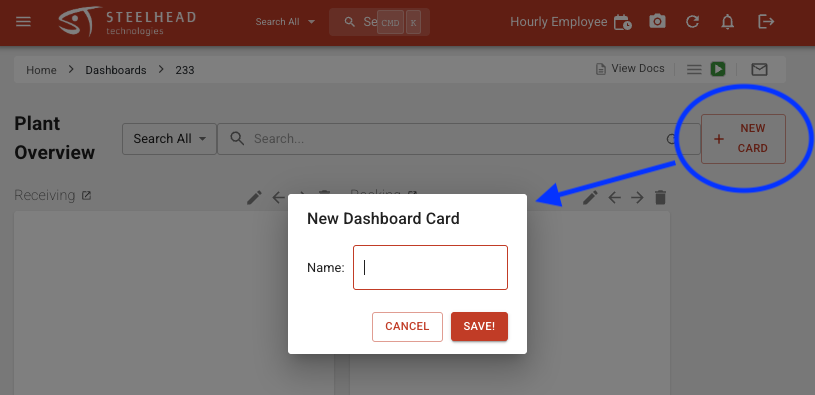
How to populate the Dashboard Card:
- Create a Dashboard Card in Dashboards.
- Navigate to Processes, and open one.
- Select the Node that the relevant task occurs at.
- With the Node highlighted, scroll down to Dashboard Transition and click +NEW DASHBOARD TRANSITION.
- Select the Dashboard, Dashboard Card, and Station (if applicable) that you wish to populate with the information in Dashboards.
- Check the "Remove From Dashboard After Node Completed" if you want parts to be removed automatically from the Card after they leave the associated Process Node.
- Click SAVE.
Was this article helpful?

