- Print
Chat Overview
- Print
Using the Chat feature, you can send real-time messages between Steelhead Users within your company. Save time on the floor by communicating with the front office through Steelhead messaging.
Video:
Chat is for communicating with others within your company. If you have questions or comments for Steelhead personnel, contact Customer Support.
From any page in Steelhead, click the Chat Hub in the lower right corner. Click the shaded bar at the top of a Channel to minimize it again.

Select a Channel to open it, or use +Create Channel to create a new one. Near the top of the Chat window, you can toggle between Channels and Direct messages:
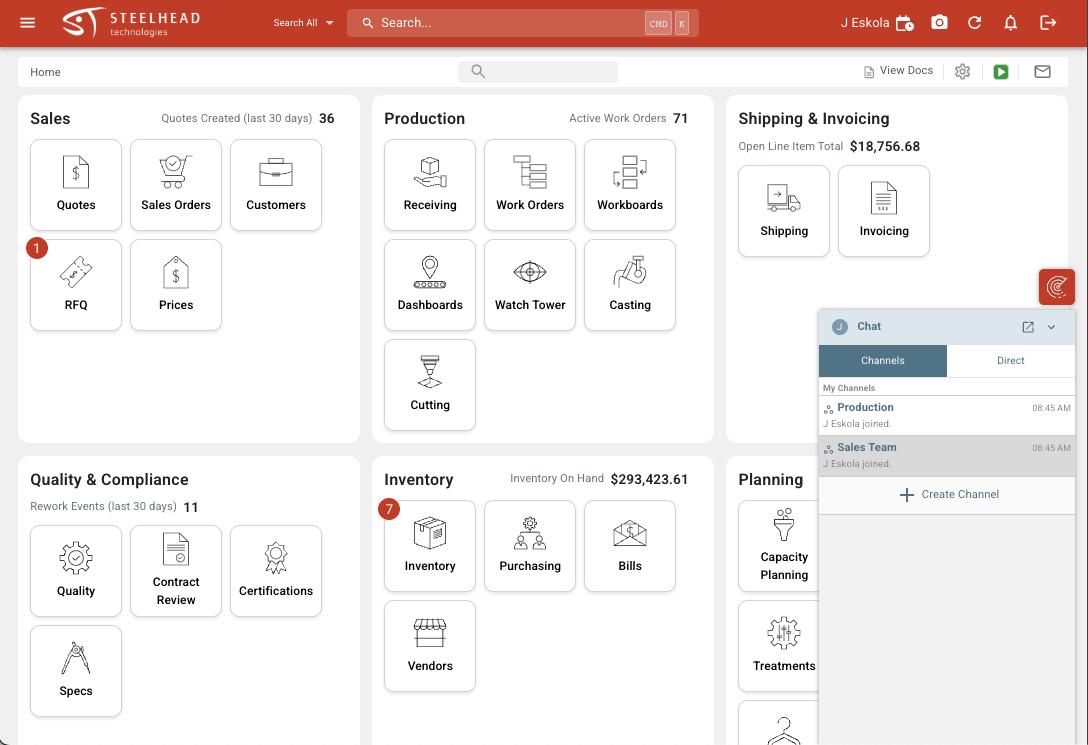
Click Pin This Channel to give that Channel priority in your list.
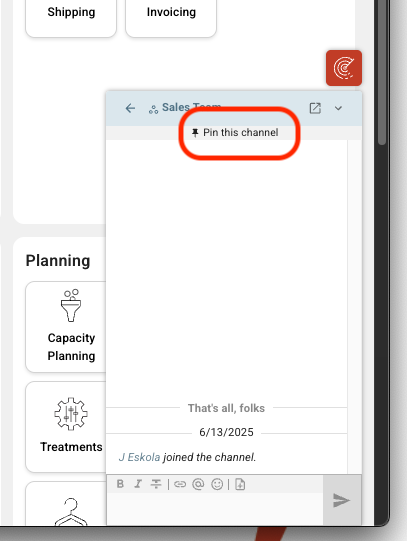
As you click through different pages within Steelhead, your Chat tab will persist, unless you click the title bar again to minimize it.
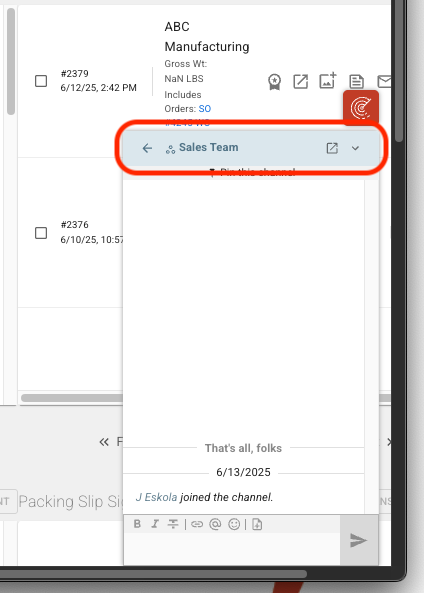
Click the expanding window icon to open the main Chat page:
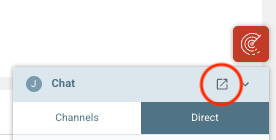
From your main Chat page, you can create Channels, Direct Messages, or Sonar queries.
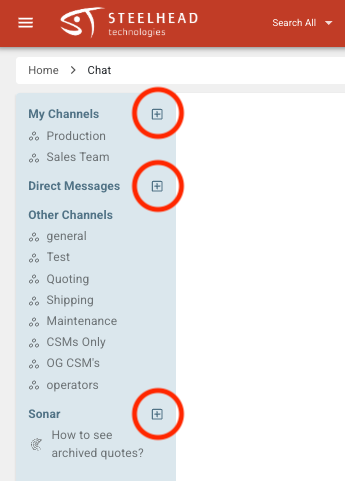
You can also send links to reference any entity within Steelhead, for example Sales Orders, Work Orders, Invoices, Quotes, Part Numbers, Inventory, etc. "Recently Visited" links appear on the right side of that Chat screen. The link icon in the message composition window provides formatting guidance for links.
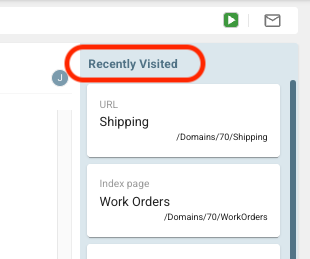
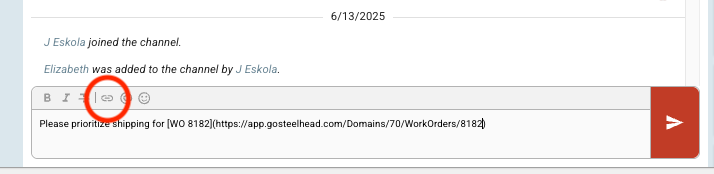
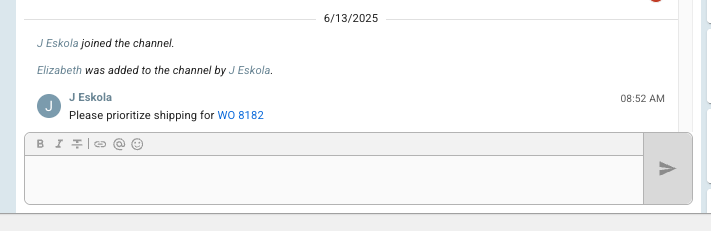
Within each Chat, you can see all members included in that Chat by clicking the avatars in the upper right.
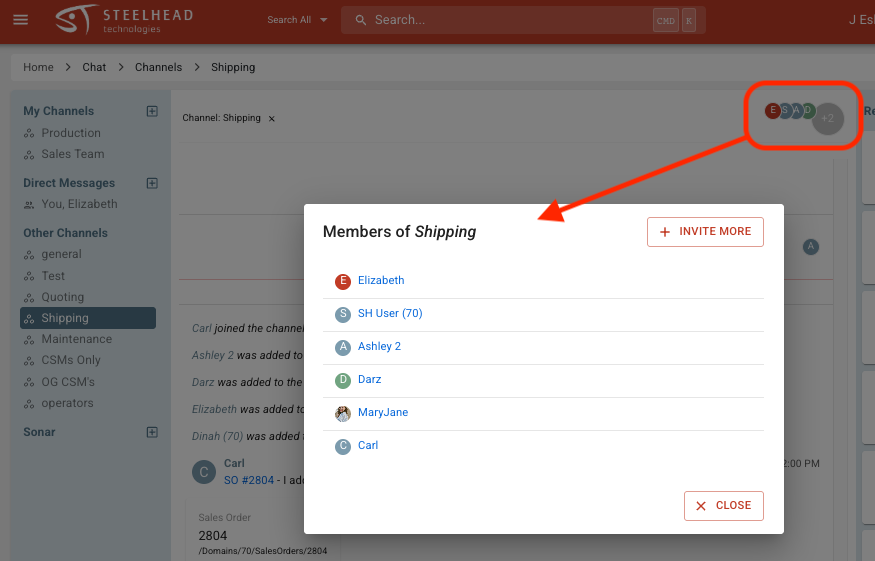
Use the icons in the Message Bar to edit text with Bold, Italic or Strikethrough, send Links, Mention coworkers, and send Emojis.
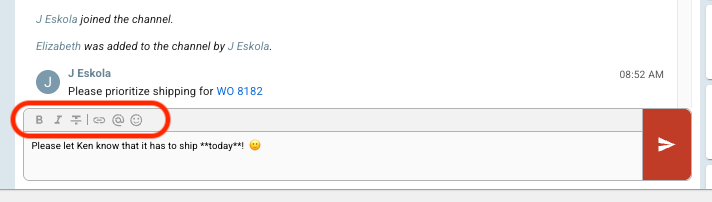
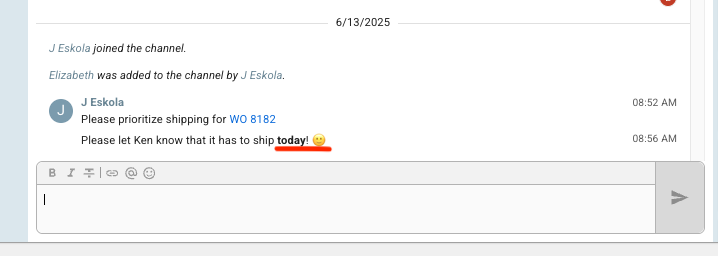
- All page Channels have a link to their corresponding page
- Click the page Channel title to navigate to the corresponding page
- Page Channel page links are on the main Chat page
- When a user is mentioned in a page Channel, the Channel is automatically pinned under ‘Pinned Channels’ for that user
- A user may see their opened page Channel in the ‘Other Channels’ list when on the main Chat page

