- Print
Advanced Shipping Notices
- Print
Contacts can be set up to receive Advanced Shipping Notices (ASNs). These are emails sent when parts are ready to ship. The requirements for an automatic email to be sent are as follows:
Contact must be assigned the Shipping department and an Address
Contact must have Receive Automatic Ready to Ship Emails enabled
Sales Order must be assigned a Shipping Address that matches the contact Address
Sales Order must have parts that enter the Shipping Node
To set up current Customer Contacts to receive these automatic emails:
Navigate to the Shipping Dashboard.
Open the Email Settings page, found in the sidebar, under the Configuration drop-down.
Scroll to the bottom and toggle on the Enable Ready To Ship Emails switch. Refresh the browser.
Enable customer contacts to receive these automatic emails.
Navigate to Customers, then open the Bulk Update Customer Contacts page, under the Configurations drop-down in the sidebar.
Note: This lists all Contacts assigned to the Shipping department. If contacts have not been assigned the Shipping department, they will need to be updated individually through the contact instead.
Select all Customer Contacts to enable the automatic emails for.
Click the UPDATE READY TO SHIP RECIPIENT button near the bottom of the page. This will toggle the Ready to Ship Recipient switch to the opposite of what it currently is.
Add or edit Shipping contact addresses. Select the shipping Address that applies to the contact. This contact will receive automatic emails when parts are moved to a ready for shipping node, and are being shipped to the matching address.

Note: Enabling these types of emails for contacts and adding/editing contact addresses can also be performed through editing contacts normally on the Customer’s page or in Contact pages.
To remove individual Customer Contacts from receiving these automatic emails:
Navigate to Customers, then Contacts. Filter by Shipping Contacts.
Click the Edit pencil icon on the contact row. If the Receive Automatic Ready To Ship Emails switch is toggled on, toggle it off.
To remove multiple Customer Contacts from receiving these automatic emails:
Navigate to the Bulk Update Customer Contacts page.
Select the contacts of choice.
Click the UPDATE READY TO SHIP RECIPIENT button near the bottom of the page. This will toggle the Ready to Ship Recipient switch to the opposite of what it currently is.
To set up future Customer Contacts to receive these automatic emails:
Navigate to the Customers page.
Select the desired Customer (or create a new Customer).
Select the desired Contact (or create a new Contact).
Fill out all contact information, including details that pertain to the ready to ship emails.
'Shipping' must be selected as a Contact Department.
Toggle the 'Receive Automatic Ready to Ship Emails' switch ON.
Select the Address in which the contact should receive ready to ship emails for. This should be the Ship To address set on the Sales Order. Only addresses that are used for shipping or are default ship to addresses will appear as options to select.
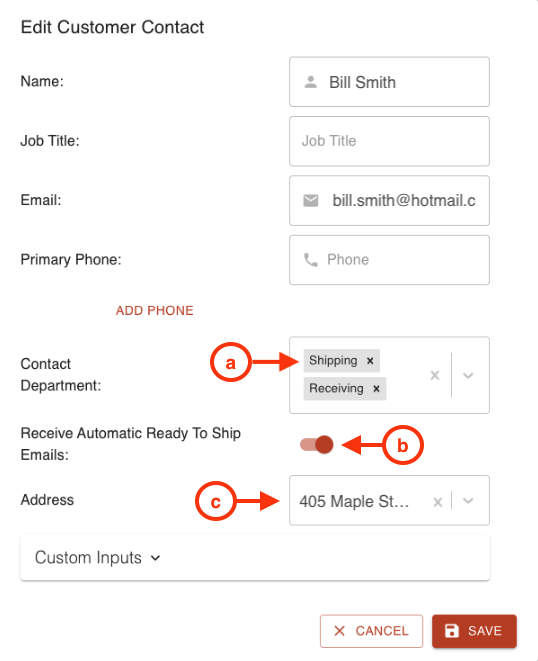
To automatically send an email when parts are ready to ship:
Set up the Customer Contact to receive ready to ship emails.
Make sure Work Order parts are on a recipe that includes the standard Shipping nodes.
Move parts as normal.
Once the part first enters shipping, an email will automatically be sent to any contacts that apply. The email will include the following details:

These details come from the following places…
Sales Order: SO # or PO #
Part Number: Part Number name
Sales Order Date Received: Date of SO creation
Received Batch: Received Batch # or name
Quantity: Number of parts that entered shipping at the same time
Part Groups: Any part groups connected to the parts
Customer: The Customer set on the Sales Order
Ship to destination: Ship To address set on the Sales Order
Comments: External Notes set on the Sales Order
To verify an email has been sent, open the Shipping Dashboard and look for the email icon next to the particular parts. There should be a green check mark on the icon.

Note: An automatic email will not be sent if the Sales Order blocks partial shipments. In this case, the ready to ship email must be sent manually.
--

