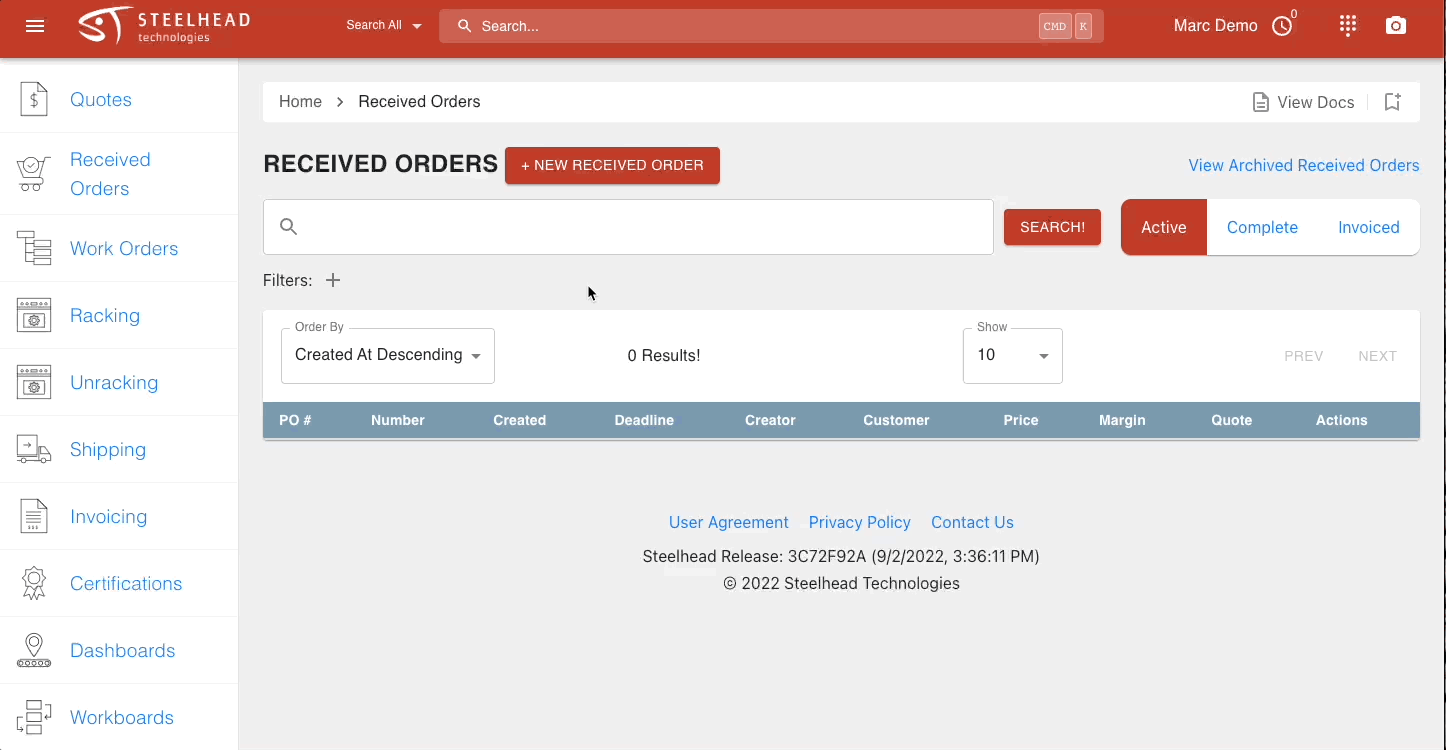Assigning a Received Order to a Customer
- Print
Assigning a Received Order to a Customer
- Print
Article summary
Did you find this summary helpful?
Thank you for your feedback
When you receive an order, you may assign it to the customer that requested the order.
Click on the "New Recieved Order" button at the top of the "Recieved Orders" page.
Enter the Purchase Order number or name, if desired. Leaving this blank auto-generates a new PO number.
Enter the Customer and Deadline
On the new Recieved Order Page, you may then add Notes, Files, Line Items, Parts, and Work Orders to the received order.
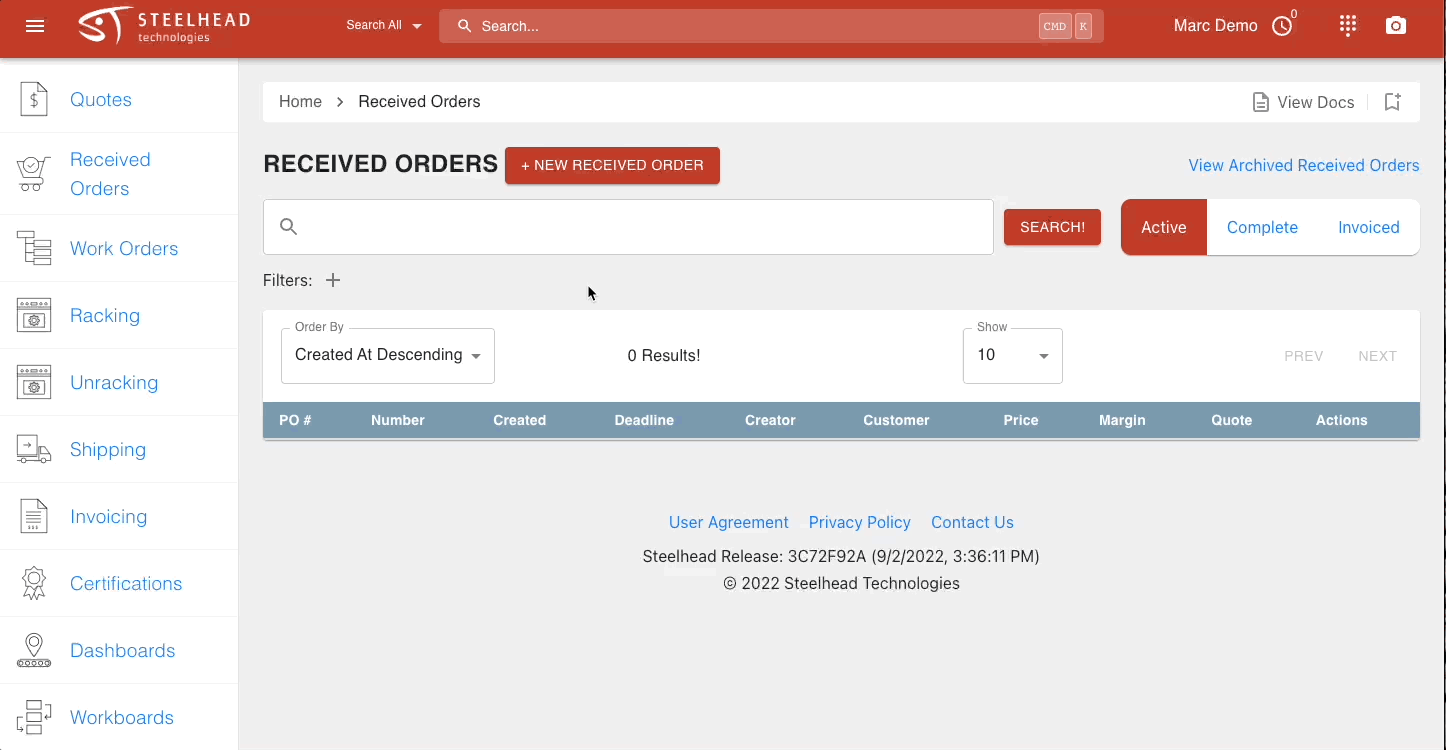
Was this article helpful?